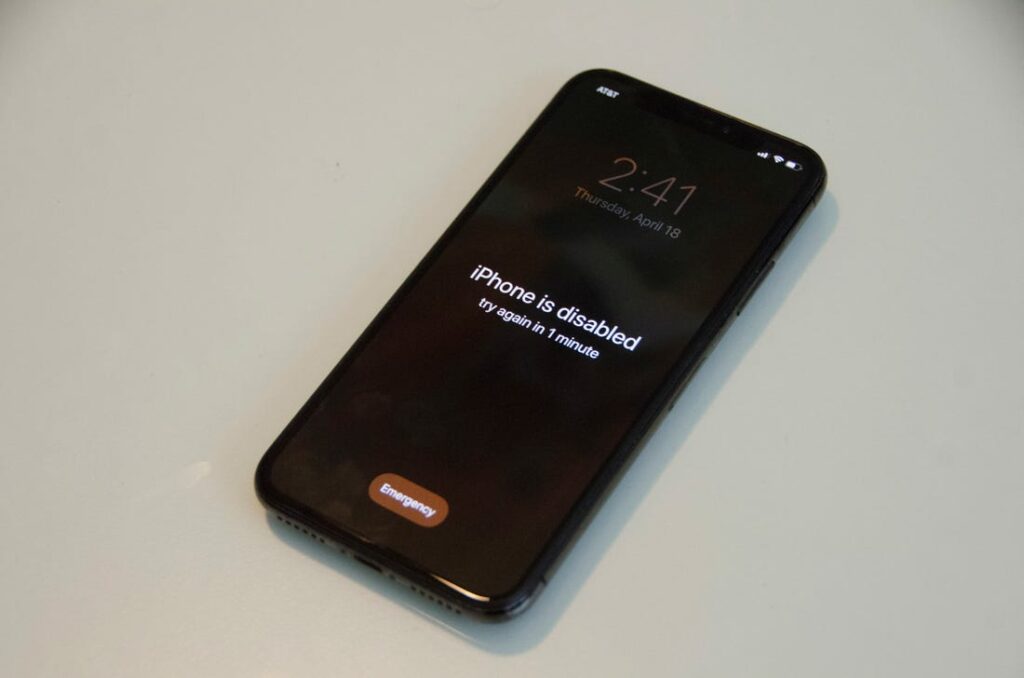iPhone is said to be the next-gen device in this digital era, it has a very unique and different OS i.e, iOS it comes with interesting different features and as well as enhances your privacy. But what if your iPhone is disabled and you won’t be able to use that, as well as it couldn’t connect to your iTunes. several iPhone users reported their iPhone is disabled and won’t connect to iTunes! Namely, the issue said iPhone is disabled connect to iTunes how to unlock it. So here we will see how to unlock a disabled iPhone without iTunes or iCloud or a computer. Read this full article to get your preferable solution.
What causes an iPhone to disabled?
PASSWORD! Yes an incorrect password can be a major reason for showing the problem “iPhone is disabled connect to iTunes”
Here’s how! An iPhone is set up in a way that it disabled itself for 1 minute if six failed passcode attempts in a row. at the seventh incorrect passcode attempt will lock you out for 5 minutes, the eighth wrong attempt will disable your iPhone for 15min, and the tenth for an hour, And so on. If your 10 attempt is also a wrong passcode then you’ll receive the message iPhone is Disabled Connect to iTunes.
Can the Apple store unlock my disabled iPhone?
If you think the Apple store unlock your disabled iPhone, then you are completely wrong. Unfortunately, you can’t unlock your disabled iPhone by the Apple store. Once your iPhone says iPhone is disabled connect to iTunes, People sometimes think Apple Stores have special tools that can unlock disabled iPhones, but they don’t. The few things you can do is completely erase your iPhone and start over. Or follow our troubleshooting steps if iPhone is disabled and won’t connect to iTunes. We will solve all your queries!
How to fix “My iPhone is disabled connect to iTunes issue”?
This is the worst scenario for an iPhone being disabled because it requires you to connect the iPhone to a computer to gain access to it again. Hopefully, you made a backup recently to that computer, and hopefully, you remember the actual passcode for the iPhone, otherwise, you’ll have to erase the device and lose all data on it.
- Here how to do it with iTunes (if you remember your passcode)
- Connect the iPhone to a computer with a USB cable and launch iTunes
- Choose “Sync” in iTunes and enter the proper passcode when requested to unlock the device, this backs up the iPhone to the computer
- Choose “Restore” to restore the iPhone from the most recent backup
This will automatically restore your device and turn it up.
How do you unlock a disabled iPhone without iTunes?
Recovery mode is a nuclear option to reset iPhones with troublesome errors. Factory resetting your iPhone is not complicated but needs the iPhone hardware button operations.
If you don’t remember your password or passcode then you have to reset your iPhone with the help of iPhone recovery mode. These steps come under when iPhone is disabled message pop-up and you don’t remember your passcode.
Steps for putting iPhone in recovery mode
- Close iTunes on your computer if it is on. Then connect the iPhone to your computer using a lightning cable. After connecting, open iTunes.
- Connect your device to a computer and open iTunes.
- While still connected to the computer, force restart your iPhone.
- Continue holding down the buttons until you see the “Connect to iTunes” screen. (See below for different methods to reset different phones.)
- Choose Update when the pop-up appears asking you to Restore or Update your iPhone. iTunes will start to download the software to your device.
- Set up your device as soon as the Update or Restore has finished.
There are different way for different Iphones
- iPhone 6s or earlier, iPad, or iPod Touch
Press and hold the “Sleep/Wake” and “Home” buttons at the same time. Don’t release the buttons when you see the Apple logo. Keep holding both buttons until you see the recovery mode screen.
- For an iPhone 7 or iPhone 7 Plus
How to put iPhone 7 in Recovery Mode? Press and hold the “Sleep/Wake” and “Volume Down” buttons at the same time. Don’t release the buttons when you see the Apple logo. Keep holding both buttons until you see the recovery mode screen.
- iPhone 8 and later
Power off the device. Then press and quickly release the Volume Up button. Next press and quickly release Volume Down. Finally, press and hold the Side button until seeing the recovery mode screen.
This will wipe all files, settings, and apps from the iPhone, including the passcode. When the restore is finished, the iPhone will be at the factory settings.
How to unlock a disabled iPhone using a Computer
One can simply restore their iOS device with the help of computer which will solve the issue of the iPhone being disabled connect to iTunes.
- Connect your device to a computer and open iTunes.
- Locate your iPhone on your computer. When you see the option to Restore or Update, choose Restore. The Finder or iTunes will download software for your iPhone. If it takes more than 15 minutes, your iPhone will exit recovery mode, and you’ll need to select your iPhone model above and repeat the steps to remove the passcode.
- Set up your iPhone after the process has finished and use your iPhone normally.
Unlock your disabled iPhone without computer
How to get rid of iPhone is disabled connect to iTunes issue without actually connecting it. i.e, How to unlock your disabled iPhone without iTunes or iCloud or Computer.
If neither iTunes nor iCloud can help you to unlock the disabled iPhone, and you have no computer on hand, what can you do to unlock the disabled iPhone? Here is the solution—utilize another iPhone to sign into the Find My iPhone app to erase the disabled iPhone data and then force reset your disabled iPhone, for that purpose follow the simple steps,
- Find another iPhone (or else borrow or arrange an available iPhone) and then get install My iPhone from App Store.
- Sign in Find My iPhone App with your iCloud ID.(if you remember the iCloud password)
- After signing you will see listings of devices where your ID has been logged in. In that list Tap on your disabled iPhone device icon name.
- Tap on Actions at the screen bottom then you will see 3 options from which you have to select Erase iPhone on the right side. At last, your disabled iPhone is successfully unlocked without iTunes or iCloud or computer.
This same process can also be used in how to reset disabled iPhone without iTunes. As in this process, you can fully reset your device without using iTunes.
“After following these solutions you may find your solution and can able to use your iPhone normally, Now when you know how to unlock a disabled iPhone without iTunes, you can simply use your device as per your requirements. Now you can go ahead and select your preferred option to perform iPhone disabled fix without iTunes or iCloud or Computer.”