How To setup and Use A VPN On your iPhone Or iPad (Explained 2024)
You can use a VPN on your iPhone or iPad for getting access to blocked sites, videos and to secure your identity. If security and privacy are important to you, then you need to set up a VPN on your iPhone and iPad. Here is how to use a VPN on an iPhone or iPad.

Using a VPN on your iPhone is simply a great thing if you want to get access to Geo blocked websites without compromising your personal data. Not only that with the help of a VPN on an iPhone or iPad you will get an extra layer of security and privacy for all of your online activities such as online shopping, net banking and much more. So what is VPN and Why do you need a VPN on your iPhone or iPad? Here in this article, we will cover why you need a VPN on an iPhone or iPad and how to use it!.
What Is VPN?
A VPN is a service that both encrypts your data as well as hide your IP address by taking your online network activities through a secure chain to another server miles away. A VPN or Virtual Private Network routes your internet activities through a secure, encrypted connection. A VPN will also bypass geo-restrictions and it’s completely safe to use on your iPhone or iPad. It’s a secured tunnel from which your personal data is directly sent to the receiver end in an encrypted way so that no one has access or see that information. This obscures your online identity, even on public Wi-Fi networks, so you can browse the internet safely, securely and anonymously.
Why do you need a VPN on your iPhone or iPad?
Before learning How to use a VPN on an iPhone or iPad. Let’s see why the VPN is necessary for your iPhone or iPad. Many users ask “Do I Need A VPN On My iPhone And iPad?” Well, if you are concerned about your personal information being sold online, then you should definitely get a VPN on your iPhone and iPad. Many people enjoy VPN services for removing geo blocked websites and videos. But a VPN is not only made for that purpose, with the use of VPN on your iPhone and iPad you are actually securing your personal data from being compromised! It works as an extra security layer for your online banking transactions, and online activities, and also saves you from some kinds of cyber attacks. When you use a VPN on an iPhone or iPad you can freely do web surfing through any network whether it’s private or public. So what’s the conclusion of using VPN on an iPhone or iPad?
- Firstly you were able to get rid of regional blocks that are stopping you from watching the videos you want to see, or the websites that you want to visit.
- After that, your security and privacy is your main concern. By using a VPN you can relax and enjoy the web suffering, Net banking transactions, online shopping and much more from public WiFi too. As the VPN encrypts the connection between your iPhone or iPad and the internet
- And lastly, you can enjoy your own privacy! Using VPN on iPhone and iPad stops your internet provider and anyone else from seeing which websites you visit as well as helping to make you anonymous to websites, so they can’t track you.
Using a VPN on an iPhone or iPad is actually easier than you think, and most are less expensive than you might’ve heard. Without wasting time let’s see how to use a VPN on an iPhone or iPad.
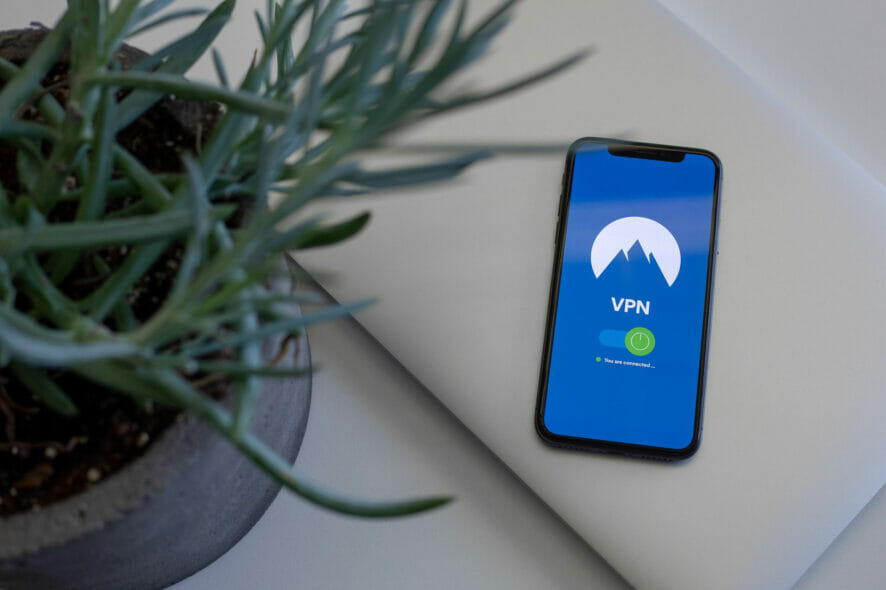
How To Use A Vpn On An iPhone Or iPad?
When you subscribe to a VPN service, you can use it on several devices at once, and not just on iPhone or iPad. VPN Providers have their own app typically available for every device like Windows, macOS, Android and even TVs and streaming devices. We can use a VPN on an iPhone or iPad and set it up in two ways;
- Directly from the provider’s app
- Manually
How To Use A Vpn On An iPhone Or iPad Through App
There are many apps available for setting up VPN on iPhone and iPad Such as Express VPN, Nord VPN, CyberGhost VPN, Etc.
- Create an account on the website of your chosen VPN provider.
- Download the VPN app from your chosen VPN provider’s website or open the App Store and select the VPN app from your VPN provider to download and install.
- After installation, open it and Log in with the account you have created.
- You will now be on the app’s home screen. Here you can select different options and adjust settings, depending on the VPN provider you have chosen.
- If necessary, adjust the server to the location you want and turn on the VPN. Usually, this is done with the click of a button. You will now see an icon clearly placed on your iPhone screen, indicating that the VPN is active.
How To Use A VPN On An iPhone Or iPad Manually
If you don’t want to download any kind of software then you have to set up VPN on your iPhone or iPad Manually. Here’s how,
- Open Settings on your device
- Select ‘General’
- Locate and click ‘VPN’
- Press ‘Add VPN configuration..’
- Enter the details of your VPN provider here. These can often be found on the website of the VPN provider of your choice (these are mostly found on your account page when logging in to the website).
- Click ‘Done’ and your settings will be saved.
- Enable the VPN by clicking the switch next to the VPN profile you have created. The VPN is now turned on.
This Is How You Can Use A VPN On An iPhone Or iPad.
How to use a VPN on your iPhone to change your location to a different country.
If you want to watch videos or browse websites that are usually Geo blocked at your location or at your country, then using a VPN on your iPhone will help you to connect to a server in the country where that service, site or specific video is available. Almost all VPN Providers are capable of unblocking Netflix, Amazon Prime, HBO Max and other popular ones. But before signing in make sure to check all the details of Provider VPN on their site.
Here’s an example of how someone in the UK can unblock Netflix US.
- Download the appropriate VPN client or app for your iPhone or iPad and log in.
- Connect to a US VPN server. You may need to look for a server labeled for this use or ask your VPN provider which one to use.
- You’ll see a VPN icon at the top-right of your iPhone screen when the connection is active.
- Log in to your Netflix account and you should automatically see the US Netflix library of content, even if you’re currently visiting the UK.
This is how you can use a VPN on your iPhone to change your location to a different country.
Manage VPN On iPhone
We have seen How To Use A VPN On iPhone Or iPad. Now would you be able to manage those VPNs? If you’ve set up multiple VPNs on your iPhone or iPad, you can switch between them by opening Settings, and tapping on General > VPN—the same screen where you added those VPNs.
If you just want to stop using the VPN, disconnecting is a simple process
- Go to Settings > General.
- Scroll down to VPN.
- Tap the toggle switch beside Status to disconnect.
Conclusion
Now you know how to use a VPN on an iPhone or iPad. Do you have any further questions about how to configure a VPN on iPhone or iPad? Don’t hesitate to tell us!.
