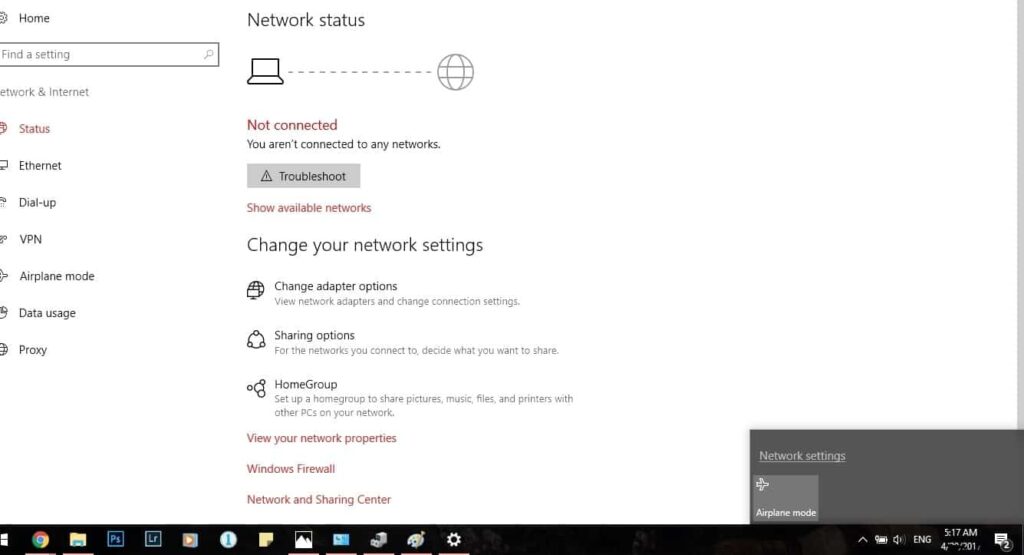Sometimes you may experience wifi icon is missing and all you have to do is restart windows to get back WiFi & Internet connection Back. For some other users, Network/ WiFi icon disappeared from the taskbar after the recent Windows 10 Update. Basically, If the wireless icon or network icon is missing from Windows Taskbar then it’s possible that the network service might not be running, 3rd party application is conflicting with system tray notifications. And If the problem (Wi-Fi Icon Missing from system tray) started after recent windows upgrade There is a chance the WiFi Network Adapter driver is corrupted, or incompatible with the current windows version.
Wi-Fi Icon Missing from System tray
Well If you’re also on Windows 10, and you cannot see the Wi-Fi icon on your desktop taskbar even you have a working connection to the internet, you’re not alone. A number of Windows 10 users are reporting this problem as well, but don’t worry here we have the most effective methods help you fix the issue.
Start with basic Open the Task Manager by right-clicking on the empty area of the taskbar and then clicking Task Manager option. Under the Processes tab, right-click on Windows Explorer entry, and then click Restart button.
Turn on the Network or wireless icon in Settings
- Press Windows + I to open Windows Settings,
- Click on Personalization,
- From the left-hand menu select Taskbar.
- Scroll down to the bottom then under the Notification area click on “Turn system icons on or off.“
Make sure Network or Wireless is set to enabled. Again go Back and now click on “Select which icons appear on the taskbar.“ And Make sure Network or Wireless is set to enable.
If you are using windows 7 or 8.1 try the following below.
- Right-click the Windows button (Start Menu), and select Properties.
- In the Properties dialog box, click the Notification Area tab.
- In the Systems Icons area, ensure that the Network checkbox is selected.
- Click Apply, then Ok.
Run Network Adapter Troubleshooter
- Type troubleshoot in the start menu search and press enter key.
- Under troubleshoot, options scroll down and look for Network Adapter.
- Click on Run the Troubleshooter option to find and fix problems with Wireless and network adapter configuration-related problems.
- After complete, the troubleshooting process restart windows and check Windows get back the WiFi icon to your Laptop system tray.
Restart Network Services
Press Windows Key + R then type services.msc and hit Enter.
Here on the windows services console look for the services below, Check and make sure they are running state. If not then right-click on each service and select start.
- Remote procedure call
- Network Connections
- Plug and Play
- Remote Access Connection Manager
- Telephony
Once you have started all the services, again check if the WiFi icon is back or not.
Update/Reinstall WiFi Adapter Driver
If the problem (Wi-Fi Icon Missing from system tray) started after recent windows upgrade There is a chance the WiFi Adapter driver corrupted, or incompatible with the current windows version. you must try to update or reinstall the latest available WiFi driver on your system to get back WiFi Icon and Internet connection Back.
- Press Windows Key + R then type devmgmt.msc and hit Enter to open Device Manager.
- Expand Network Adapters then right-click on your wireless adapter and select uninstall.
- Reboot your PC to completely uninstall the driver and on the next login open Device Manager.
- Check windows automatically install the WiFi adapter driver or not.
- If not then click on Action Scan for hardware changes And check the issue is resolved or not.
If still problem not resolved, Visit the device manufacturer (Laptop manufacturer HP, Dell, ASUS, Lenovo Etc) website download and install the latest available WiFi driver for your Device. This will mostly fix the problem if the WiFi driver causes the issue, The network icon disappeared from the taskbar.
Use Group Policy Editor to Fix Missing Wi-Fi Icon issue
Also, Users recommend Tweak Group policy editor help them to get back missing WiFi icon to the system tray.
Note: The group policy option only available for Windows pro and enterprise users,
- Open group policy editor using gpedit.msc,
- Navigate to User Configuration -> Administrative Templates -> Start Menu and Taskbar.
- Find Remove the network icon > double click >change the Settings from Enabled to Not Configured or Disabled.
- Save changes.
If you are windows 10 home basic user then you can tweak the registry editor to get back the disappeared Network icon to the system tray.
- Type regedit on start menu search and hit enter to open Windows registry editor.
- First backup the registry database then navigate to:
- HKEY_LOCAL_MACHINE\SYSTEM\CurrentControlSet\Control\Network
- locate the Config key then right-click on it and select Delete.
- Restart your PC to take effect the changes.
Did these solutions help to Get back the missing WiFi icon to the system tray on Windows 10 Laptop? Let us know which option worked for you.