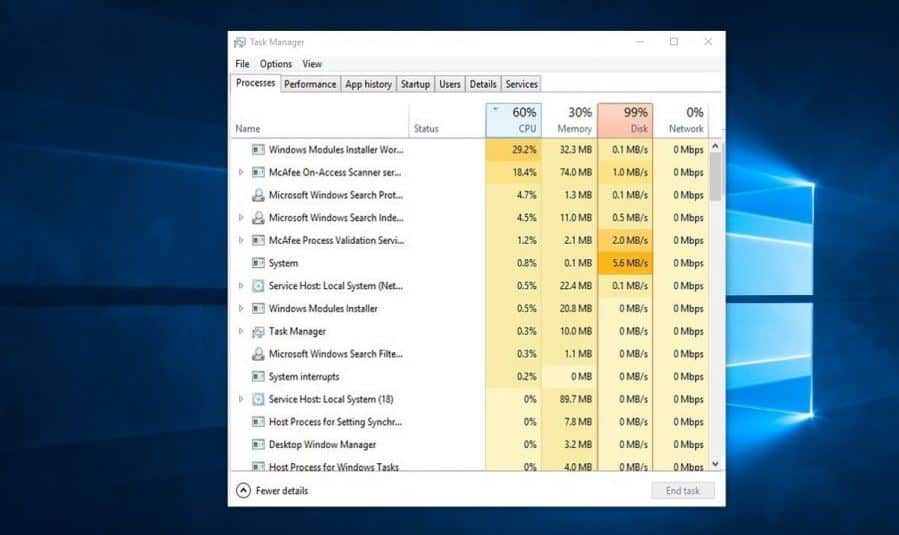The desktop computer is freezing up and becoming unresponsive after the windows update? Windows 10 is almost impossible to use boot up takes about a long time to start any programs. And Checking on task manager says Windows 10 100 disk usage, however, every process says 0 MB used. If you are also struggling with computer slow performance after the update, windows 10 High disk usage freeze here some effective solutions to reduct the disk usage.
Windows 10 100 disk usage
You may already know restarting your computer can often resolve all kinds of issues. So Before moving forward we recommend reboot your computer and check if the High disk usage problem is gone.
Your computer may be infected with a virus or malware and that is causing your disk usage to spike. Again if you have third-party antivirus software running in the background it may also cause this high disk usage problem. We recommend force your antivirus package to scan your hard drive for a potential infection. Or Temporarily disable the antivirus application and check the disk usage status.
Install the Latest windows update
Installing the latest updates resolve mysterious problems with your Windows 10 system. Check for and install the latest windows updates following the steps below.
- Press Windows + X and select settings,
- Click Update & security, then windows update,
- Now click the Check for updates button to check for and install the latest windows updates.
- Restart windows and check, if there is no more 100 Disk usage.
Apply if Google Chrome, skype causes 100 Disk usage
- Open the Google Chrome browser,
- Settings > Show Advanced Settings > Privacy.
- Here, untick the option called Prefetch resources to load pages more quickly.
For Skype:
Make sure you have exited Skype and it is not running in the taskbar (if it is running in the taskbar then quit it).
- Open Windows Explorer and open the following folder:
- “C:\Program Files (x86)\Skype\Phone\”
- Now right-click “Skype.exe” file and then click “Properties” and open the “Security” tab.
- Click the “Edit” button and then highlight “ALL APPLICATION PACKAGES” and place a tick in the “Write” box.
- Click “Apply” and then “OK” and then “OK” again.
- Reboot windows and check there is no more High disk usage problem there.
Disable sysmain
The sysmain (Previously know as superfetch) service helps to pre-load the programs you often use into memory. But if you don’t use any of the programs after turning on the PC, it will still take up a high percentage of the disk. Also, the HomeGroup services can result in the high workload of the disk and the CPU and slow down the system running.
Disable the services in Windows 10 and check the problem may fix for you.
- Press Windows Key+ R, type services.msc and press Enter.
- Locate sysmain and Double-click to get its properties.
- Select Automatic (Delay Start) from the drop-down menu of Startup type.
- Click apply and ok
- Again Double-click the HomeGroupListener, the HomeGroup Provider and the Windows Search.
- Select Disabled from the drop-down menu of Startup type.
Check Windows 10 High disk usage problem resolved.
Disable Fast Startup Windows 10
A number of users report they encountering performance issues after installing Windows 10 1909 due to fast startup (enabled by default). Disable Fast startup help them to fix the issue.
- Press Windows key + X, then select Power Options.
- Under Related settings(right-side of the window), click Additional power settings.
- In the left pane, select Choose what the power buttons do.
- Click Change settings that are currently unavailable
- Under Shutdown settings, uncheck Turn on fast startup (recommended).
- Click Save changes.
- Restart windows PC and check there is no more High Disk usage.
Reset virtual memory
Virtual memory treats your disk as if it is RAM and uses it to swap out temporary files when it runs out of actual RAM. Errors in the pagefile.sys can cause 100% disk usage on your Windows 10 machine. The remedy to this problem is to reset your virtual memory settings.
- Press Windows + Pause/ Break key to open System Properties
- Then choose Advanced System Settings on the left panel.
- Go to the Advanced tab, then click Settings.
- again Go to the Advanced tab, and choose Change in the Virtual memory section.
- Ensure the Automatically manage paging file size for all drives check box is check marked
- Click apply and ok
- Then press Windows + R, type temp and ok
- Select all the files in the Temp folder and delete them.
- Now restart windows and check the disk usage.
Change power plan settings
Changing the power plan settings seems to have worked for a number of users who have experienced 100% disk usage on Windows 10.
- Press Windows key + R, type powercfg.cpl and hit enter key to open power options
- Click on Change plan settings next to your selected power plan then click Change advanced power settings.
- Select the High-performance option from the drop-down box and make sure all plan settings are set to their defaults.
Run check disk utility
Still issue not solved, disk usage 100? Run check disk utility that scan and show you if there are any physical problems with your hard drive. Usually, a high disk usage indicates that there is an application or logical issue driving the disk usage, but it is worth your time to rule out any physical damage.
- Open command prompt as administrator,
- type command chkdsk /f /r c: and press enter key
- Press Y when prompt for schedule the disk check on next start and reboot your PC,
- Let’s complete the 100% scanning process and note its results.
Fix Your StorAHCI.sys Driver
And the ultimate solution: The Windows 10 100% disk usage problem might also be caused by some Advanced Host Controller Interface PCI-Express (AHCI PCIe) models running with the inbox StorAHCI.sys driver due to a firmware bug Here’s how to determine if this is your problem and fix it:
- Press Windows + X and select Device Manager,
- Expand the IDE ATA/ATAPI Controllers category, and double-click the AHCI controller.
- Go to the Driver tab and click Driver Details.
- If you can see storahci.sys stored in a path of the system32 folder, then you are running the inbox AHCI driver.
- Close the Driver Details window and go to the Details tab.
- From the drop-down menu, select Device Instance Path.
- Make note of the path, starting from VEN_.
- Press Windows + R, type Regedit and ok to open the windows registry editor,
- Backup registry database then navigate the following path
HKEY_LOCAL_MACHINE\System\CurrentControlSet\Enum\PCI\ <AHCI Controller>\<RandomNumber>\Device Parameters\Interrupt Management\MessageSignaledInterruptProperties
The <AHCI Controller> that you note down previously start with VEN_ ).
The <Random Number> differs on different machines.
- Double-click the MSISupported key and change the value to 0.
- Restart your computer after the change, then check your computer’s disk usage:
Did these solutions help to Fix the 100% Disk Usage Problem in Windows 10? Let us know on the comments below.