What To Do If Windows 10 Turn Black Screen While Playing Games?

If you are trying to play your favorite action game on your Windows 10 computer, but your Windows 10 turn black screen while playing games, then this is an annoying situation. Windows 10 black screen while gaming or watching videos is usually caused by a problem with the graphics card driver. Again hardware issues, incompatibility between game and windows 10 or incorrect power management settings also cause Black Screen While Gaming in Windows 10. Now, you don’t need to get flustered as black screen error while playing the game is a common error of Windows 10 just like other screen errors like blue, yellow, etc. You can easily fix this error by following the steps below and resume playing your games.
How to Fix Black Screen Error While Playing Games
Okay, so if you are a hardcore gamer and like to play bulky games on your Windows 10 computer, then you are likely going to face a black screen a lot. So, if you don’t want to stop your gaming session because of these errors, then you should remember the following solutions.
Check Your Hardware
Overheating is the top one among the hardware issues that might cause system reboot or black screen while gaming on Windows 10. We recommend, keep an eye on the temperature of your CPU and GPU by installing a Temperature monitor software. And If your CPU temperature is clocking over normal operating temperature we recommend use a cooling pad.
In addition, check the CPU /GPU fans are running at a slow speed or if they are not working at all. If find any replace them with new one.
Again dust accumulation is another reason why CPU components heat up. Open up your desktop cabinet and look for dust and Make sure your Gaming CPU is neat and clean.
Update your Windows 10
Did you know you can fix most of the Windows 10 errors and problems by updating your software. That’s because Windows 10 comes with monthly security updates where Microsoft fixes mostly all the latest bugs. So, simply by updating your Windows 10, you can fix the black screen error which mostly occurs while playing games. You just need to make sure that your system is running over the latest Windows 10 and for this, you have to follow these steps.
- Bring System Settings. By pressing the keys with the Windows logo and I on your keyboard together, you can bring the System Settings screen and from there you have to look for the Update and Security option and click on it.
- Windows Update. Under the update window, which is located on the left panel of the main window, you have to ensure that there isn’t any pending update available for your operating system. If there are updates present, then you should press on the install button and restart your computer to complete the process. And, now if you try to play the game, then the black screen won’t disturb you.
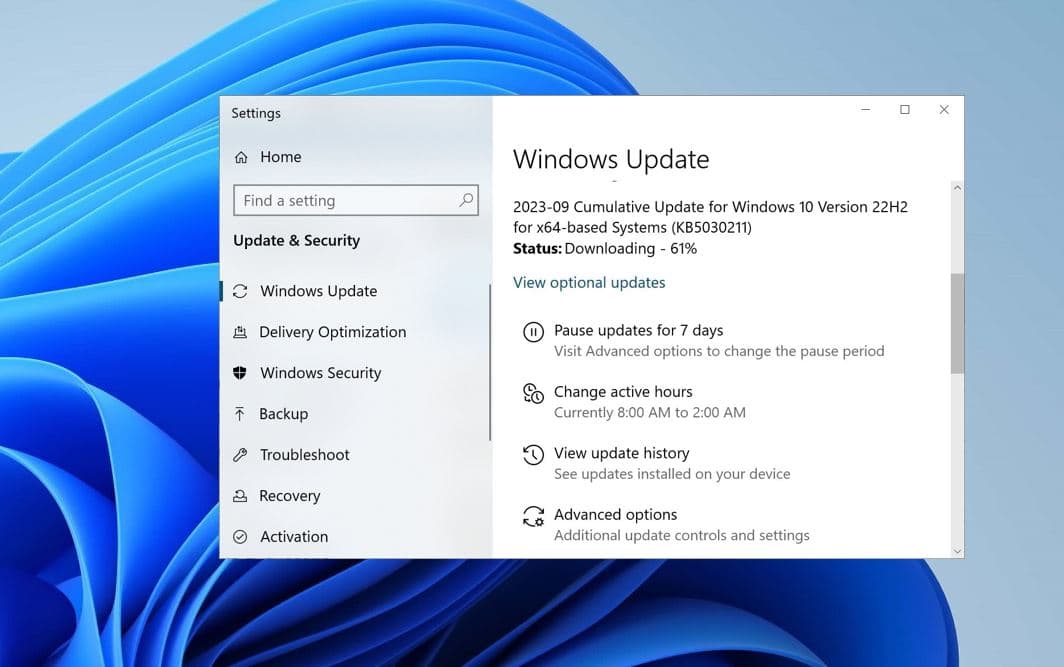
Update Graphics Drivers
The problem of the black screen can occur due to the outdated graphic driver or damaged graphic driver files as well. If this is the problem with your computer, then you can easily fix it by updating your drivers using Device Manager.
Update drivers using Device Manager
- First of all, right-click on the Windows Start icon on your PC.
- A list of options will appear in front of you and from it select the Device Manager option.
- From the Device Manager, expand the display adapter. Right-click on the graphic driver and look for updates.
- If updates are available, then install them and restart your computer to check the status of black screen error.
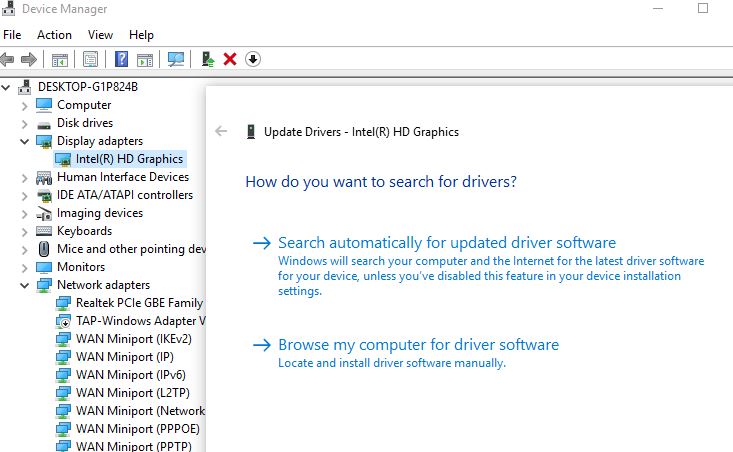
Update driver automatically using third-party tools
If you don’t want to risk your graphic driver by manually installing it or you don’t know to install them, then you can use numerous third-party tools that can automatically update your graphic driver. After installing the tools, you won’t have to worry about the outdated graphic driver as the tool will instantly update your drivers when a new update is available. This is the easiest solution for inexperienced users.
Reinstall Drivers
In some cases, the automatic update of your drivers might get corrupted files installed on PC. So, to avoid such situations, you should manually update all of your drivers so that black screen error can be fixed. For the manual process, you have to follow these steps.
- Go to Device Manager once again as we have discussed earlier.
- Open your graphic drivers or any other driver and right-click on every entry.
- From the submenu select uninstall.
- Now, go to the Control Panel switch category and press over uninstall.
- Find the entries related to your driver and uninstall them.
- Once everything is uninstalled, then restart your Windows 10 computer system.
- Lastly, you have to visit the website of the official manufacturer and download the latest version of your drivers which is the most compatible with your Windows 10 device and prompt the installation process.
In case you are gaming on Intel HD graphics, go to Intel’s Graphic Driver download page or visit this for NVIDIA or AMD graphics drivers.
Go Through Advanced Power Options
- You have to open the Control Panel on your computer as the method we are discussed already.
- Under the search section, enter the power option and look for the entries with the same name.
- From your current Power Plan click on Change plan settings.
- Next, click on Change advanced power settings.
- From the up next window, you have to extend the PCI Express.
- Lastly, ensure that State Power Management is off for your computer.
In addition, start Windows 10 in clean boot state and run the game. This will help if any third-party service or app conflict causing black screen while gaming on Windows s10.
Okay, so people, when Windows 10 turns black screen while playing games, then no need to worry. Just update your Windows 10, graphic driver, and other drivers or check your advanced options and everything will get back to normal. Now, you can play games without any interruption on your Windows 10.
