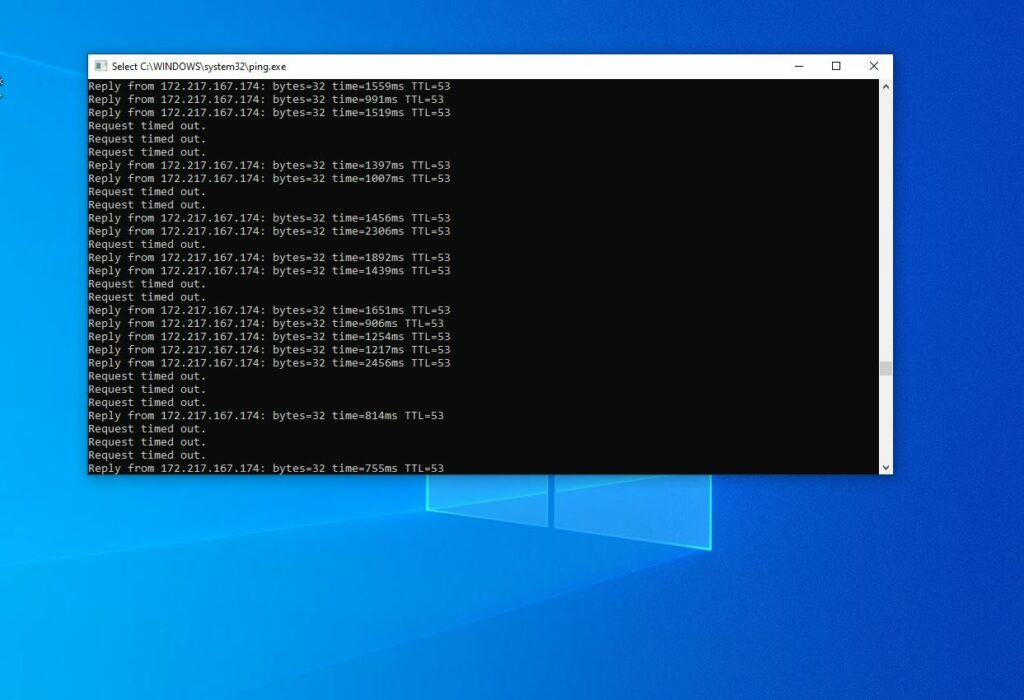Sometimes you might experience Windows 10 laptop that keeps disconnecting from the internet. And you won’t have a stable internet connection to perform certain online activities, watch a video or play online games. A number of users report laptop disconnects frequently from the Wireless network especially after recent windows update PC losing internet connection intermittently few others report internet randomly drops out every few minutes and making it impossible to play online games.
My pc has been disconnecting from the internet since I upgrade Windows 10 version 1909. It cut out when i worked when I play games and especially when I watch anything on youtube.
Well, the reason may various where windows 10 connects and disconnects, again and again, it could be a problem with a network device (Router), Network (WiFi) adapter, Antivirus firewall blocking the connection or Incorrect network configuration and more. Whatever the reason, It’s frustrating when the internet continuously connects and disconnects. Here we have listed 5 different solutions that help you fix WiFi/Internet keeps disconnecting issues on Windows 10 laptops.
Internet Connection Disconnects Randomly
- Start With basic solutions if this is the first time you experience this problem we recommend restart Networking devices (router, modem, switch) include your PC that fixes the problem if any temporary glitch causes the issue.
- The distance and obstacles between your computer and modem are some of the possible reasons why this issue is happening. If your WiFi signal is too short, you’re on the edge of the signal, WiFi disconnect frequently and windows 10 losing internet connection we recommend move the laptop closer to the router and avoid getting intermittent disconnection.
- Again temporarily disable security software (Antivirus) or disconnect from VPN (if configured)
- If wifi keeps dropping on windows 10 then Right-click on the Wifi connection name and select forget. Now click on it again, enter your password to connect to the network, and see if WiFi keeps disconnecting.
Run Network Troubleshooter
Let’s first run the Build in Internet and network adapter troubleshooter that automatically diagnose and fix incorrect network configuration, check problem with network adapter and driver for compatibility issue and more that prevents Internet function properly.
- Open Settings app using keyboard shortcut Windows + I,
- Click on Network & internet,
- Scroll down and locate Network troubleshooter and click on it,
- This will start the diagnosis process for Network and internet problems,
- Follow on-screen instructions to complete the troubleshooting
- Once done restart your PC/Laptop and check if the problem is solved.
Network Reset
Here is an effective solution that worked for me to fix Laptop drops from WiFi networks or Internet Connection Disconnects Randomly applicable on Windows 10 users only.
- Right-click on Windows 10 start menu select Settings.
- Click on Network & security then click on Status.
- Scroll down and locate Network reset link, click on it
- A new window opens with the Reset now button, and a message will be there as well that explains what happens when you use the reset now button.
- Read the note carefully, and when you are ready click on the reset now button, Click yes to confirm the same.
Using this process, Windows 10 will automatically reinstall every network adapter that has been configured on your device, and it’ll reset your network settings to their default options. Restart your PC and check if the Internet continuously connecting and the disconnect problem is resolved.
Modify the power management setting
This is another effective solution that helps a number of windows users fix wifi keeps disconnecting problems on Windows 10 laptops.
- Press Windows + R, type devmgmt.msc, and click ok
- This will open Device manager and display all installed device driver lists,
- Now expand network adapters and Double click on your wi-fi/Ethernet adapter.
- Move to the power management tab, and Untick the box next to Allow the computer to turn off this device to save power. Click OK.
Update network adapter driver
Again device driver plays an important role in Windows 10 performance. If the installed network adapter driver is outdated, incompatible with the current windows 10 version you might experience losing internet connection intermittently. And you should update or reinstall the network adapter driver to fix most of the network and internet connection problems on Windows 10.
- Right-click on Windows 10 start menu and select device manager,
- Expand network adapters,
- Right-click on the Ethernet/WiFi driver and select Update Driver Software.
- Then, Choose Search automatically for updated driver software and Follow on-screen instructions.
- You also should do it for other network adapters and restart your PC.
Reset TCP/IP Stack to default
If the problem still exists, You can reset your connection settings by following the steps below.
Search cmd, Right-click on the command prompt from search results, and select run as administrator, Now run the following commands in the listed order, and then check to see if that fixes your connection problem.
- netsh winsock reset
- netsh int ip reset
- ipconfig /release
- ipconfig /renew
- ipconfig /flushdns
Use Google DNS
According to a few numbers of users Switching to google, DNS helps them get a stable internet connection and fix the Internet disconnect problem on Windows 10.
- Press Windows + R, type ncpa.cpl, and click ok,
- This will open the network connection window,
- Here right-click on active network adapter select properties,
- Next, locate Internet protocol version 4 (IPv4) then click on Properties
- Select the radio button Use the following DNS server addresses. Set Preferred DNS server to 8.8.8.8 and Alternate DNS server to 8.8.4.4. Click on OK to save changes
Still, need help? Now it’s time to check with replacing your network device (router) the physical device may have a problem and that causing the internet connection to unstable.