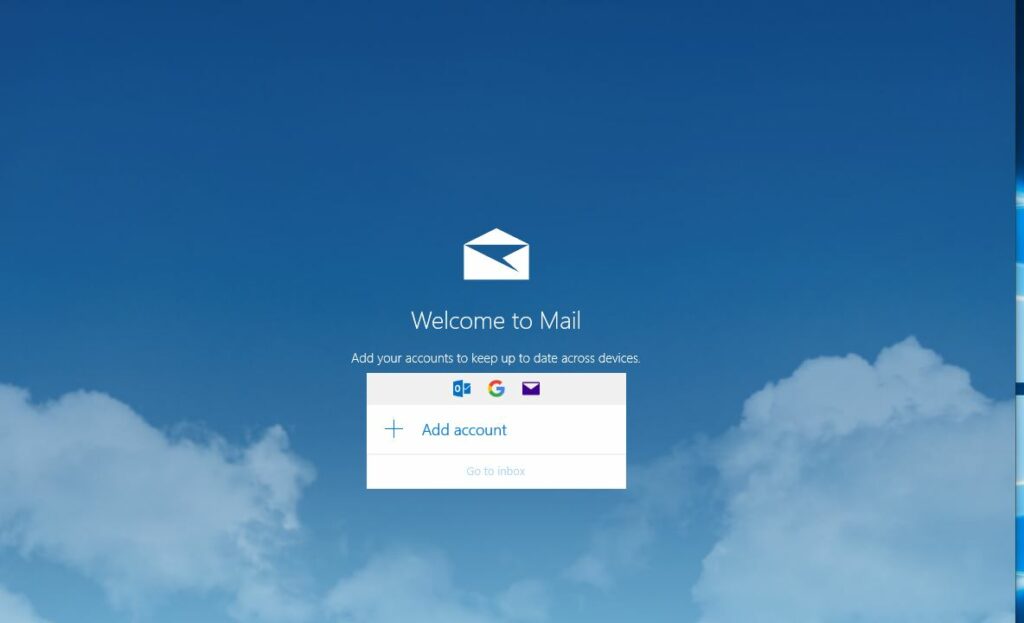Windows 10 mail app fails to open with error message 0x80070032, windows 10 mail app not opening or not receiving emails? If you are struggling with the same issue, Windows 10 Mail App Not working or Syncing Automatically Here are some effective solutions you must try.
Windows 10 Mail App Not Opening
Whenever any syncing issues are experienced, it is most advisable to update your Mail app and Windows 10.
- open the Microsoft store app,
- Click the menu icon (top-right corner) and then choose Downloads and Updates.
- Inside the Downloads and Updates section, click n Mail and Calendar and wait for the update to complete.
- Once the download is complete, press the Get button if the installation doesn’t commence automatically.
- Once the Windows Mail app is updated, close the Store and reboot your computer. At the next startup, see if the issue has been resolved and new emails received inside Windows Mail are synchronizing automatically.
Check Your Privacy Settings
Sometimes due to wrong settings, you blocked Microsoft’s access to the calendar app, and your mail app won’t work. Here’s exactly how to do reset privacy settings:
- Go to Start Menu > Settings app > Privacy section > Calendar
- Toggle on Let apps access my calendar and then check Mail.
- Restart your computer and check the mail app working correctly.
Reset Windows Store Cache
- Press Windows Key + R then type “wsreset.exe” and hit enter.
- Let the above command run which will reset your Windows Store cache.
- When this is done restart your PC to save changes.
Run Store App Troubleshooter
- Go to Settings > Update & Security > Troubleshoot.
- Now, Find and click on Windows Store Apps.
- Then, Click on Run the troubleshooter.
- Follow onscreen instructions.
This will fix many common issues that prevent store apps from working correctly. As the default mail app for Windows 10 is a store app, it may solve the not syncing problem.
Reset the Mail app using Settings
- Open Settings, using the keyboard shortcut Windows + I
- Click on Apps then Click on Apps & features.
- Select the Mail and Calendar app from the list.
- Here click the Advanced options then Reset button.
- Click the Reset button again to confirm.
Reinstall Windows 10 mail app
Open Powershell as administrator, Type the command below to completely remove the mail app from your PC.
Get-AppxPackage Microsoft.windowscommunicationsapps | Remove-AppxPackage
After that restart windows, Now follow steps below to Reinstall Windows 10 mail app
Open the Windows store, Search and install Mail and Calendar app.
After you have configured the Mail app, the email syncing problem, the Mail not opening issue, or any other issue should be resolved.
Windows 10 mail not syncing
If your Windows 10 Mail app is not syncing automatically with Outlook.com, here are a few troubleshooting steps that will help you fix the sync issues.
- In the Mail app, choose Settings and then select Manage Accounts.
- Choose the account for which you want to synchronize.
- Up next, select Change mailbox sync settings from the available options.
- In the next leaf, under the dropdown menu Download email from, select any time.
- Similarly, under the menu Download new content, select as items arrive as the default option.
- Also, check that the sync option for the Email & Calendar is turned On here.
Mail Sync Error 0x80072726 and 0x8007274
Mail sync error 0x80072726 might be due to a third-party firewall or antivirus software. We recommend temporarily disabling Security software (if installed)
Start Windows 10 clean boot state that fixes the problem if any third-party service conflict causes the issue.
Open Windows firewall
chooses “Allow on an app or feature through windows firewall” located in the left pane.
From the window which opens up; choose Allow Another App and locate the two svchost.exe files and add it.
- C:\Windows\System32\svchost.exe
- C:\Windows\SYSWOW64\svchost.exe
Now restart windows and check the problem is resolved.
Did these solutions help to fix windows 10 mail sync problems, windows 10 mail app not opening or working etc? Let us know on the comments below.