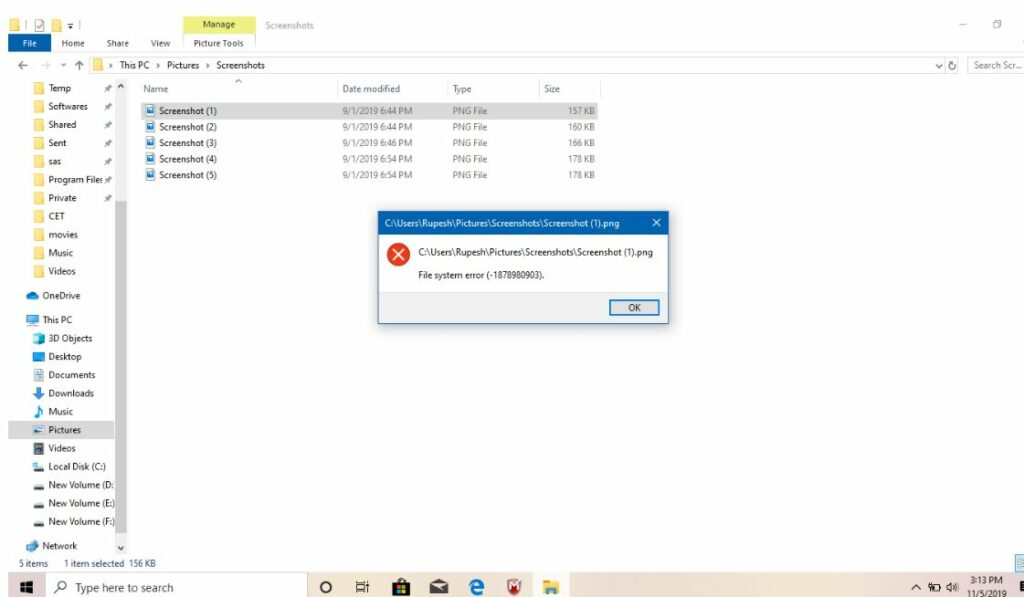Sometimes you might experience, file system error (-2147219195) while trying to open an image (.jpg .png .gif and so on) with the Photos app on Windows 10. A number of windows 10 users reporting Microsoft photos app crashing with File system error and they are unable to view that image. The most common cause for the File System Error (-2147219195) is problem with the Microsoft photos application, or the file you are trying to open has become corrupted.
If you are also unable to open the Photos app on Windows 10, the Photos app is not working or simply crashes or with or without a File system error apply the solutions listed below.
How to fix the Photos app file system error?
Restart your computer and check if the problem solves itself.
In addition, Check the Windows Update section. If there are any updates pending, install them on your system.
- Press Windows key + I to open settings,
- Go to Update & security then hit check for updates button,
- This will download and install the latest windows updates, you need to restart your PC to apply them.
Restore Default Libraries
Restoring default Libraries help most windows users to fix who getting file system error while open photos app.
- Open Windows File Explorer using Windows key + E.
- Click on the Libraries folder from the left panel of the window.
- Now, right-click on Pictures and select Properties.
- Finally, click Restore Defaults and follow the on-screen instructions to restore default Libraries.
- Restart your computer and check if the issue persists.
Update photos app
Also, make sure, the latest version of the Microsoft Photos app is installed on your Windows PC.
- Launch the Microsoft Store on your computer,
- Select See more -> Download and updates -> Get updates
Use Windows Store Apps Troubleshooter
Run the built-in Windows Store Apps Troubleshooter that helps detect and fix some minor issues that may be causing file system error while opening the photos app on Windows 10.
- Press the Windows key + I to open the Settings app,
- Go to Update & security then troubleshoot,
- Click on the additional troubleshooter link,
- Locate and select Windows Store then click run the troubleshooter,
- Follow the on-screen instructions to troubleshoot the issue and restart your PC.
Now try to open any image, check there is no more file system error on the photos app.
Repair Photos App
There is chance the photos app on your computer may has malfunctioned, Try to repair or reset the Photos app on Windows 10 to fix the app crashing issue.
- Press the Windows key + X to select Apps and Features,
- Search for “Photos”, select it, and click the Advanced options link,
- Scroll down a bit and click Repair, This will automatically repair the photos app and hopefully, fix the Windows 10 Photos App file system error.
- In addition, there is a reset button, click on it to reset the app settings it’s the default. (Note: performing this action delete app data)
Reinstall the Microsoft Photos app
Still, the problem not resolved, getting file system error while open image files on the photos app? The only solution left is to reinstall the photos app on Windows 10.
- Open Powershell as administrator
- Run command get-appxpackage *Microsoft.Windows.Photos* | remove-appxpackage to remove the photos app.
- Note: if the photos app not removed, then run the command Get-AppxPackage -AllUsers
- Scroll down, locate the entry named Microsoft.Windows.Photos (To make it easier, right-click on the title bar of PowerShell, click Edit, click Find, type Photos, and then click the Find Next button.)
- Select PackageFullName (refer to the picture below), and then use Ctrl + C hotkey to copy it.
- Now Execute the following command to uninstall the Photos app
- remove-AppxPackage PackageFullName
- Note: replace packagefullname with PackageFullName of the Photos app that you copied
- Once done restart your computer, and reinstall the Photos app from Microsoft Store.
Run chkdsk command
The file system is related to disk drive, checking the disk drive for errors may also help fix File system error on Windows 10 as well. If all the above solutions fail to fix the problem try to run chkdsk command following the steps below.
- Open command prompt as administrator,
- Type command chkdsk C: /f /r and hit enter key,
- Type Y and hit the enter key when ask for a schedule run check disk for errors on next start,
- Close the command prompt and reboot your PC.
In addition, run system file checker command sfc /scannow that help detect and replace corrupted missing system files with the correct one. That helps if a corrupted system file prevents photos app open or crashes on Windows 10.