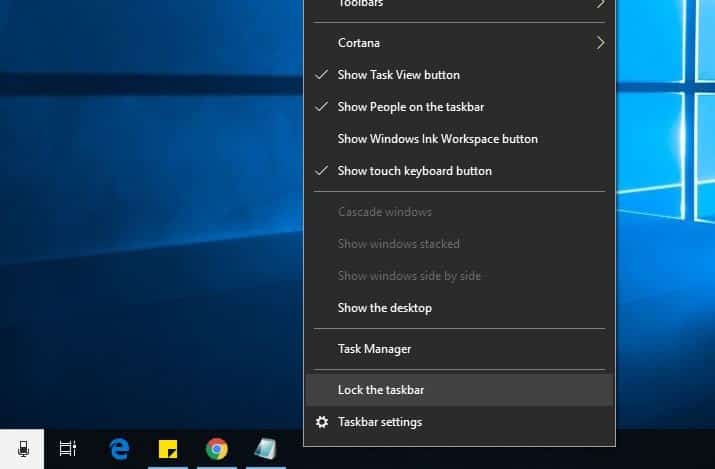Did you notice Taskbar not working after Install Windows 10 update? A number of users report on the Microsoft forum, Reddit After upgrade to Windows 10 21H2, the taskbar stopped working, the taskbar isn’t working or unable to open taskbar etc. There are many reasons that cause the issue Taskbar not working, such as corrupted system files, Corrupted user account profile, buggy update and more. Since there is no direct solution to this issue, here we have collected different solutions you may apply to fix the unclickable taskbar on windows 10.
Note: Below solutions are also applicable, to fix Windows 10 start menu not working as well.
Windows 10 Taskbar not working
First of all Whenever you notice Windows 10 taskbar not responding or working, simply Restart Windows Explorer that can help you restore your taskbar to working order. To do this
- Press keyboard shortcut Alt + Ctrl + Del and select task manager,
- Alternatively Press Windows + R, type taskmgr.exe and ok to open task manager.
- Under the process, tab scroll down and look for Windows Explorer.
- Right-click on it and select restart.
For most of the users face “auto-hide” functionality of the Windows 10 Taskbar can sometimes stop working, Restarting Windows explorer helps them to fix the problem.
Third-party App and bad explorer add-ons
Start windows into clean boot state that disable all non-Microsoft services and help you to find out if any File Explorer addon is interfering with the smooth functioning of explorer.exe which causes windows 10 start menu and Taskmanager not working.
- Press Windows key + R to open the Run box.
- Type msconfig and hit Enter.
- Go to the Services tab and put a check on Hide all Microsoft services and click Apply.
- Click Disable all then Click Apply then OK.
- Restart your computer, Check this helps, if yes enable the services, one by one to determine after enabling which one causing the issue.
Run DISM and System File Checker Utility
As discussed before, Corrupted system files mostly cause this type of problem. Especially while the windows 10 upgrade process, if any system file goes missing, corrupted you may encounter different problems that include the start menu and Taskbar not working. Run DISM command and SFC utility that scans windows 10 for missing corrupted files if found any the utility automatically restores them.
- First open Command prompt as administrator
- Now run DISM command dism /online /cleanup-image /restorehealth
- After 100% complete the process, run command sfc /scannow to check and restore missing system files.
Wait until complete the scanning process, after that restart windows and check Windows 10 taskbar working properly.
Installed latest Windows updates
Microsoft regularly releases security updates to patch the security hole created by third-party applications which cause different problems on the Windows system. We recommend to check and install the latest updates following the steps below.
- Open Settings app using Windows + I,
- Click Update & Security then Windows update
- Now hit the check for updates button to allow download windows updates from the Microsoft server.
- And restart your PC to apply the changes.
Also, incompatible or outdated device drivers with your Windows 10 system, some windows 10 taskbar not loading issues can occur, such as windows 10 taskbar not responding, cannot right-click on Windows 10 taskbar and Windows 10 taskbar unable to retract on its own. Especially if the problem started after the recent windows 10 Upgrade Then there is chance device drivers are not compatible with the current windows version which may be causing the issue. We recommend installing the latest driver from the device manufacturer.
Use Windows PowerShell
Still getting the same issue, Windows 10 taskbar not working, perform bellow PowerShell command to fix the issue.
- Right-click on the Windows 10 start menu and select PowerShell (admin)
- Then perform the command below. (Either type or copy and paste the following command in the PowerShell window)
- Get-AppXPackage-AllUsers | Foreach {Add-AppxPackage – DisableDevelopmentMode -Register”$($_.InstallLocation)/AppXManifest.xml”}
- After executing the command Close the PowerShell Window.
- Navigate to C:/Users/name/AppData/Local/
- Delete the folder – TitleDataLayer.
- Restart windows and check Taskbar working smoothly.
Creating a New User account
Tried all the above-mentioned solutions, still having the same issue, Then there may be the user account profile causing the issue. Let’s try a different account and check there taskbar working smoothly or not.
- To create a new user account on Windows 10:
- Open Settings (Windows + I)
- Click on Accounts and then choose the Family & Other Users option.
- Under the Other Users option Click on Add someone else to this PC
- Click on I don’t have this person’s sign-in info
- Then followed by Add a user without a Microsoft account
- Type the Username and create a password for the user account.
To prompt the user account for Administrative privileges, select the newly created user account, change account type and choose Administrator.
Now log off from the current user account, and log in to the new user account, check there windows 10 taskbar working smoothly.
Perform System restore
This option takes your PC back to an earlier point in time, called a system restore point. Restore points are generated when you install a new app, driver, or Windows update, and when you create a restore point manually. Restoring won’t affect your personal files, but it will remove apps, drivers, and updates installed after the restore point was made.
- Select the Start button, type control panel and then choose it from the list of results.
- Search Control Panel for Recovery.
- Select Recovery > Open System Restore > Next.
- Choose the restore point related to the problematic app, driver, or update, and then select Next > Finish.
If you think new installed windows 10 causing the issue, you can use the rollback option to Go back to the previous version of windows which may fix the problem. Let us know these solutions help to fix Taskbar not working on windows 10.