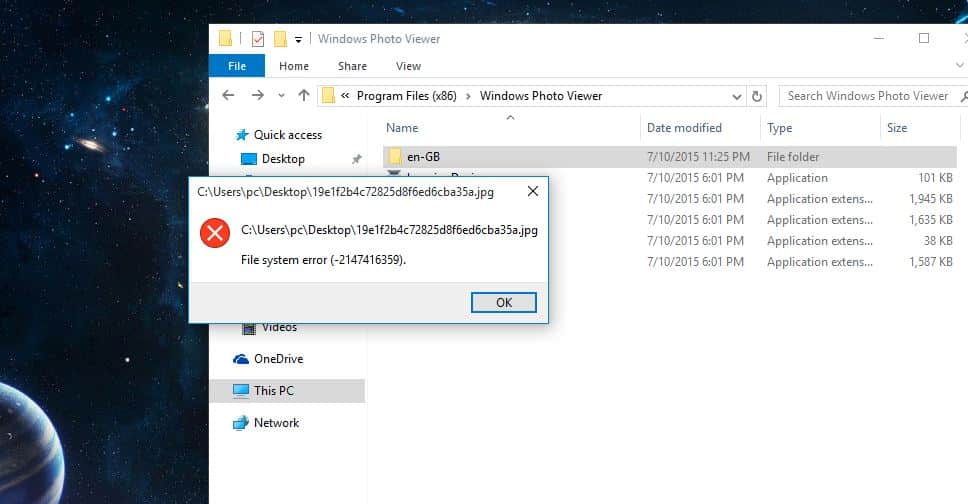Getting file systems error (-2147219196) when trying to open certain applications, especially after Windows 10 update. This error is usually caused by a compatibility issue between the latest Windows update and some third-party software. Several users report the Photos app crashes immediately on startup, Try to the reinstalled Photos app, but still it continuously gets a file systems error (-2147219196). In this article we will explain what this error means, how to troubleshoot it, and how to prevent it from happening again in the future.
As users report the problem on the Microsoft forum:
After installing the KB5033372 update it is not only the Photos app that stopped working but also all Store apps affected. Calculator, Weather, News, etc… They all crash after showing their splash screen with “file systems error (-2147219196)”. The Store app and Edge still work.
Why file systems error (-2147219196)?
This error occurs when you try to open an application that uses the Windows Media Foundation (WMF) framework, such as Photos, calculator, calender etc. The WMF framework is responsible for handling multimedia content on Windows devices. However, some third-party software may interfere with the WMF framework and cause it to malfunction. This results in the file systems error (-2147219196) that prevents you from opening the affected applications.
Again File System errors also caused by Disk Related Errors which can be due to bad sectors, disk integrity corruption, or anything else related to the storage sector on the disk. Also sometimes corrupted system files cause this error as you can also receive the File system error while opening the .exe files or while running apps with Administrative privileges.
Luckily you can fix this issue windows has a built-in check disk command utility it’s specially designed to fix File System Error (-2018375670), where it checks and fix disk drive-related errors, including bad sectors, disk corruption, etc.
How to troubleshoot file systems error (-2147219196)?
Note: Below solutions are applicable to fix different file system error -1073741819, -2147219194, -805305975, -2147219200, -2147416359, -2145042388 etc getting on Windows 10 apps such as while opening windows 10 photo, calc, camera, calendar etc.
Update device drivers
Drivers are software components that enable your hardware devices to communicate with your operating system. If your drivers are outdated or corrupted, they may cause compatibility issues with the latest Windows update and the Windows Media Foundation (WMF) framework.
The WMF framework is responsible for handling multimedia content on Windows devices. Some of the applications that use the WMF framework are Photos, calc, calender, .
If you encounter file systems error (-2147219196) when trying to open these applications, updating your drivers may solve the problem. To update your drivers, go to Device Manager, right-click on the device that needs updating, and select Update driver. Alternatively, you can use a driver updater software to automatically scan and update your drivers.
- Press Windows + X keys and select Device Manager from the menu.
- Find and expand the category of the device that needs updating.
- Right-click on the device and select Update driver.
- Choose Search automatically for updated driver software and follow the on-screen instructions.
- Repeat this process for any other device that needs updating.
Run Disk Check Utility
As discussed before disk drive error is the main reason behind this error and running the chkdsk command is the most applicable solution to fix this type of problem. As chkdsk only check the disk for errors ( Read-only ) it doesn’t fix the problems, we need to add some extra parameter to force chkdsk to check for errors and repair them. Let’s see how to do.
- First of all click on start menu search, type cmd. From search results right-click on the command prompt and select run as administrator.
- When the command prompt screen appears type command chkdsk C: /f /r and press enter key. Press “Y” when asking for confirmation to schedule chkdsk run on the next restart.
Note: Here chkdsk command stands for check disk errors. C is the drive letter where the windows installed. The “/f” parameter tells CHKDSK to fix any errors it finds; “/r” tells it to locate the bad sectors on the drive and recover readable information
Save your current work and restart Windows to allow chdsk command to check and fix disk drive errors. CHKDSK scans and fixes disk errors, including bad sectors. By addressing potential disk issues, this command can prevent file system errors and enhance overall system stability.
Run SFC utility
If running the check disk command didn’t fix the problem, then there may a problem with corrupted system files. We recommend running the system file checker utility to check and make sure missing, corrupted system files not causing this file systems error (-2147219196).
SFC is a built-in Windows utility that scans and repairs corrupted system files. Running this command helps ensure the integrity of essential system files, resolving issues related to corruption.
- To do this again open the command prompt with administrative privileges.
- Type the command sfc /scannow and hit enter key to execute the command.
- This will scan windows for corrupted missing system files if found any the sfc utility will restore them from a compressed folder located on %WinDir%\System32\dllcache.
- Wait until 100% complete the scanning process after that restart Windows and check file systems error (-2147219196) is fixed.
Reset Windows Store Cache
Sometimes corrupted store cache itself also causes the problem to open Windows apps. Where users get file systems error (-2147219196) while opening store-related apps such as photos app, calculator, etc. Reset windows store cache by following the steps below
1. Press Windows Key + R then type “Wsreset.exe” and hit enter.
2. Once the process is finished restart your PC.
Sometimes, the applications that cause the error may be corrupted or misconfigured. To fix this, you can try to repair or reset them using the Settings app.
- Press the Windows + I keys to open the Settings app.
- Click on Apps, On the Apps & features tab, find and select the application that caused the error.
- Click on Advanced options. Click on Repair or Reset depending on your preference. Repair will try to fix any issues with the application without affecting your data. Reset will reinstall the application and delete its data.
- Follow the on-screen instructions to complete the process.
Re-register Windows apps
If all the above solutions don’t fix the problem, and the system still results in file systems error (-2147219196) while opening Windows apps. let’s try to re-register all problematic apps which may refresh and fix the problem for you.
Simply right-click on the start menu, and select PowerShell ( admin ). Type the following command then hit Enter to execute the same.
Get-AppXPackage | Foreach {Add-AppxPackage -DisableDevelopmentMode -Register “$($_.InstallLocation)\AppXManifest.xml”}
After that restart Windows and on the next login open any Windows app, and check there are no more file system errors.
Check with a New user account
Again sometimes corrupted user account profiles also cause different problems or may this file systems error (-2147219196). We recommend creating a new user account by following the steps below, log in with the newly created user account and check may the problem get fixed.
You can easily create a new user account with a simple command line. First, open the command prompt as administrator. Then type net user “username” “p@$$word” /add and hit enter key to create a new user account.
Note: Replace username with your username and password as shown image below.
Malware or viruses can corrupt system files and cause errors. Conducting a thorough malware scan with a reliable antivirus tool helps eliminate malicious software, promoting a clean and error-free system.
Microsoft frequently releases updates to address known issues. Ensuring that your system is up to date by installing the latest updates can resolve problems introduced by earlier updates.
Some third-party software may interfere with the WMF framework and cause it to malfunction. This results in the file systems error (-2147219196) that prevents you from opening the affected applications.