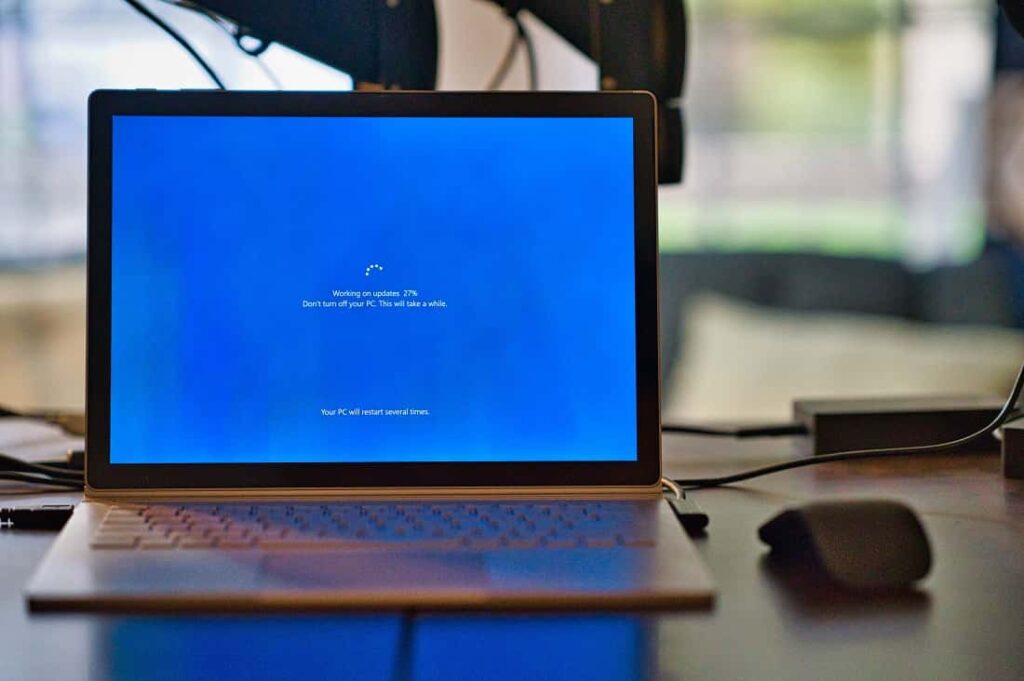Microsoft recently released Windows 10 Build 19045.3693 with KB5033372 Update for Devices running Windows 10 version 22H2 with various security fixes. But it appears to be causing headaches for users. Several users complain that KB5033372 for Windows 10 version 22H2 broke some PCs. Some others 2023-11 Cumulative updates for Windows 10 version 22H2 for x64-based system (KB5033372) failed to install with different errors 0x800f0922, 0x8000ffff, 0x800f0826 and more. Also, several users mentioned on the Microsoft forum as the Windows 10 KB5033372 update was downloaded but stuck while installing these updates.
Cumulative update for Windows 10 version 22H2 for x64-based system failed to install
Several users in Microsoft community forum said that the (KB5033372) fails to install. It is worth noting that only a small number of users are experiencing such issues and Microsoft hasn’t yet acknowledged the installation problems.
How to fix Windows 10 update installation issues
- Check and make sure you have a working internet connection to download Windows Update files from the Microsoft server.
- Disconnect from VPN (if configured on your PC), and security software such as third-party antivirus.
- Make Sure that you have enough free disk space before installing the update.
- Remove all external storage media, such as USB drives and SD cards.
If Windows 10 update KB5033372 is stuck during download at 0% or 99% or completely failed to install, it might be that something went wrong with the file itself. Clearing the folder where all of the update files are stored will force Windows Update to download fresh files.
Clear Windows Update Files
- Type services.msc on the start menu search and hit the enter key.
- This will open the Windows services console, scroll down and locate the Windows update service
- Right-click on Windows update service, and select stop.
- Do the same with its related service BITS (Background Intelligent Transfer Service)
- Now press Windows + E keyboard short and Go to the following location.
C:\Windows\SoftwareDistribution\Download
- Here Delete everything inside the download folder, but do not delete the folder itself.
- To do so, press CTRL + A to select everything and then press Delete to remove the files.
- Again open Windows services and restart the services (windows update, BITS) which you previously stopped.
Run Windows Update troubleshooter
Now run the built-in Windows update troubleshooter that automatically detects and fixes the problems that prevent Windows update installation.
- Open the Settings app using the Windows + I keyboard shortcut,
- Click on Update & security -then select Troubleshoot
- Here on the right-hand side select Windows Update and run the Troubleshooter
- This will start the diagnosis process and fix any problem preventing Windows updates to download and install.
- Once the diagnosis process is complete, Restart your PC
Disable Security Software & perform a clean boot
Also, Disable Any security software or antivirus protection (if installed), search for updates, install the available updates and then turn on your antivirus protection.
Clean booting your computer may also help. If any third-party software causes conflict to download & install Windows updates. Here’s how to do this:
- Go to the search box > type msconfig
- Select System Configuration > go to the Services tab
- Select Hide all Microsoft services > Disable all
Go to the Startup tab > Open Task Manager > Disable all the unnecessary services running there. Restart your computer and check for updates, hope this time Windows updates download and install without any error.
Switch to Google DNS
Here is another working solution you must apply if Windows updates fail to download and install.
- Press Windows key + R, type ncpa.cpl and click ok
- This will open the network connections window, locate your active network adapter right-click on it select properties,
- Locate and select Internet protocol version 4 (TCP/IPv4) then click properties,
- And finally, change the preferred DNS server 8.8.8.8 and Alternate DNS server 8.8.4.4.
- Checkmark on validate settings open exit, click ok apply.
- Now again open Windows Update and hit the check for updates button.
Run DISM command
There are chances that corrupted or missing system files prevent applying the latest Windows updates. Run DISM restore health command with the system file checker utility that helps deal with corrupted system files and restore them if found any.
- Open the command prompt as administrator,
- Type the command DISM /Online /Cleanup-Image /RestoreHealth and press enter key,
- Once the scanning process completes 100% run the system file checker utility command sfc /scannow.
- wait until the scanning process completes 100% and reboot your computer.
- Let’s again open update & security settings and check for Windows updates.
Install Windows Update manually
This is another way to install Windows updates without any errors or Stuck downloading. And no need to run the Windows update troubleshooter or Clear the update cache. You can resolve the problem manually by installing the latest Windows 10 updates.
- Visit the Windows 10 update history webpage where you can notice the logs of all the previous Windows updates that have been released.
- For the most recently released update, note down the KB number.
- Now use the Windows Update Catalog Website to search for the update specified by the KB number you noted down. Download the update depending on if your machine is 32-bit = x86 or 64-bit = x64.
- (As of today – KB5033372 is the latest patch for Windows 10 version 22H2 and KB5033371 (OS Build 17763.5206) is for Windows 10 version 1809.
- You can get offline download links for these updates from here
- Open the downloaded file to install the update.
That’s all after installing the updates simply restart the computer to apply the changes. Also If you are getting Windows Update stuck while the Upgrade process simply use the official media creation tool to upgrade to Windows 10 version 22H2 without any error or problem.
Did any of these solutions help you fix the problem? Let us know in the comments below.