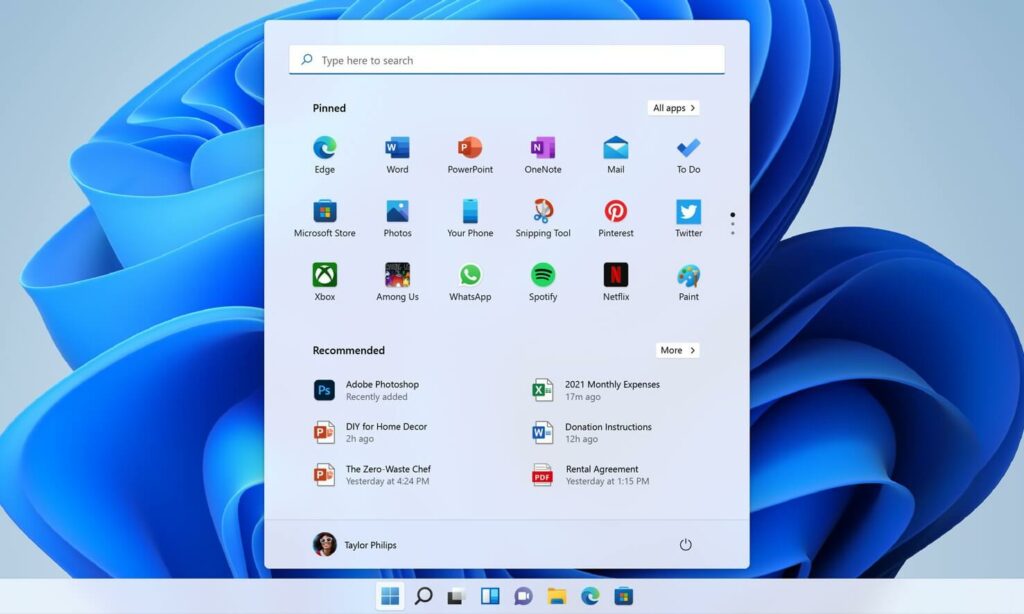Windows 11 search bar not working or the search button not respond at all? you are not alone number of users report, can’t type into the Windows 11 search bar or files or apps aren’t showing up in the results. So what causes Windows Search Not Working? It could be a bug that might messing up the functionality of the search bar or incorrect search settings.
Windows 11 Search Not Working
There are number of solutions you may apply from a simple restart to editing system settings and uninstalling programs to fix windows search problems. Let’s start with a system restart. Restart your Windows 11 clear temporary glitch that might be causing the problem.
- Click the Start button and then click the Power button.
- That will give you two more options – shut down your PC or restart it.
Enable the Search button in the Taskbar
- Press Windows key + I to open Settings, and Select Personalization from the left sidebar.
- Next, switch to the right pane and select Taskbar.
- On the next screen, make sure that the button next to Search in the Taskbar items section is enabled or toggle it on.
Now the Search button should appear in the Taskbar, well if it doesn’t appear or still having problems with the search function try to restart your PC.
Run the Windows troubleshooter
Run the built-in Windows Search troubleshooter that automatically detects and resolves problems that might be causing Windows Search not working. Let’s run the troubleshooter and let Windows fix the problem itself.
-
- Press Windows key + R, type ms-settings:troubleshoot and press enter key,
- Under the Options section, select Other troubleshooters.
- look for the Search and Indexing troubleshooter, and click on the Run button next to it.
The Search and Indexing Troubleshooter will ask you to select the problems you’re running into. The Troubleshooter lists options:–
– Can’t start a search or see results;
– Files, folders, apps or settings don’t appear in results;
– Outlook search doesn’t return results; Search or indexing is slow;
– My problem isn’t listed above.
You need to select the options based on the problem you encounter. Then Click Next and follow on screen instructions to apply the fixes.
Restart the Windows Search Service
- Press Windows key + R, type services.msc and click ok
- This will open windows service console, scroll down to locate windows search service,
- Right-click on it and select restart from the context menu to restart the windows search service,
- In addition double click on Windows Search service to open its properties and change the startup type automatic.
- Click OK to apply and save the changes. Now check if the Windows search function working properly.
Rebuild Search Index
There may be something wrong with the Search index that might prevent show search results or take a long time to display search results. Let’s rebuild the search index following the steps below.
- Press Windows key + R, type control.exe srchadmin.dll and press enter key to open the indexing option,
- Click Advanced then Rebuild button in the Troubleshooting section,
- Click OK when the confirmation dialog box prompts, and wait for the rebuilding process to complete.
- Once the rebuild process is done, Perform a search task and see if this issue persists.
Install latest windows update
Microsoft regularly releases windows updates with security enhancement and bug fixes to improve the system performance. And maybe the latest windows update has bug fix for the current issue. Let’s check for and install the latest windows updates.
- Press Windows key + I, to open settings,
- Go to Windows Update then hit Check for Update.
- If there is a Windows update available, just let Windows 11 download and install it.
- Once done restart your computer to apply the updates, If Windows tells you that you’re up to date, move on to the next fix, below.
Run DISM and SFC tool
There might be some important system files corrupted and that prevents search results to displayed. Let’s fun the Deployment Image Servicing and Management (DISM.exe) and system file checker (sfc) utility that helps scan and replace missing or corrupted system files with the correct ones.
- First open the command prompt as administrator,
- Type the command DISM /Online /Cleanup-Image /RestoreHealth and hit the enter key,
- Let the scanning process complete 100%, once done type the command sfc /scannow and press enter key,
- Again let the sfc utility 100% scan the system files once done reboot your computer.
Check if the Windows search issues persist or not after the DISM and SFC command is executed.