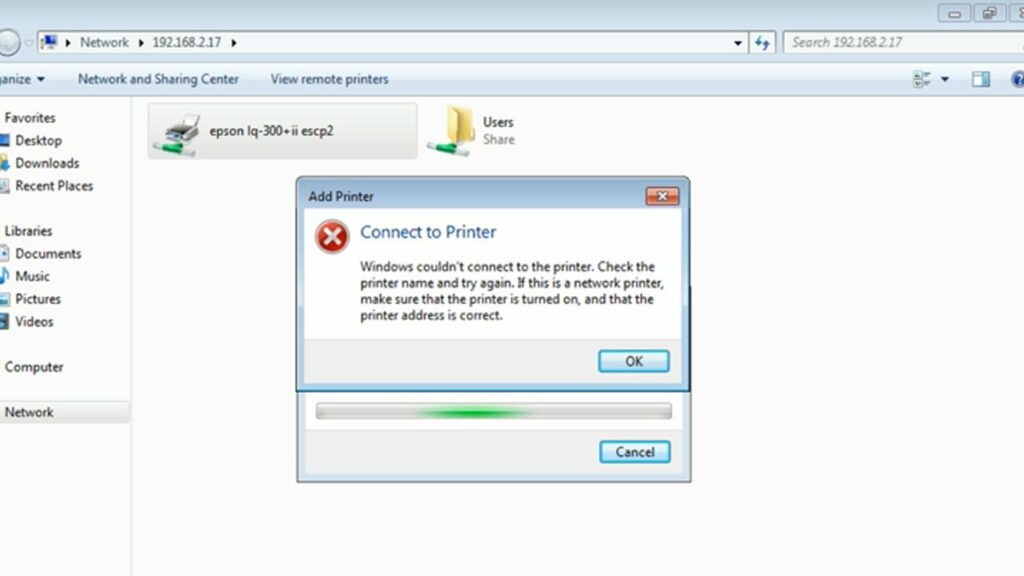Printer stop printing job after the windows 10 update? Or while connecting to a network-shared printer display the error message “Windows Cannot Connect to the Printer, Access is denied”. The most common reason for this error “windows cannot connect to the printer” is the print spooler service is stuck, has a document pending in the queue locked, and Your user account doesn’t have the right to connect to the printer. Or corruption and improper installation of the print-driver result
- Windows Cannot Connect to the Printer – Operation Failed With Error 0x0000007e
- Windows Cannot Connect to the Printer – Operation Failed with Error 0x00000002
- The operation could not be completed (error 0x0000007e)
- Windows cannot connect to the printer 0x00000bcb
- Windows cannot connect to the printer 0x00003e3
- Windows cannot connect to the printer no printers were found
If you are struggling with this problem, unable to connect to the printer, here is how to get rid of this error and install the printer without any problem.
Windows Cannot Connect to the Printer
First of all, Connect your Printer to the computer and switch it ON.
In the case of a Wireless printer, Switch it ON and connect it to the Wifi network.
Sometimes power cycling your printer can resolve the issue. Turn off your printer and unplug it, wait 30 seconds, plug your printer back in, and then turn the printer back on.
Also, it’s suggested to check if the user account has permission to print and manage the printer. To do this move to the PC where the local printer is installed and
- Open the Control panel.
- Under Hardware and Sound, click on Devices and Printers.
- Locate your printer and right-click.
- Click on the Printer properties from the menu and select the Security tab.
- Select your user account name from the list of user accounts.
Make sure that all the checkboxes against the permissions are marked as “Allow”.
Run Printer Troubleshooter
If the issue persists, run the Printer troubleshooter and check if it helps.
- Type troubleshoot settings on the start menu search and press enter.
- Click on Printer and select run the troubleshooter
- this will check and fix the problems and prevent complete printing job.
Restart Print Spooler Service
- Press Windows Key + R then type services.msc and hit Enter.
- Find the Print Spooler service in the list and double-click on it.
- Make sure the Startup type is set to Automatic and the service is running, then click on Stop and then again click on start in order to restart the service.
- Now move to the dependencies tab and check the listed dependencies services running.
- Click Apply followed by OK.
- After that, again try to add the printer and see if you’re able to Fix Windows Cannot Connect to the Printer issue.
Copy the mscms.dll
- Navigate to the following folder: C:\Windows\system32\
- Find the mscms.dll in the above directory and right-click then select copy.
- Now paste the above file in the following location according to your PC architecture:
C:\windows\system32\spool\drivers\x64\3\ (For 64-bit)
C:\windows\system32\spool\drivers\w32x86\3\ (For 32-bit)
- Reboot your PC to save changes and again try to connect to the remote printer again.
- This should help you Fix Windows Cannot Connect to the Printer issue, if not then continue.
Delete Incompatible Printer Drivers
Sometimes The problem can be caused due to incompatible printer drivers. Also, An installation of the previous printer can prevent the printer spooler from adding new printers. So you can try to remove these outdated drivers and re-install them again.
- Press Win + R then type printmanagement.msc and hit Enter
- This will open print management.
- From the left pane, click All Drivers
- Now in the right window pane, right-click on the printer driver and click Delete.
- If you see more than one printer driver’s name, repeat the above steps.
- Restart windows and Again try to add the printer and install its drivers.
Create a New Local Port
- Open Control Panel.
- View by Large icons, click Devices and Printers.
- Click Add a printer at the top of the window.
- Select Add a network, wireless or Bluetooth printer
- Select Create a new port, change the “Type of port” to Local Port then click the Next button.
- Enter a port name in the box. The port name is the printer’s address.
The address format is the \\IP address or the Computer Name\Printer’s Name (refer to the following screen). Then click the OK button.
- Select the printer model from the directory and click the Next button.
- Follow the rest on-screen instructions to finish adding the printer.
Tweak Windows Registry
- Press Win + R then type regedit and hit the enter key,
- This will open the Windows Registry Editor.
- Backup Windows registry then In the left pane, navigate to the following key
HKEY_LOCAL_MACHINE\SOFTWARE\Microsoft\Windows NT\CurrentVersion\Print\Providers\Client Side Rendering Print Provider
- Right-click on Client Side Rendering Print Provider and select Delete.
- Restart both PC and printer and check this time for no more errors while connecting to the local shared printer.
Did these solutions help to fix “Windows Cannot Connect to the Printer“? Let us know in the comments below.