How to Fix Windows 10 Update Failed to Install Error (8 solutions)
Windows update can fail due to various reasons such as corrupted system files, insufficient disk space, conflicts with third-party software, outdated drivers, or network connectivity issues.

Microsoft regularly releases Windows updates and Feature updates to secure Latest Windows 10 operating system, regularly add bug fixes and add new features with feature updates. Recently the company has released feature update Windows 10 version 22H2 update in form of an enablement package. It’s small in size and the installation process will be instant like regular windows updates. But few users report Windows 10 fail to install the version 22H2 update.
There are many reasons why Windows 10 22H2 update won’t install or the windows 10 update failed to install, and compatibility problems with existing software or hardware are most common. Again Lack of drive space, Corrupt update files, Hardware conflicts or Driver conflicts Also cause the windows 10 update failed to install 22H2. If Windows 10 Update fails to download, or just refuses to get installed on your computer even when you try a couple of times apply the solutions listed below.
Windows 10 fail to install the version 22H2 update
If Windows version 22H2 fails to install, is not working, updates will not download or keep failing on your computer Here how to identify and troubleshoot the problem.
Let’s start with general fixes, first Unplug any nonessential hardware devices, include headphones, printers, scanners speakers, USB flash drives, and external hard drives. Restart your computer and check for updates again.
Uninstall third-party antivirus
Temporarily disable or uninstall third-party antivirus, And disconnect from VPN (If configured on your computer)
- To remove an antivirus application, go to Control Panel\Programs\Programs and Features.
- Select the program, and then select Uninstall. Select Yes to confirm.
In addition, Outdated software/applications can cause problems so removing old or nonessential applications can help.
Free up disk space
You need enough space on your hard drive (C drive) for the Windows 10 version 22H2 installation to take place. Locate the This PC icon on your desktop double click on it. Look at the system installed drive (usually its C drive) has enough free space. If not then try clearing out everything you no longer need, or Move some data from the desktop or download folder to external drive, and then attempt the update again.
Pro Tip: An error that begins with 0xC1900101 is usually a driver error. Make sure that your device has enough space.
Clean Boot Windows 10
There are chances, any third-party services or startup program prevents windows update download windows 10 version 22H2. Start your compute clean boot state and check for updates again that help install feature update without any error.
- Press Windows key + R, type msconfig and click ok,
- This will open the system configuration window, Go to the services tab,
- Click the checkbox next to Hide all Microsoft services then click Disable all.
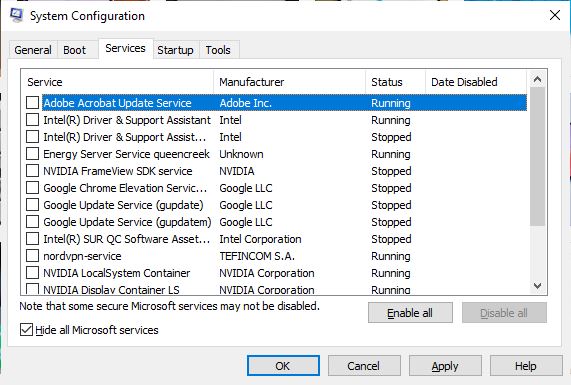
- Now move to the Startup tab then Click Open Task Manager.
- Click any startup program you suspect might be interfering Click Disable.
- Click on apply ok to make save changes and reboot your computer.
Now press the Windows key + S, type check for updates and press enter key.
Check if this time there is no more error install feature update Windows 10 version 22H2.
Use the Windows 10 troubleshooting tool
Windows 10 includes a troubleshooter app that can help fix different windows update problems. Running windows update troubleshooter, resets Windows Updates settings to defaults check windows update service and its related services are running. Also, the troubleshooter scans for and fixes problems that prevent windows update download or installation on your computer. Try running the troubleshooter, and see if the update can complete.
To run the Windows 10 update troubleshooter:
- Press the Windows key + X then select settings,
- Go to update and security then Troubleshooter,
- Click on the Additional troubleshooter link,
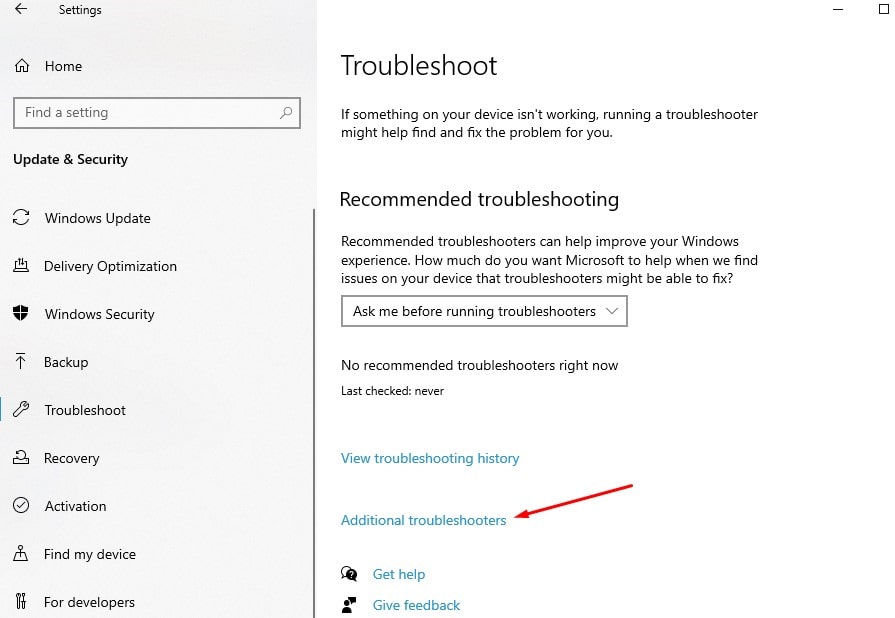
- Now locate Windows update select it then click Run the troubleshooter
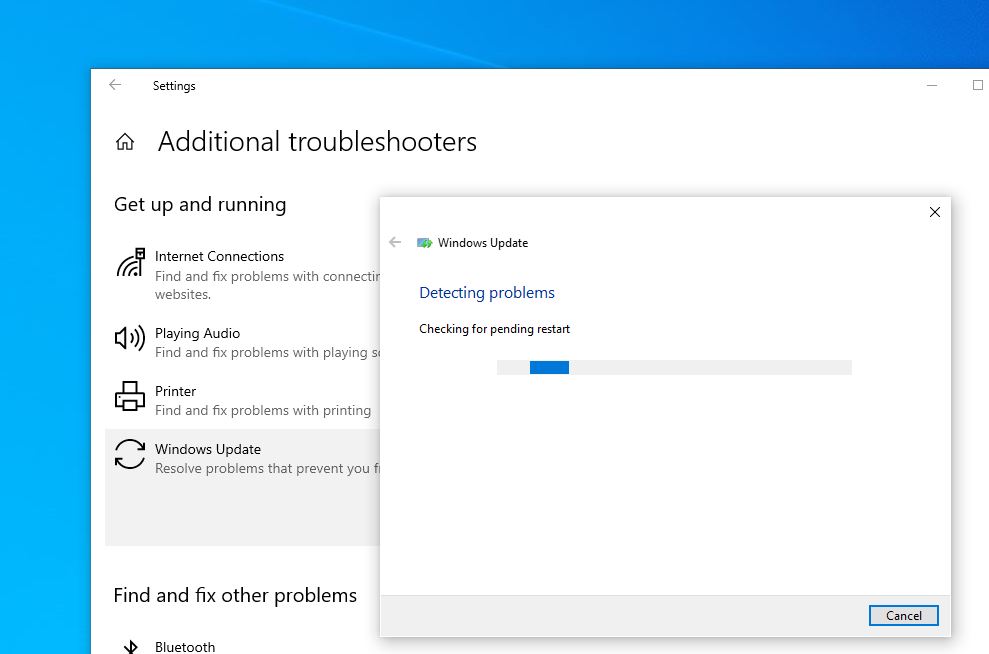
- Follow the on-screen prompts, once done restart your computer and check for updates or try to install the windows 10 22H2 update.
Reset Windows update component
Running windows update troubleshooter typically clears old Windows Update files, including any potentially corrupt files or stuck downloads. But if you are still experiencing, windows 10 22H2 update won’t install or windows 10 feature update 22H2 failed to install try Manually delete your Windows Update files. And let windows update force download new update files from the Microsoft server.
This is the most effective solution to troubleshoot Windows update problems on windows 10
- Press Windows key + R, type services.msc and click ok,
- This will open the windows service console, scroll down and locate the windows update service, right-click on it select stop,
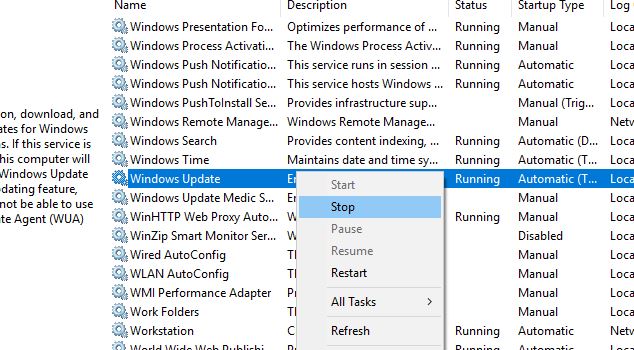
- Now open windows explorer using windows key + E, and navigate C:\Windows\SoftwareDistribution\Download
- Delete all files and folders inside the download folder, to do this Press the Ctrl key + A (to select all) then hit del key.
Don’t worry about these files, next time when you check for windows update this will download fresh update files from the Microsoft server.
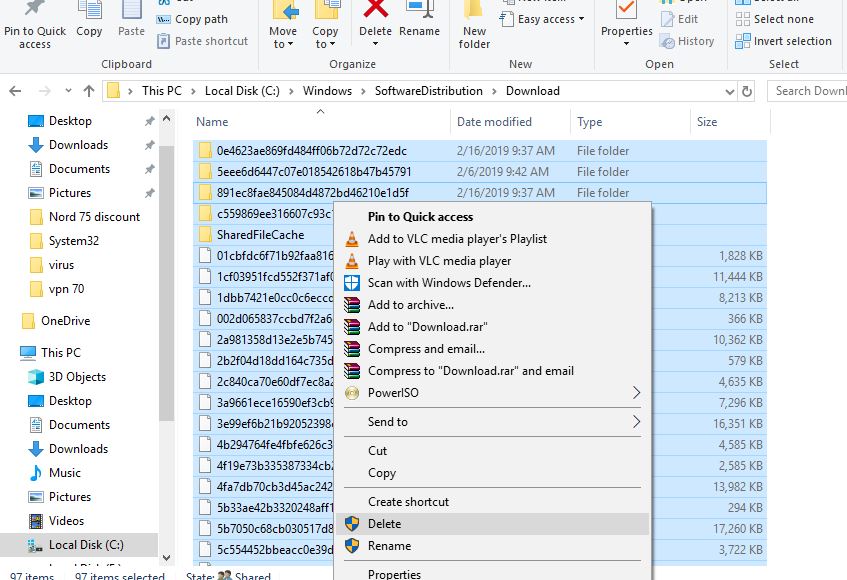
- Again locate the windows update service on the windows service console, right-click on it select start.
- Now check for windows update and try to install windows 10 version 22H2.
Use the System File Checker
Some Windows 10 users reported that running the system file checker utility or SFC scan fixed their issues with Windows 10 22H2 Update failing, getting stuck, or not installing.
System File Checker is a utility in Microsoft Windows that allows users to scan for and restore corruptions in Windows system files.
- Open command prompt as administrator,
- Type the command sfc /scannow and press enter key,
- This will start scanning windows 10 for corrupted missing system files,
- If found any the SFC utility automatically replaces them with the correct one,
- Let the scanning process complete 100%, once done close the command prompt and reboot your PC.
In addition run the DISM command DISM.exe /Online /Cleanup-image /Restorehealth.
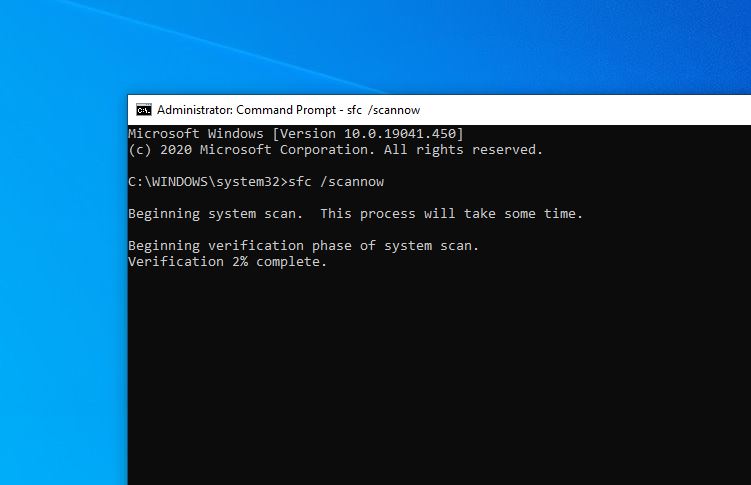
Switch to Google DNS
Few windows users report, switching Google DNS help Install Windows 10 feature update version 22H2 without any error.
- Press Windows key + R, type ncpa.cpl and click ok
- This will open the network connections window, right-click on the active network adapter select properties,
- Locate and double-click on internet protocol version 4 (TCP/IPv4) to open its properties,
- Select the radio button use the following DNS server address and set the preferred DNS server 8.8.8.8 and Alternate DNS server 8.8.4.4.
- Click on ok, Apply and ok to save changes and try to check for and install the windows 10 22H2 update again.
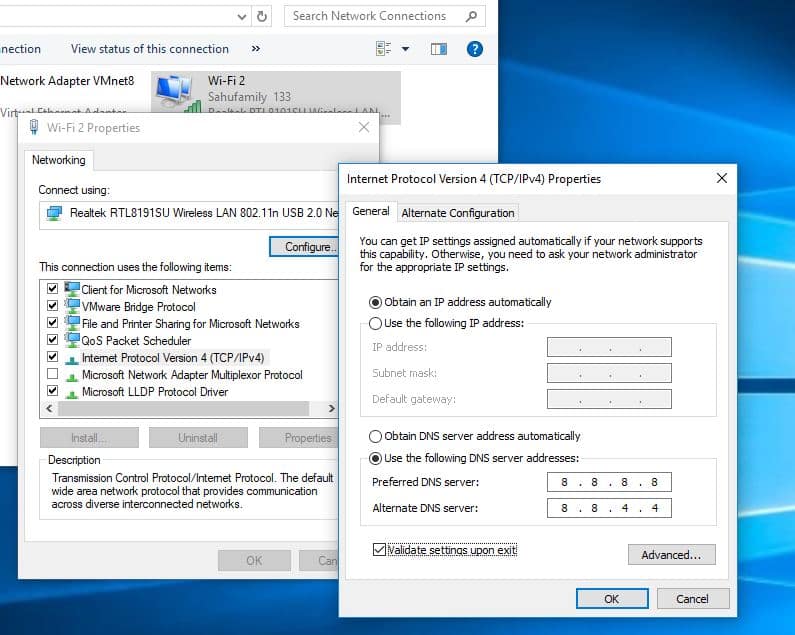
Update Windows 10 22H2 using Update Assistant
Microsoft has official windows update assistant that makes it easier to download and install windows 10 feature updates on your device. If applying the above solutions didn’t fix the problem still windows 10 22H2 update won’t install or failed to install then use the update assistant to upgrade to windows 10 version 22H2.
- Navigate to Windows 10 download site and click the Update now button to download windows update assistant.
- locate the download folder, right-click on Windows10Upgrade.exe and select run as administrator,
- Click Update Now to start the windows 10 22H2 upgrade process
- Let Windows finish the downloading and the verification
- Follow the on-screen instructions once done restart your computer to apply the update.
Did the above solutions help fix the windows 10 22H2 update that won’t install, updates will not download or Windows version 22H2 fails to install? Let us know in the comments below.
