Ultimate WordPress Tutorial for Beginners (2024)
Beginners guide to starting a WordPress blog! Why use WordPress? How to install WordPress on cPanel, setup WordPress blog, install themes, Plugins, customize Permalinks, optimize for SEO and more

Nowadays, Everyone is blogging, whether it’s for professional reasons, to make money, or just for fun. However, very few blogs end up becoming a success. If you are also thinking about starting a blog, WordPress is a great platform to start your blog. If you ever thought of learning WordPress but still thinking about Where to start? and How to start?, then you have come across the Ultimate WordPress tutorial for Beginners. This guide will help you learn WordPress in the easiest and quickest way. This guide will take you through everything you need to know about getting a WordPress blog online, from conception to creation, to ensure you can reach the right people.
Why use WordPress?
Well, the short answer is, it’s awesome, but we’ll get more in-depth into that shortly. This guide will take you through everything you need to know about getting a WordPress blog online, from conception to creation, to ensure you can reach the right people.
Before starting a new WordPress blog, you need to ask yourself a few key questions before you even get started…
Why are you blogging?
This may seem like an obvious question, but you have to have a purpose or a goal if you’re blogging because you love blogging, then great! If you’re blogging for business, you need to decide on what actually constitutes success.
Are you looking for more traffic? Want a bigger search engine footprint? Trying to sell more? Increase brand awareness? Or just as likely, all of the above?
Work out some preliminary key performance indicators (KPIs) before you get started. KPIs such as the number of sessions, bounce rate, average session duration, pages per session, and social shares are all good metrics to track your blog’s growth in the early days.
Do you have the resources? Consider everything you’ll need to set up and run a successful blog, such as staff, designers (a huge help), contributors, and most importantly, time.
Are you committed? Probably the most important question of all. If you are not fully committed to regular blogging and sharing content you’re passionate about, you’re going to fail. If you’re not interested in what you’re writing, how can anyone else be?
Why choose WordPress?
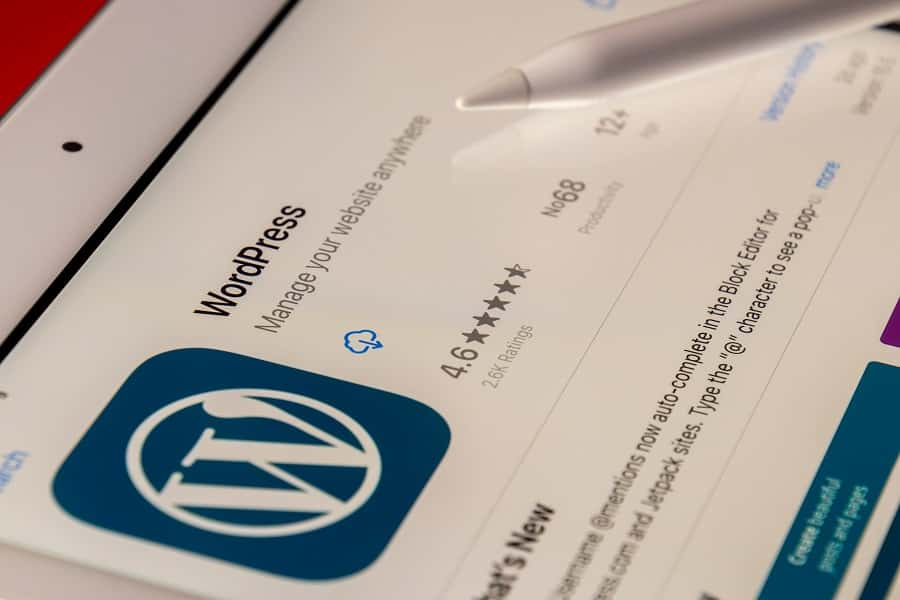
There are plenty of options for bloggers today. All-in-one services such as Google’s “Blogger” and Tumblr remain very popular due to their simplicity. But if you really want a blog you can call your own, it makes sense to use a platform you can host yourself, so you’re not at the mercy of a third party.
Blogger might seem like an easy option, but what if Google one day decides to shut it down?
Hosting your own site gives you more control over your blog and its content. So what platform should you choose?
There are plenty of content management systems (CMS) out there that can do a fine job such as Joomla, Drupal, Ghost, or Anchor. Or, you could pay a developer to create something completely custom for your needs.
It’s popular
Firstly, popular doesn’t equal the best. You only have to look at the state of the music or movie charts these days to work that one out! But in the world of blogging platforms, it is safe to assume there is a reason for its popularity.
How popular you say? Well, the stats are staggering. WordPress is used by over 58% of all websites using a CMS. Even more amazingly, WordPress is the CMS behind nearly 25% of all the websites on the internet today!
It’s simple
WordPress is incredibly simple and intuitive. Personally, the first-ever site I created (note that I don’t use the words “designed” or “developed”) was done so using WordPress.
It has a fantastic learning curve for beginners. Some small prior knowledge of HTML and CSS is, of course, a benefit, but it is not necessary.
Even if you know nothing of coding, you’ll doubt you’ll learn some new tricks along the way as you build and customize your blog.
If you do start messing around with code without really knowing what you’re doing (I’m often guilty of this), WordPress can be very forgiving.
Just remember the golden rule! Even a single keystroke out of place can cause carnage, but as long as you’ve backed up, it’s simple to replace the affected file.
It’s open-source and free
WordPress is free to download and use as you wish, and it’s open-source, which means developers and designers can make any modifications necessary to customize the platform for your needs.
It’s scalable
WordPress can grow with you instead of holding you back. It is perfectly at home as a small hobbyist site or as an enterprise-level blog attracting millions of monthly users.
When thinking of scalability, the main thing you’ll need to consider is your web hosting environment – more on that later.
Still not convinced? Here are just a few of the big brands that use WordPress:
- The New York Times
- eBay
- Sony
- Samsung
- TechCrunch
- Mashable
It’s well supported
As WordPress is so ridiculously popular, it’s not hard to get help online. WordPress.org has a wealth of support guides available online, which includes a very busy support forum.
However, you might not ever need to log in and ask a question since you can almost guarantee that somebody online has already experienced the same issue as you, and they’ve quickly been directed to a relatively simple fix.
It won’t be hard to find a local web designer proficient in WordPress, either. Good news if you ever want a redesign or any other custom work carried out.
Themes
Themes are pre-designed WordPress templates, and in most cases, it’s as simple as uploading and clicking a button to test out a new design for your blog.
There are literally millions of themes available online, some for free, and some premium.
Some of the most popular themes are available at WordPress.org, With so much choice, there is absolutely no chance you won’t be able to find a design that suits you.
Failing that, you can always commission a custom theme to be designed for you – there are plenty of designers and agencies who specialize in WordPress themes.
Plugins
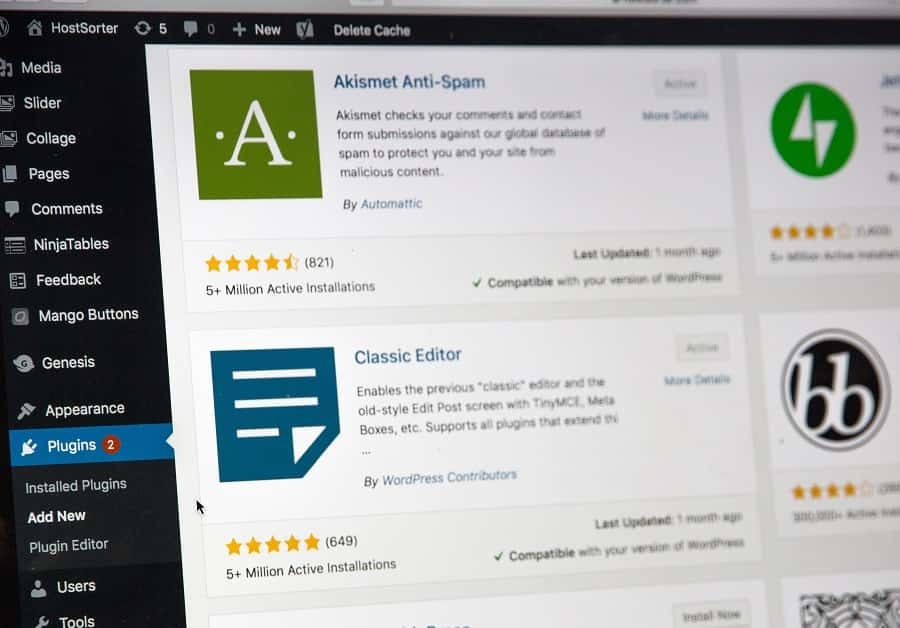
In the words of WordPress, “Plugins are ways to extend and add to the functionality that already exists in WordPress.” Or in simple terms, plugins can allow you to add almost any functionality you can imagine to your blog without having to get into any code. And I do mean almost any functionality, such as:
- Contact forms
- Comment systems
- Galleries
- Antispam filters
- Social share icons
- Automatic backups
- Added security
- XML Sitemaps
That’s the tip of the iceberg. I’ve lost count of the number of times I’ve needed some kind of functionality on my own blog before searching online and quickly finding a plugin that effortlessly does the job for me.
What about the negatives?
So WordPress sounds great, right? Well, it is, but there are a few negatives. Firstly, it gets hacked – a lot! A big reason for this is simply because WordPress is so popular, but there are a few common mistakes WordPress users fall foul of that make it so much easier for hackers.
Since WordPress is open-source, anybody can add code to it, and not everybody knows exactly what they are doing.
One of the biggest security flaws with WordPress is users downloading unsupported plugins that are never updated. These can often be easily exploited by hackers.
WordPress itself is far from perfect either. Every new release contains bug fixes and patches to plug up security holes found in previous versions.
To help stay safe when using WordPress follow these two golden rules:
- Always keep WordPress, and any plugins, up to date. The worst thing you can do is to set up your site and then just ignore the update requests. Eventually, you will be hacked; it’s just a matter of time.
- Only use well-supported, frequently updated plugins: There are many thousands of plugins out there, and a good majority of them are no longer supported by their developers and are basically dead. These plugins are like an open window to hackers.
That’s not all you can do to improve security, either. There are some great security plugins available to make your blog a virtual Fort Knox.
This, amongst other reasons, is why there are a sizable number of developers out there that do not like working with WordPress at all.
In fact, WordPress came out third in a survey of “Most Dreaded” technologies by Stack Overflow.
To be fair to WordPress, most of the common complaints from developers stem from poor user code and extensions outside the core WordPress install such as:
- Difficulty with backward compatibility
- Outdated plugins causing security issues
- Working on someone else’s poor code
- Trying to keep WordPress PCI compliant.
- Users not updating themes and plugins
But unfortunately, for developers the world over, as over a quarter of all websites use WordPress today, it isn’t going anywhere anytime soon.
Now after knowing about WordPress, let’s see how to install WordPress and what recommendations are required to install WordPress and start your blog.
To start a blog you must need 2 Things
- Domain Name ( is your website address )
- Fast and Secure Hosting ( where you can host your blog data to get access online )
How to install and setup WordPress
Installing WordPress is pretty simple in most cases. There are a few ways to install depending on your web host specifications, but all-in-all it shouldn’t take more than ten minutes whatever way you choose.
WordPress.com vs. WordPress.org?
Before we get into the technical installation stuff, you may have noticed that WordPress has two different sites online; WordPress.com and WordPress.org. So what’s the difference?
WordPress.com is a little similar to Blogger, where WordPress itself handles the installation for you and provides the hosting platform. Using a free account, you can create a WordPress site under the URL “yourdomain.wordpress.com,” or alternatively sign up for a premium package and use a custom domain name.
Drawbacks to WordPress.com include not being able to edit the PHP source code or upload plugins – plugins are available but represent just a tiny fraction of what is available over at WordPress.org.
WordPress.org is where you can download the WordPress installation files and get your hands dirty by doing it manually.
I’d definitely recommend this option since you’ll have more control over the back end of the WordPress system.
Doing it manually also means you’ll learn more along the way and have a more scalable solution as your site grows – you’re not restricted to the WordPress.com solution.
Purchase A domain name for your blog
Before starting your blog, you must decide a website URL Address (Domain Name). This is the name your site is going to be stuck with (unless you make a drastic decision) so you need to choose the domain that best suits your blog.
A domain name needs to be short, memorable, catchy, and most importantly – available. You’ll find that most of the popular domain extensions are long taken, so you’ll need to get creative.
Domain Names are formed by the rules, regulations, and procedures defined for Domain Name System (DNS). In Short, Any name registered under DNS is considered a Domain Name. You can grab a domain Name for just only 1$ for the first year on GoDaddy ( GoDaddy is the leading domain register company).
Choose Fast and secure Web hosting
Web Hosting is a service that allows a business or an individual to place their website/blog to a digital location. Web Hosting is a place where you can store your blog/website files. It is a type of Internet Hosting Service that allows businesses and individuals to make their websites accessible via the World Wide Web.
When choosing web hosting for WordPress, you’re going to need the following in order for WordPress to work.
- PHP version 5.6 or higher
- MySQL version 5.5 or higher
- mod_rewrite Apache module
- A server running Apache or Nginx (recommended)
From my personal experience, I am using Hostgator WordPress Hosting which is very fast and Reliable. Also for my users, Here I have a discount coupon you can grab 85% Discount on all hosting plans include (Linux shared hosting, WordPress hosting, and cloud hosting.)
One-click install vs manual install
So you’ve chosen WordPress.org, now let’s get to installing.
Depending on your type of hosting there are two main ways to install WordPress. You can install it manually by first downloading the installation files here.
The second way of installing, if your host allows, is via a one-click install. Many web servers offer plugins that almost instantly allow you to install WordPress in a single click via your customer control panel.
How to install WordPress Step by step guide.
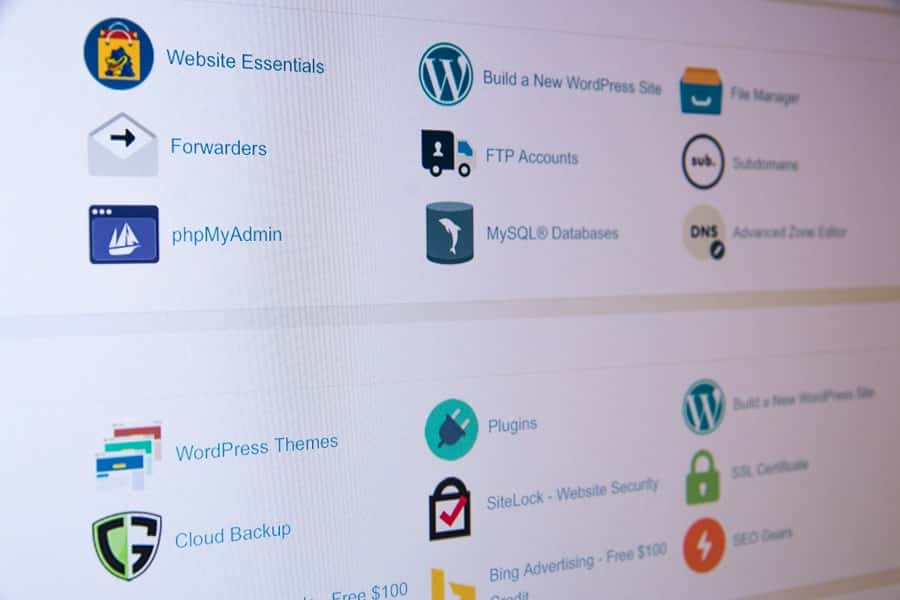
Access WordPress Dashboard
By default after installing WordPress, you can access your WordPress dashboard by this URL: www.yourdomain.com/wp-admin. Here use your username and password to access your dashboard.
Choosing a WordPress theme
Once you have successfully installed WordPress, it’ll use its default theme “Twenty Twentyone”. This theme is fairly functional but a bit boring and may not suit your particular theme or niche. So it’s time to choose a new theme.
There is two types of theme free and premium. The number one benefit of a free theme is that there are quite literally thousands to choose from, and they are all… well, free.
The best place to start looking for free themes is on the most popular themes section over at WordPress.org. You can quickly test these themes out from your WordPress dashboard.
Just look on the left-hand nav bar in your WordPress dashboard for the “Appearance” and “Themes” links. You can easily install themes from WordPress.org and even test drive them with the “Live Preview” feature.
However, there are negatives to free themes. A lot of them are no longer supported or never came with any support in the first place.
Once you install it, it’s up to you to make any edits or fixes you may need to complete along the way.
Free themes also may need proper attribution to the original creator – this may come in the form as a message or link to the creator’s website in the footer of the theme.
Always check the license too. Many themes are free to use for non-commercial purposes but then have a license fee for business users. Always check the documentation that comes with your theme.
In my opinion, it’s best to look for a premium theme, preferably one that comes well-supported.
Theme Forest marketplace is a good place to start, with themes available from talented designers for as little as four or five dollars.
With a budget of around 50-100 dollars, you’ll likely find exactly the right design for your site, as well as get some top-quality support from the theme creator.
Another place to look is Elegant Themes which offers over 80 brilliantly designed themes and plugins, all available for a one-off yearly subscription cost.
Think carefully about your blog layout
When choosing your theme, think about the kind of layout you want on your blog. Do you want a traditional three-column theme showing categories, posts, and archives? Do you want a two-column theme to dedicate more space to your posts? Or perhaps you just need a single column to really let the imagery on your posts do the talking?
Don’t worry too much about the positioning of elements within the sidebar of the page, since these can be arranged as you wish using the widgets feature of WordPress.
Whatever theme you choose it’s vital that it’s mobile-optimized (or responsive). Not only is this essential to user experience with mobile and tablet usage continuing to grow, but Google has recently confirmed that “mobile-friendliness” is now a ranking signal.
So having a responsive, mobile-ready site is more important than ever. Thankfully most modern WordPress themes are responsive.
Security
As I mentioned earlier, WordPress gets hacked a lot. To the extent that some poorly protected sites are under constant brute force attacks by opportunist hackers hoping to find someone using weak passwords such as “123456” or just “password”.
There are a few simple ways to make this a lot harder for hackers. First, you need to change your username.
For some reason, WordPress always sets the admin user’s username as “admin”. This is pretty dangerous really, as for all intents and purposes hackers already know half of your login information.
Secondly, choose a complicated password.
I know it’s a pain trying to remember a difficult password, but it is nowhere near as annoying as having to fix a hacked site!
To make your password even more fiendish, use a password generator online like this one.
Next, you’ll need to change the WordPress login area, which by default is http://example.com/wp-admin.
Again, hackers will assume you haven’t changed this default login address and constantly hit it, trying to strike lucky. Don’t let them get that far by changing that to something different, such as http://example.com/mysecretlogin58.
All this sounds like a lot of work, but thankfully the iThemes Security plugin will take care of all of this and a tonne of other important security stuff.
Just install it and follow the checklist to close the security flaws in your WordPress site.
WordPress Plugins
Your fresh WordPress install is likely to come with just two plugins pre-installed. Akismet; a powerful anti-spam plugin for stopping comment and contact form spam, and “Hello Dolly”, which is not really a plugin but an example of how plugins work – activating it causes random lyrics from the Louis Armstrong song of the same name to appear in the top right of your admin screen.
Plugins can offer some great functionality and really help you on your quest for blogging success, but they can come at a price.
Optimize WordPress blog for search engines
WordPress is very SEO (search engine optimization) friendly out-the-box and you can do most of the on-page SEO work easily enough within your control panel.
Best of all, you don’t need to be an SEO expert – just dedicate a little time and you can reap the results.
On-Page SEO stuff
On-page SEO is the practice of optimizing your web pages for the benefit of search engines; most likely Google.
I won’t get fully into SEO here because that would be another 10,000 words on its own. However, we’ve already written a comprehensive beginner guide on the subject!
Make sure every post has a:
- The unique title tag, which contains your relevant keyword(s).
- Unique meta description, to lure in visitors that have found your page when searching on Google or browsing social media.
Once you’ve got the basics of SEO nailed, it’s time to install the Yoast SEO plugin. There are a few SEO plugins available for WordPress but Yoast offers the most functionality, displayed in the simplest way.
Once installed, you’ll see a section for Yoast on your post editor page. From here you can include your title and meta description, and even get a preview of what it will look like in the search engine results pages.
Yoast will be quick to inform you if you haven’t included your main keyword, or if your meta description is too long.
Permalinks / URL structure
Permalinks are the permanent URLs to your individual blog post, as well as other categories and tags on your blog.
By default, WordPress permalinks are pretty ugly. You may see that your first post looks like http://example.com/?p=01 – “01” being the post ID number.
Thankfully it’s pretty easy to change permalinks to make things look a little prettier. Ideally, you want your post structure and URL to look something like this:
- http://example.com/my-seo-blog-post
From your WordPress admin area just look for “Settings” on the left-hand nav bar, then choose “Permalinks”. Here you can choose your preferred structure, or create a custom structure. You can find more on creating a custom structure here.
PageSpeed and Caching
Site speed and load times are important for any website, and slow loading times is one of the main cause of high bounce rates. In short, nobody waits for a painfully slow site. If that wasn’t reason enough to speed things up, back in 2010 Google confirmed site speed was a factor in how it ranks website pages.
Large images, poorly coded plugins and themes, slow web hosting, and really long pages that scroll down forever can all make your site load at a snail’s pace.
First, run the Google PageSpeed Insights tool to get an understanding of the speed improvements that can be made.
As ever, there’s a plugin that can help speed things up. There are plenty to choose from, but W3 Total Cache is the most popular.
W3 boasts you can get at least a 10x improvement in overall site performance when fully configured.
Take a look at this guide by Smashing Magazine for more ways to speed up your WordPress blog.
How to optimize your imagery
Don’t forget to optimize your images for Google searches too! Image-rich websites can benefit from the traffic coming via Google Image search, but only if Google understands what your images actually are.
- A descriptive file name for your images. “DCM9342782.jpg” means nothing to both Google and your visitors. Name your image files appropriately.
- Always use the Alt attribute.
- Use image title tags where possible.
Setting up Google Analytics and Webmaster Tools
Analytics and Webmaster Tools are tool vital Google tools every marketer should be proficient in using.
Google Analytics is a powerful and very popular web analytics tool. This free application will provide you with a huge amount of actionable data and metrics to help you monitor your traffic performance.
Analytics can be pretty complicated, but it’s easy to work out the basics such as monitoring how much traffic your site is bringing in, and where it’s coming from.
To install it you’ll need to include your analytics tracking code within the header of your WordPress theme.
Webmaster Tools, now known as “Search Console”, is another free Google Service that acts as the link between your site and the Google search engine pages.
Webmaster Tools monitors the health of your website and will alert you to problems it may encounter such as:
- Indexing issues. Such as Google being unable to access your site
- Any hacking or malicious code on your site
- Broken links on your website
If you haven’t got the newly rebranded “Search Console” set up with your domain/site you could be missing huge issues that might be stopping your search performance is as good as it could be.
Again it’s very easy to install. Since we’ve already installed Yoast SEO on your blog, just load up Yoast and look for “General” and then the “Webmaster Tools” tab.
Now all you need to do is set up your Webmaster Tools account and drop your ID number into this area of the Yoast plugin.
Content and publishing
So you’ve spent hour upon hour setting up your blog, optimizing it, and creating all the relevant social profiles – finally, you can start doing what you set the thing up for; writing!
As mad as it sounds, writing is only part of a blogger’s job, but as you have invested so much time into your blog thus far, you better have some super interesting content to go with it.
In the early days, it’s a breeze to come up with new blog post ideas. If inspiration isn’t coming to you thick and fast in the first few weeks you might want to think about giving up now, as it only gets harder.
When learning about blogging, and online marketing in general, one of the phrases you’ll hear repeated over and over is the age-old adage “content is king”, and it still rings true today.
You can have the best-looking blog on the web, with a huge network of fans eager for new content, but if your writing is terrible you’re going to get nowhere fast.
What to write about?
Perhaps this question should be, “Who are you writing for?” defining your audience at this stage is key, as only once you’ve identified your demographic can you really write content that appeals to them.
After a few months of regularly blogging you may find ideas a little thin on the ground. Writer’s block happens to the best of us, but inspiration is never far away. Here are just a few simple ways to come up with some great new post ideas.
- Spy on the competition: See what works for other bloggers in your niche. But don’t just steal their idea and copy the post, but make it a million times better than theirs!
- Identify keywords: Look up the short-tail and long-tail keywords relevant to your niche. What’s popular? Write about that.
- Draw on your own experiences: What problems do you encounter in your industry? What solutions have you found? How did you reach a certain conclusion? If you’re experiencing a certain problem, there is a good chance others are too – help them out!
- Speak to real people: Yes, in person. Speak to your colleagues and industry peers. You’ll soon come up with ideas for a new article.
- Use social media: Use social media to come up with ideas for blog posts. Check out our guide to mining Twitter for inspiration.
- Get your customers to generate content for you: User-generated content is usually unique, original and authentic; and best of all it’s free. Incentivize your customers and social media followers to create.
Staying consistent is a major factor in blog success, so it helps if you’re in a constantly changing industry with lots of exciting new things to write about.
But even if you think your subject matter is boring, there are still ways to come up with fresh material.
Readability and post formatting
One of my biggest bugbears in the world of blogging is poor readability and badly formatted posts. An epic blog post, such as this, is hard enough to read as it is, but it’s nigh on impossible if all the copy is in one giant block.
Font type, font size, text color, background color, and text layout all need to be considered when publishing articles.
A few pointers:
- Use a fairly large font. Ideally around 14-18px. Also, choose an appropriate font – Comic Sans will not suit a serious business blog.
- An obvious one, but ensure your text color doesn’t clash with your website’s background color.
- Use line breaks. Breaking up paragraphs with a line break makes things so much easier to read. It may not be preferable for print, but try using single-sentence paragraphs when conveying important information.
- Use bold for certain keywords or critical phrases.
- Use heading tags effectively. Every page should really be using at least H1s and H2s to separate sections within your article.
- Use bulleted lists (like this one). Bullet points can be easily scanned and allow the reader to take in a lot of information quickly.
For more ways to make your blog easy on the eye, check out these tips from the guys at Copy Blogger
How long should your posts be?
This question is a cause for much debate, but in my opinion, the answer is; as long as it takes to convey your message. It could be 300 words or it could be 8,500 words (like the post you’re reading).
The real intent behind this question is, what does Google want? Well, Google does indeed love quality content and the odd beefy article.
Research by serpIQ showed that Google did seem to prefer lengthy content, with the average word count of articles occupying the top 5 positions in Google all being over 2,300 words.
However, could this be a red herring? Correlation does not imply causation. There are many factors at play here, not just word count.
It would be naïve to think that Google ranks content higher just because it contains more words.
Perhaps people just prefer longer content, and as such more people share and link back that kind of content.
One thing I do know – is don’t get too hung up on a content length, just mix it up.
If your story demands 3,000 words, so be it. Just don’t write for the sake of it, as this will make your posts boring and unnecessarily long.
Writing the perfect titles and meta descriptions
A good title can make or break a blog post regardless of the content that follows it. A great title can hook people in and get them to click through to your article.
The same goes for meta descriptions – a short line or two describing what your article is about.
First of all, why is this important? Well, your title tag will not only tell Google what your content is about (and help decide how your page is ranked), it also tells your human readers what’s in store for them should they click this link.
And whilst the meta description is not a ranking factor Google uses, the description still plays a pivotal role in convincing people to hit your link.
So where is your title and meta description likely to appear?
- In the search engine results pages (SERPs)
- Across social media when shared
- On your blog home page
Organizing posts with tags and categories
After a few years of regularly publishing posts, a blog can get pretty huge, often with hundreds or separate pages.
Thankfully WordPress allows you to categorize and compare post types by using categories and tags.
However, a common question amongst WordPress users is what’s the difference?
The official WordPress explanation is that categories allow for broad grouping of post topics, but when you want to group posts around more specific terms you can use tags.
For example, imagine you run a fashion blog and you’re writing a piece on a particular item of clothing.
You may categorize the blog article under “Men’s trousers”, and then use several different descriptive tags such as “Jeans”, “Levi’s”, and “Blue”.
Using this method you can then easily find all posts under the category of “Men’s trousers”, or if you wish, view all blog posts that mention the brand tag of “Levi’s”.
You don’t have to use categories and tags this way, however, this is just a recommendation from the horse’s mouth.
At the WPR blog, we use categories and tags a little differently. We use categories to determine the topic, such as “WordPress SEO”, and then use tags to display the difficulty level of the article, e.g.: “WordPress Tips”.
This makes it easier for our readers to find posts based on their difficulty level.
Experiment with categories and tags and see what works best for you, but I have one final piece of advice; don’t go overboard with tagging.
There’s nothing more ugly and pointless than seeing dozens of brand-new tags at the bottom of a blog post, especially as these tags will likely never be used again and could even end up causing Google indexing issues.
Repurposing your content
When you have published your content, the content life cycle doesn’t have to stop there.
Once you’ve been blogging for a while it’s a good idea to go back and review some of your most popular content.
Anything that was particularly well received is definitely worth revisiting – but in a slightly different format.
Repurposing your old content enables you to:
- Reach a new audience
- Gain new backlinks
- Create new content with minimal effort/resources
Try repurposing a stat-heavy article into an easily digestible Infographic, turn a step-by-step guide into a slideshow presentation, or even create a podcast using a particularly wordy post such as a case study.
Competitor analysis
Steve Jobs quoted Picasso when he famously stated that “Good artists copy; great artists steal” and what he may have meant by this is that copying something exactly is relatively pointless, but stealing an idea and making it better can have value/merit.
By investigating what works best for your competitors you can come up with some great ideas for new blog posts, as well as be identifying opportunities for new backlinks.
If you’re stealing an idea from a competitor, don’t just copy their content in a roundabout way – make it a thousand times better!
Make your version of that post the definitive resource on that topic; otherwise, you’re not adding any value.
Reaching your audience
Once you have published your article don’t just sit there and expect the traffic to roll in.
Depending on your niche it’s likely the search engine results pages (SERPs) are crammed with similar articles to your – articles that are long-established with plenty of backlinks and social shares.
In the long term, as your reputation grows, you’ll likely find pages from your blog climbing the SERPs and you’ll start getting some Google referral traffic.
But in the short term, you need to make an effort to get your content seen by the right people.
I hope after reading This Ultimate WordPress Guide for Beginners you can now easily start your own WordPress Blog 🙂 Good luck to start.
FAQ
Is WordPress free to use?
Yes, WordPress is completely free. WordPress is released under the GNU General Public License (or GPL), which means anyone can download, edit, customize, use, and even sell the code as long as they release it under the GPL license. You just have to pay for Hosting, And for the premium theme or plugin if you use any.
Do I need to buy a domain for my blog?
Yes, you need to buy your own domain name, While selecting a domain name make sure it’s easy to remember and brandable domain for your business.
Things to consider while selecting your domain name:
- The name should be brandable, easy to remember
- Don’t go for more than 8 letters
- Avoid numbers unless it a must-have
- Stick to .com domain
Select the Right Hosting Provider
You must choose the right hosting provider as the quality of your hosting will be responsible for the loading speed, the security of your site to a large extent.
With Shared hosting, your site will be hosted with a number of other websites sharing the server. A dedicated hosting setup in which your website runs on its own server, And virtual private server (VPS) hosting is considered as the stepping stone between shared hosting and a dedicated hosting
Cloud hosting uses multiple different servers to balance the load and maximize uptime. The WordPress hosting is optimized to better meet WordPress performance and security needs.
How long it is going to take for me to make money?
There is no straight answer to this question, it depends on your content. It can take a few days while it can take months for others.
