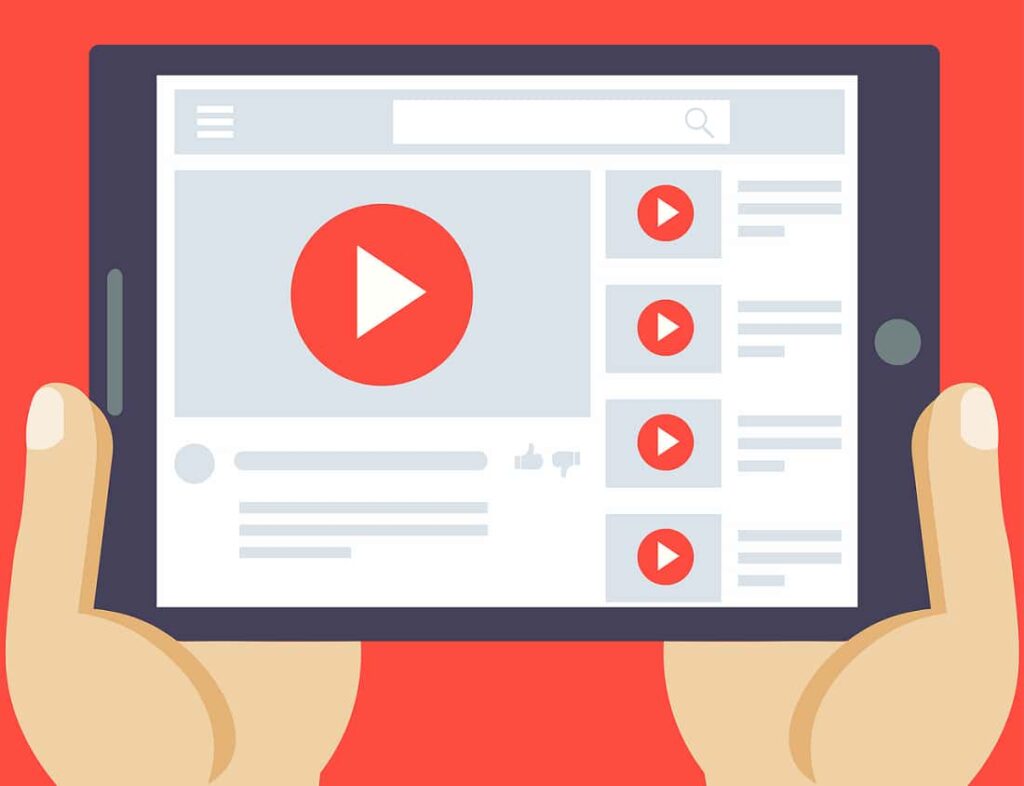YouTube is a popular video hosting site where videos, series, and movies are available. The user can save and watch all videos on his device. This is a platform for releasing your own videos, space for creativity and mutual exchange of content. Any system goes astray and YouTube is no exception. There are many reasons why YouTube is not working. Each option must be considered separately, to find out the origins and eliminate them. The site may not work for a particular person, as well as for all users at once.
The site does not work only for me or for everyone?
In taking action, it is necessary to understand the scope of the problem. If YouTube has stopped loading, then this problem may apply to an individual taken or to all network users. That’s what newsgroups are for. Any community publishes up-to-date information about the operation of the server.
There is also a specialized website – downforeveryoneorjustme.com. On this portal, you must enter the address of the YouTube site, and then see the information that opens. The site will show why YouTube does not work, this problem concerns one user or all.
Why YouTube doesn’t work
The following are the main reasons for poor server performance:
- Low internet speed: This problem is solved by changing the line of the access point. Internet speed directly affects video downloads;
- Global failure: If the lag applies to all YouTube users, then the developers have a problem, the site will load soon;
- Wrong browser settings: During the self-updating of the system, the settings were installed incorrectly, which caused a lag. To solve the problem, you need to clean the system, set the date and time;
- Setting a ban on the use of YouTube: Bans are often set in the system without the knowledge of the user. To solve the problem, the application needs to be launched;
- Phone system failure: The actual reason for the owners of the phone on the Android system. The solution is to do a full reset of the device.
What to do if YouTube is not working
After finding out the reasons, the user can try to restore the work of YouTube on their own. To do this, you can use different methods. What to do if YouTube does not work on a computer or phone?
Restart smartphone
The first option is to reboot your phone. This solution method occurs due to system errors. YouTube is not loading due to minor errors that have occurred on the Android or iOS phone. To reboot, you need to hold down the power button. A screen opens on which you should click on the “Reboot” button.
A black screen is an indicator of a reboot. After 3 minutes, the device boots up by itself, as reboot is selected. This method allows you to restore the work of YouTube rarely.
Check internet connection
The most common reason for complaints is poor internet. Because of this, the video is not uploaded to YouTube. To check for network problems, you need to see if your phone or computer is connected to the Internet. It can be Wi-Fi or mobile Internet. If YouTube crashes when connecting to Wi-Fi, you need to reconnect to your home network, and mobile Internet.
You also need to go into airplane mode if there is no available Internet point nearby. In the status bar, select “Airplane Mode”, turn it on for a few seconds, then switch back to Wi-Fi. Youtube should load the video.
Note! Check the status of the router and the balance on the phone before switching from one connection to another.
Update YouTube App
If YouTube is not working, it may be due to an old app update. Today the application is not loading due to updates, as a new one was released yesterday. To check the update access, you need to:
- Opens Google Play on the phone;
- tap the menu “My applications and games”;
- Apps with an update available are labeled “Update.”
- Check for YouTube updates.
If the application can be updated, then tap on the button that opens. After installation, you can run the application.
Clear app cache and data
Temporary data can interfere with the stable operation of the system. To fix it, you need to open the settings on the device, and then:
- Download the item “Applications”;
- Select from the item “YouTube”;
- As soon as the system loads the features, click on “Clear Cache”;
- After cleaning the residual files, click on “Clear application data”.
The Hosts file that got on the device while using the program may interfere with the system boot.
Set date and time on your phone
The date and time settings on your computer or phone may prevent YouTube from loading. To fix such a lag, you must do the following:
- Go to the phone settings;
- It is necessary to enable the item “Date and time”;
- In the window that opens, we set the exact data;
- The data change confirmation window is launched.
Next, the user needs to enter YouTube and upload some videos. If the action is successful, then the problem is solved.
Check if there is a ban on YouTube in the region
In some regions of the country, viewing YouTube is prohibited by law, so the hosting does not load the video. There is no way to fix this problem, just go against existing legislation and install a VPN.
Note! Any illegal activity may result in liability. Before installing applications, you need to think and be aware of all the pros and cons.
Update Android
YouTube will turn on only after updating the Android system. This is a rare option, but it also affects the opening of the application. The user needs to do the following to fix YouTube and update the system:
- Open the phone settings;
- Select the item “System Updates”;
- After that, a window with a choice of options will turn on;
- Select system update;
- Waiting for the system to download the update.
Important! When opened, the user may find a new shell of the system, the screen. After working with system data, this is how it should be.
Perform a factory reset
The most serious way out of the situation is resetting the phone to factory settings. After this action, all settings in the phone, and the data will be updated. The phone will return to the state of first power on. This option is relevant for older devices because such phones most often experience system problems.
Performing a factory reset takes place in the system settings. The main menu opens. Through it, we go to “Recovery and Reset“. Next, you need to scroll to the end and find the item with a complete reset. We go to this point, scroll through, and accept the system agreements. This will reboot the phone.
After that, the phone will download new updates, it may take about 10 minutes. The inclusion will be exactly the same as in the first days of use. The user must set up the phone again.
What to do if YouTube is not working on a computer
What should a user do on a computer? Youtube videos may not load on it either. On a computer, you can check the performance of video hosting in the same ways. You can try the following:
- Restart the system on the computer;
- Check Internet connection;
- Update the browser on which YouTube is connected;
- Check browser settings;
- Clear cache, cookies and downloads;
- Check JavaScript connection. It must be enabled for optimal hosting performance;
- Update your computer system.
Errors may appear when using browser extensions. To find the cause and fix YouTube, check the “Incognito” tab. If YouTube does not come out when working with it, then you should disable the extensions.
If nothing helped
If YouTube still does not open, and the user has tried everything, you need to contact support or a specialist. They will help solve the problem. If technical support has done everything possible, and the specialist does not know the way out, then a radical method is needed. For a computer, this is a reinstallation of the operating system, for a phone, a complete cleaning and reset.