Solved: AMD Radeon Software has stopped working Windows 10, 8.1 and 7

Experiencing error “AMD software has stopped working” while updating display drivers? Sometimes while playing, your favorite game display suddenly goes black and shows the error “AMD Radeon settings host application has stopped working.” You are not alone, many users have reported that while installing AMD software or their graphics card, they encounter a problem where windows prompted “AMD Radeon Software has stopped working”.
Fix AMD software has stopped working
This problem is mostly related to the AMD driver, Where the AMD catalyst control center program for the Radeon graphics card stopped responding due to outdated drivers, application conflict, virus malware infection or program not being able to access files file necessary for operation etc. Whatever the reason, here we have collected most working solutions to fix “AMD Radeon host application stopped working” applicable on Windows 10, 8.1 and 7.
First of all, once restarts the system that resolves if any temporary gitch causing the issue.
If the problem causing, while updating, or installing the AMD Radeon driver, we recommend performing a clean boot (that fix if any third-party application causing the issue.) and try to install and update the AMD Radeon driver.
Install a good antivirus software/malware removal utility and perform a full system scan to make sure any virus malicious application not causing the issue.
Install free third-party utility like Ccleaner to clear junk, system cache includes fixing broken registry errors. That is very helpful fix different problems include “AMD Radeon Software has stopped working”
Again some users recommend disabling firewalls, antivirus protection help them to successfully install AMD Radeon software without any error.
Update AMD driver
If you have just got your AMD graphics card right out of the box, in almost all of the cases, the driver will not be updated to the latest build. Also, if you haven’t updated the driver, you should.
- To do this, open Device Manager (devmgmt.msc)
- Expanded display drivers
- Right-click on AMD Radeon and select update driver
- Select Search automatically for driver software, and let windows to automatically download and install the best available AMD Radeon driver for you.
- After that restart windows and check the problem is gone.
Clean Install AMD Graphics Drivers
If you run into issues after trying to update your AMD drivers normally, try a ‘clean install’. To perform a ‘clean install’ of AMD graphics drivers:
- First, visit the AMD official site, Download and save the correct AMD driver. Do not use “automatically detect and install.” https://www.amd.com/en/support
- Download and save DDU https://www.wagnardsoft.com/
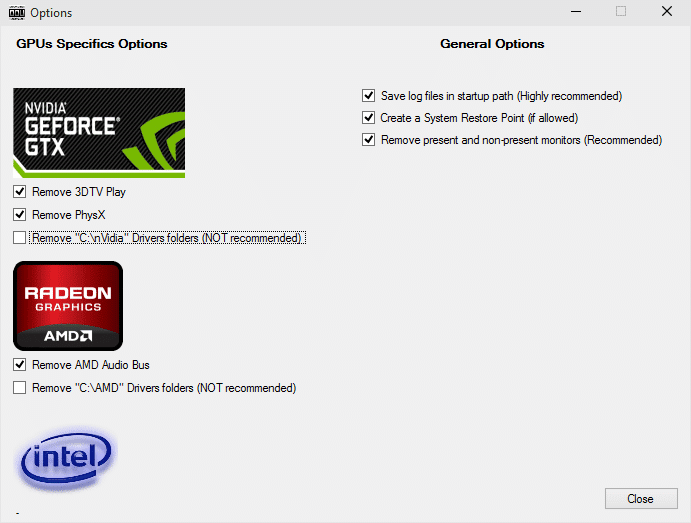
- Disable All anti-virus/anti-malware/anti-anything
- Delete the contents of the C:/AMD folder of all previous drivers
- Then Reboot into SAFE MODE> run DDU and let it restart your computer.
- Again on safe mode, Install the new AMD driver, downloaded from the AMD official site and Reboot system.
Rolling back Graphics drivers
Furthermore, if updating the drivers doesn’t work for you, you should consider rolling back the drivers to a previous build (that roll back the AMD Radeon driver to the previous driver version.). It is not a surprise to know that newer drivers are sometimes not stable or conflict with the operating system. To do this
- Press Windows+R, type devmgmt.msc and ok.
- Here on the device manager, expand the display driver.
- Right-click on AMD Radeon driver and select properties
- Move to the Driver tab and look for the Rollback driver option.
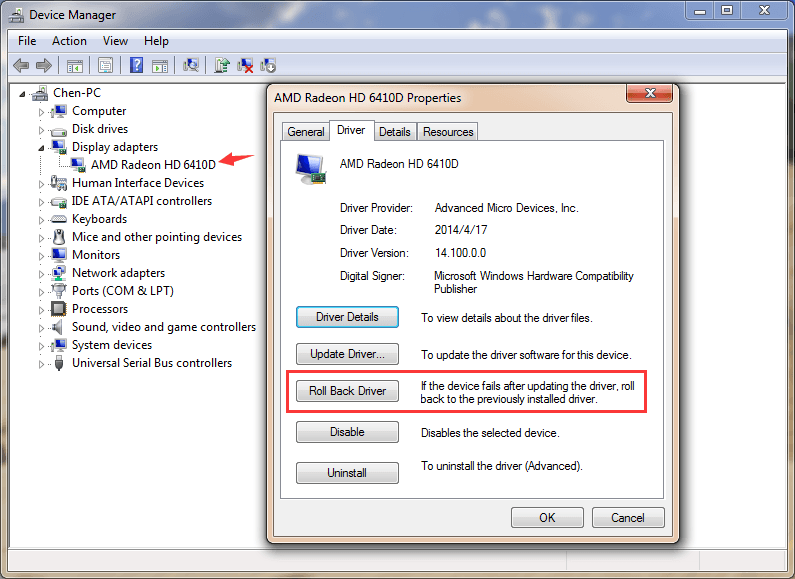
Follow on-screen instructions to Roll Back to the previously installed driver software.
Restart Windows and check there is no more “AMD Radeon host application stopped working windows 10.”
Did these solutions help to fix AMD software has stopped working windows 10, 8.1 and 7? let us know on the comments below.
