Windows 11 and windows 10 update offline download links
Looking for the latest windows update offline installer package? This article discusses how to Download & install Windows Updates manually in Windows 10/8/7.

Today part of the patch Tuesday Update, Microsoft released a new set of security updates for all supported devices including Windows 10, and Windows 11. This latest patch update currently rolling out to everyone via Windows Update which downloads and installs automatically on your device. Microsoft has also published direct download links for Windows 11 and Windows 10 update offline installers on the Update Catalog. Here is this post Guide on how to download the latest Windows 11 updates on your device or download the offline installers and manually install it.
The following two updates are now available for Windows 11 devices:
- Windows 11, version 21H2: KB5026368 (OS Build 22000.1936)
- Windows 11, version 22H2: KB5026372 (OS Build 22621.1702)
The following three updates are now available for Windows 10 devices:
- Windows 10, version 22H2: KB5026361 (OS Build 19045.2965)
- Windows 10, version 1809: KB5026362 (OS Build 17763.4377)
- Windows 10, version 1607: KB5026363 (OS Build 14393.5921)
Windows Update is a free maintenance and support service for Microsoft Windows users that prevent new or potentially widespread exploits and includes service packs, software patches and updates for device drivers.
What’s new on 2023 update for Windows 11 and 10?
As usual, Patch Tuesday brings both security and non-security improvements, so users will be recommended to install them as soon as possible. Additionally, vulnerabilities would be resolved in other products too, including Microsoft Office.
In terms of security, These cumulative updates typically bring fixes for Windows Shell, the Windows User Account Control, the Windows Kernel, Internet Explorer, and Microsoft Edge Legacy. As for the non-security refinements in these updates, each of them comes with bug fixes aimed at the Windows 11 and Windows 10 versions they are supposed to be installed on.
As per the company, Microsoft Patch updates for May 2023 bring a number of bug fixes and security improvements and also include some minor new features including new toggle control within the Settings > Windows Update page to prioritize the user’s device to receive the latest non-security updates and enhancements as soon as they become available. A new feature that lets you change your Microsoft account’s display language or regional language directly from Settings, animated icons for Windows widgets. Other changes include Bug fix for an issue with password expiration notices sent to users inappropriately, Local Security Authority Subsystem Service (LSASS) process stopping unexpectedly and more. You can read these changelogs (Improvements and fixes) details here.
How to download the latest Windows updates
There is a Windows Update service to download and install the latest updates on your system, as well as to device drivers and other Microsoft software. That means every Windows 10 or Windows 11 update can download and install via Windows update. Only you need a stable working internet connection to download Windows updates from the Microsoft server.
Install Windows 11 KB5026372 update
Here is how to check for and install Windows updates on your Windows 11 computer.
- Right-click on the Windows 11 Start menu and choose Settings, Or you can press the Windows key + I to open the settings app directly
- Select Windows Update from the left side and hit the Check for Updates button
- If new Windows updates are pending there, Allow them to download and install on your device.
- Once done you need to reboot your computer to apply the updates and make changes effective.
Install Windows 10 KB5026361 update
You can manually install Windows 10 KB5026361 updates by following the steps below.
- Click on the Windows 10 start menu and select settings (Gear icon), or you can search for settings and select the first result.
- Go to Update & Security and then Windows Update on the left.
- Now you need to check for new Windows 10 updates by choosing Check for updates.
- If new updates are pending there, you need to click on the Install Now button to allow them to download from the Microsoft server and install on your device.
- Reboot your computer to apply the latest Windows updates, which may include bug fixes and security enhancements for your computer.
You can check whether the latest update is installed or not by using Winver command on the start menu search.
Manually Download and Install Windows Cumulative Updates
Also, you can download the Windows update standalone package from the Microsoft catalog blog or use them to update multiple PCs and save bandwidth. Again if Windows update fails to download and install the cumulative updates on your device use the Windows Update Catalog to download and install Windows updates manually.
- Visit the Microsoft Update Catalog website in any web browser.
- Here search for the KB number of the Windows Update package you wish to install
- This will display update packages including 32-bit, 64-bit, ARM, Windows server, and others.
- You have to select the correct version after verifying your system configurations from Settings > System > About.
- Finally, Click the Download button and a popup window will appear. In the popup window, click the .msu file link to download it.
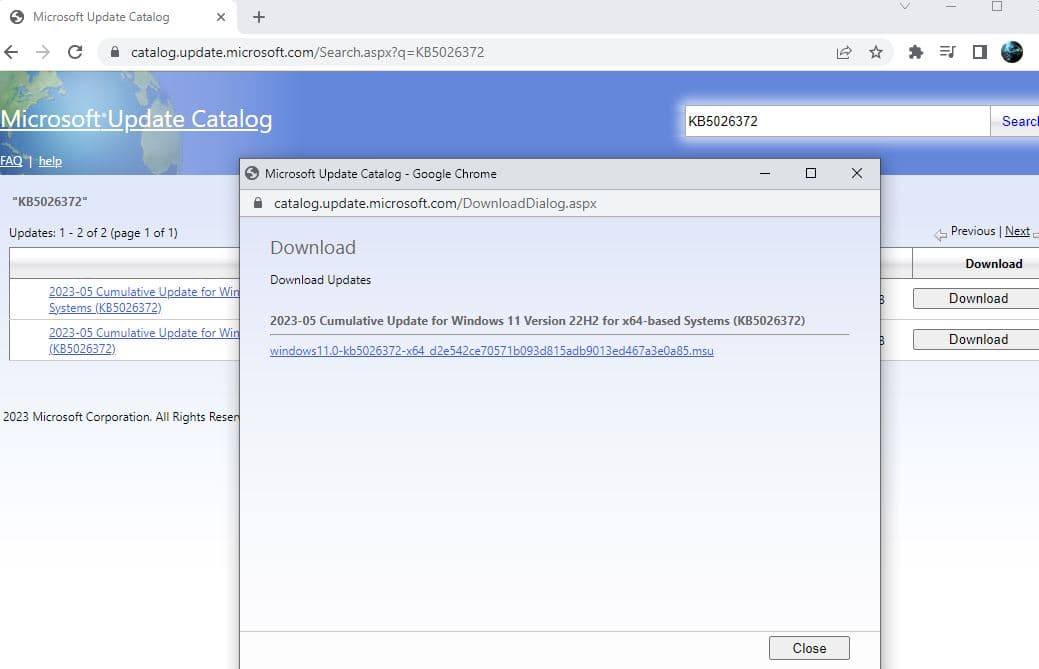
- Windows 11 KB5026372 (Version 22H2) offline installer Direct Download Link 64-bit.
- Windows 11 KB5026368 (Version 21H2) offline installer Direct Download Link 64-bit.
- Windows 10 KB5026361 (For versions 22H2) Direct Download Links: 64-bit and 32-bit (x86).
- Windows 10 KB5026362 (version 1809) 64-bit | Download and 32-bit | Download
Note: The above link directly opens the Microsoft Update Catalog which is the library of Windows Update offline installers.
You need to click on the Download button next to the version of the OS installed on your machine and run the .msu files to begin the installation of the update.
A restart is typically required to finish the installation process and apply any changes.
If you are looking for Windows 10 ISO or Windows 11 here is the direct download links to get the latest ISO direct from the Microsoft server.
If you face any difficulty while installing these updates check how to fix Windows 10 Update installation problems.
