Download Latest Windows 11 ISO Image files 64 bit FREE

Microsoft has rollout Windows 11 as a free upgrade for eligible Windows 10 devices with a number of UI/UX changes, new features, and performance and usability improvements over Windows 10. Also now the company has made official Windows 11 ISO images available for public download. If you are looking for download official Windows 11 ISO images for performing a clean boot or fix startup problems, here is how to download windows 11 ISO images directly from the Microsoft server. You can download windows 11 ISO from Microsoft’s website or use the official windows 11 Media creation tool. Also in this post, we have shared Windows 11 version 22H2 ISO image direct download link.
The new operating system requires 64-bit processors, so the ISO file is not being offered in the 32-bit version.
Windows 11 Minimum system requirements
Before going ahead, check and make sure your computer meets the minimum requirements for Windows 11 and has TPM 2.0 and Secure Boot enabled before installing the OS.
- Processor: 1 gigahertz (GHz) or faster with at least two cores on a compatible 64-bit processor or SoC
- RAM: 4GB
- Storage: 64GB
- System Firmware: UEFI, Secure Boot capable
- TPM: Trusted Platform Module 2.0
- Graphics Card: DirectX 12 or later with WDDM 2.0 driver
- Display: 720p, 8-bit per color channel, at least 9-inch diagonal
In addition, you can run the official PC health check tool to know if your PC run Windows 11.
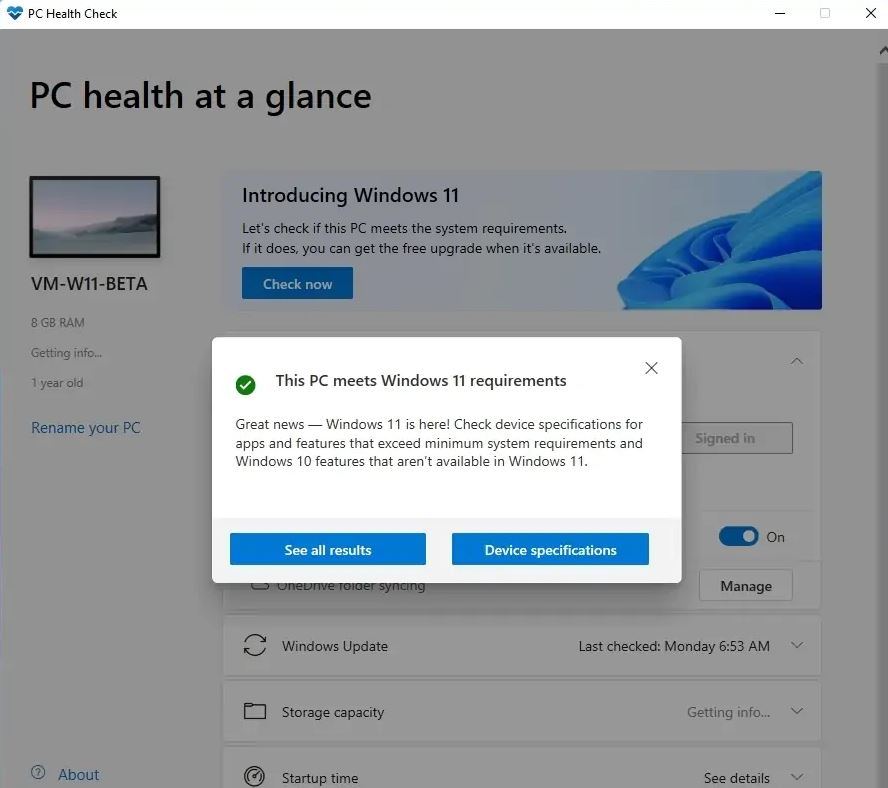
How to Download Windows 11 ISO Images
The most practical and easiest way to download Windows 11 ISO is to download it from Microsoft directly. But if you are in hurry here Windows 11 ISO 64-bit direct download link. valid for Windows 11 Home, Windows 11 Pro, and other editions.
Direct download windows 11 ISO
- Open your favorite web browser then head over to Windows 11 download page from here.
- Scroll down until you see the Download Windows 11 Disk Image (ISO) option.
- Click on the Select Download dropdown menu and choose Windows 11 and Hit Download.
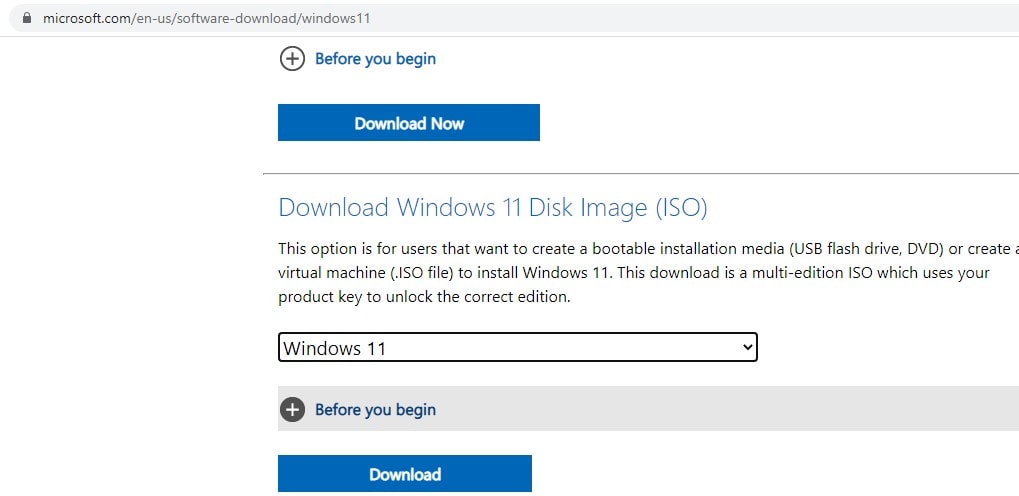
- Next, select your preferred language under Select the product language and click on Confirm.
- And finally, you will get the option to download Windows 11 ISO image, click on 64-bit Download button to start downloading.
- The download time depends on your Internet connection, be patient until the download completes.
The size of Windows 11 ISO is around 5.1GB, it may slightly different if you choose a different language pack.
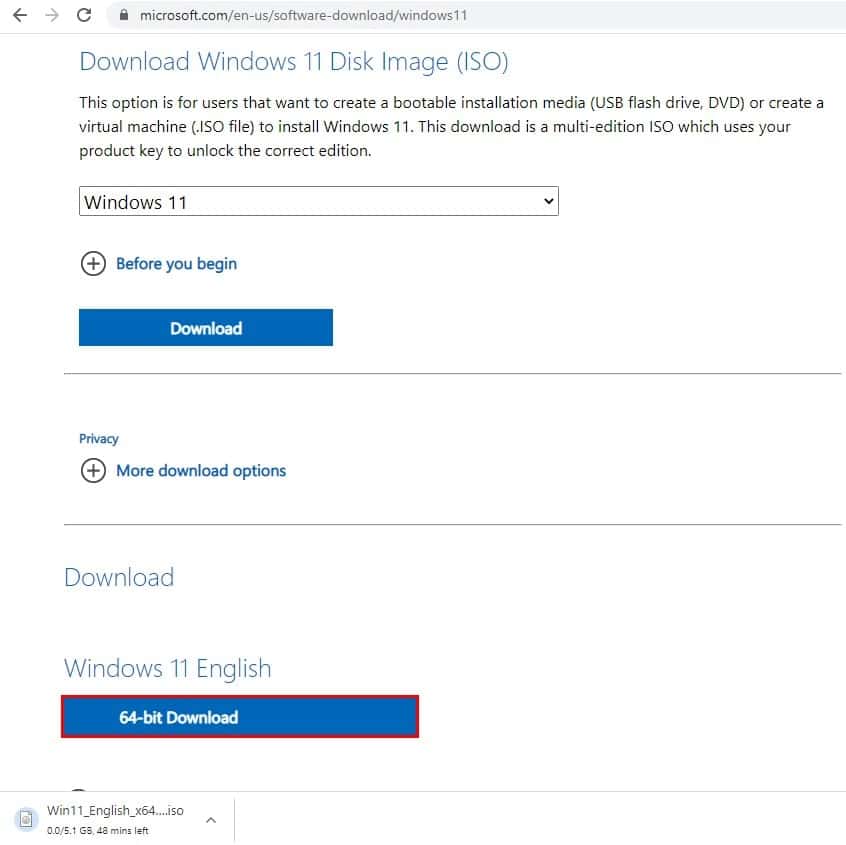
Download the Windows 11 ISO file with Media Creation Tool
Also, you can download the latest Windows 11 ISO file using the official Media Creation Tool. Follow the steps below to download windows 11 ISO images now.
- First, visit the official windows 11 page here,
- Here Under the “Create Windows 11 Installation Media” section, click the Download now button to save MediaCreationToolW11.exe on your local computer.
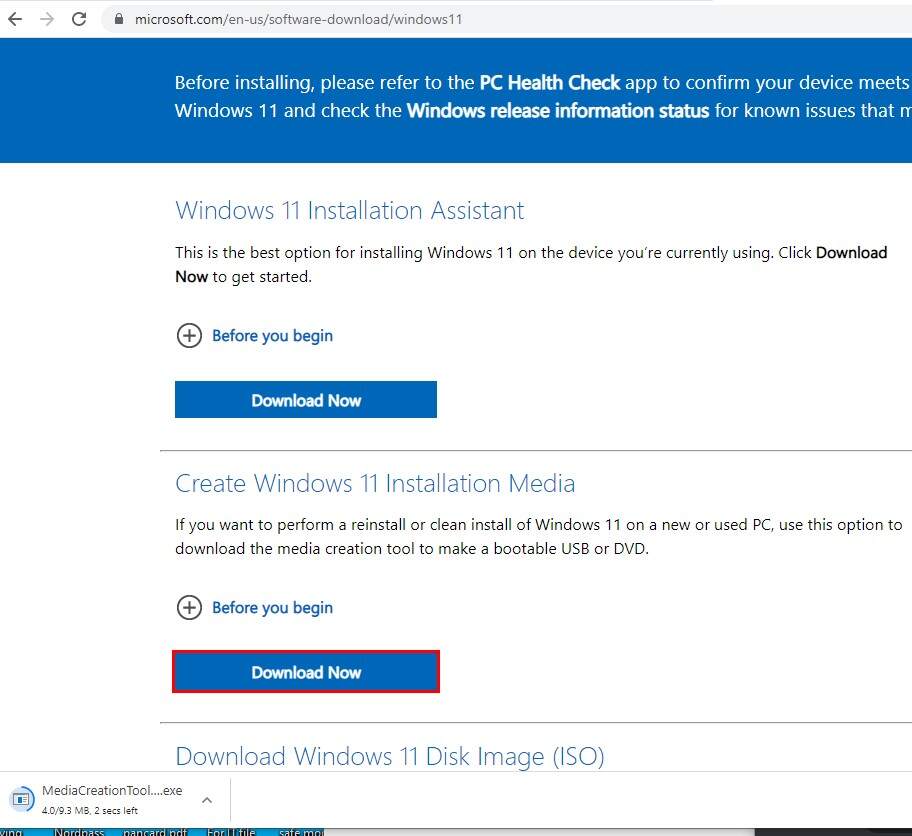
- Locate the MediaCreationToolW11.exe file right click on it select run as administrator,
- The license terms screen will appear, you must click the Accept button to agree to the terms and proceed,
- Next, select the correct language and edition of Windows 11 (Make sure to Clear the Use the recommended options for this PC option) then click next,
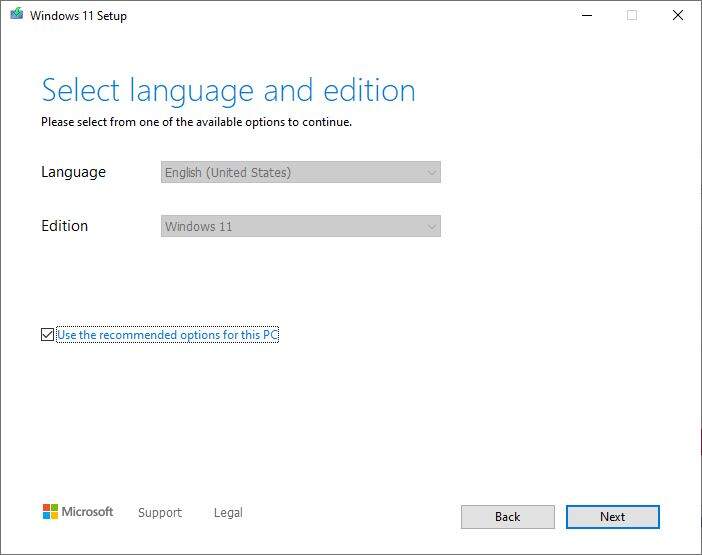
- Next, select the ISO file option and click next, It will prompt Select the location to save the file
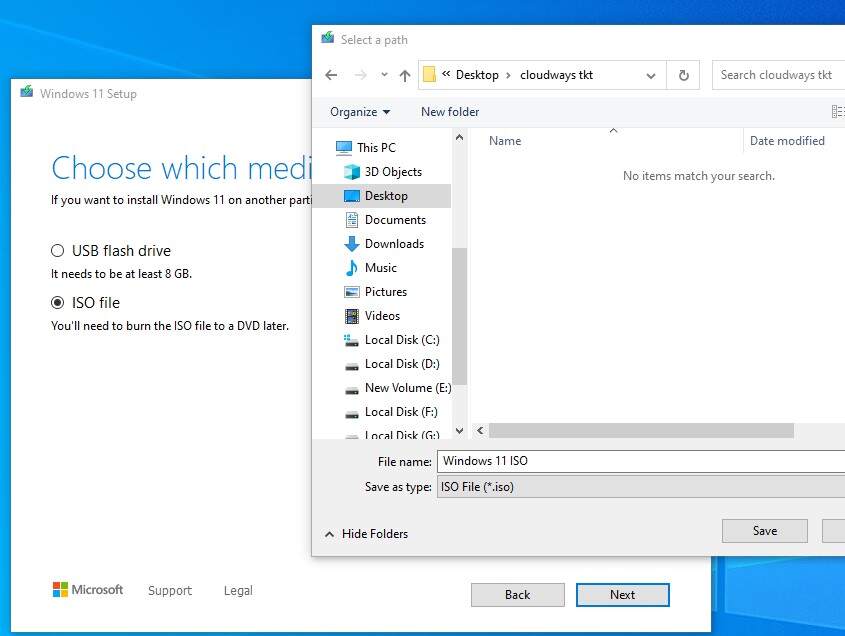
- Once you complete the steps, the Media Creation Tool will download the files and create the ISO file, It will take some time depending on your internet connection.
- Once done you will prompt finish, click on it and locate the location where you have saved the ISO image.
Now you can use the Windows 11 ISO image to create an installation media to perform a clean install or troubleshoot startup problems.
What is the size of Windows 11 ISO?
The Windows 11 ISO file (October 2021 build) is roughly around 5.1 GB but will vary slightly based on the language pack.
