Download latest Windows 10 version 22H2 ISO image FREE
Looking for Download latest Microsoft Windows 10 ISO? Here how to get the original Windows 10 ISO directly from Microsoft server quickly and easily

Microsoft has announced the public release of Windows 10 version 22H2 for compatible devices. It has now made official Windows 10 22H2 ISO images available for everyone. You can Force Windows update or use the official media creation tool or Update assistant to upgrade to Windows 10 22H2 update for free. In addition, If you are looking to download Windows 10 22H2 iso 64-bit or 32-bit here is the official way to get it directly from the Microsoft server.
Windows 10 22H2 update size
Microsoft says the latest Windows 10 2022 update was delivered by way of an enablement package for devices already running Windows 10 20H2 and later. It’s very small in size and quicker to install like regular Windows updates. If you are on Windows 10 version 2004 or older version you will be required to install the full update, which will take much longer.
Well while downloading the Windows 10 22H2 ISO image from the Microsoft server we noticed the Windows 10 22H2 iso 64-bit is 5.7GB and Windows 10 22H2 iso 32-bit is 4 GB in size.
If you are in a hurry here Windows 10 22H2 ISO Direct download link for you. Note: These Windows 10 ISO image files are downloaded from Gdrive.
Note: We will update these links whenever there is a new version of Windows 10 ISO 64-bit or 32-bit available to download from Microsoft.
How to Download Windows 10 ISO image files
Microsoft has an official page to download Windows 10, but it offers only via media creation tool or update assistant. That means either you need to download the media creation tool then download the Windows 10 ISO create installation media or use the update assistant to upgrade the current Windows 10 version to 22H2.
Downloading Windows 10 ISO using Google Chrome
But you can tweak the web browser to get the official Windows 10 22H2 64-bit or 32-bit ISO image files directly from the Microsoft server. Let’s follow the steps below.
- Visit the Microsoft support site link https://www.microsoft.com/en-us/software-download/windows10ISO on the Chrome browser,
- Right-click on the page and select Inspect, Or you can use the F12 key to open the developer tools,
- Click the three-dotted menu button on the top-right, and under “More tools”, select Network conditions.
- Under “User-agent”, clear the Select automatically option Then Select the Googlebot desktop option from the “User-agent” drop-down menu.
- And refresh the page if the browser doesn’t reload automatically.

- This will bring the window to download the latest Windows 10 2022 update version 22H2 ISO images direct from the Microsoft server. Select the edition of Windows 10 you want then click on confirm.
- Next, Pick your product language from the drop-down menu then click the Confirm button.
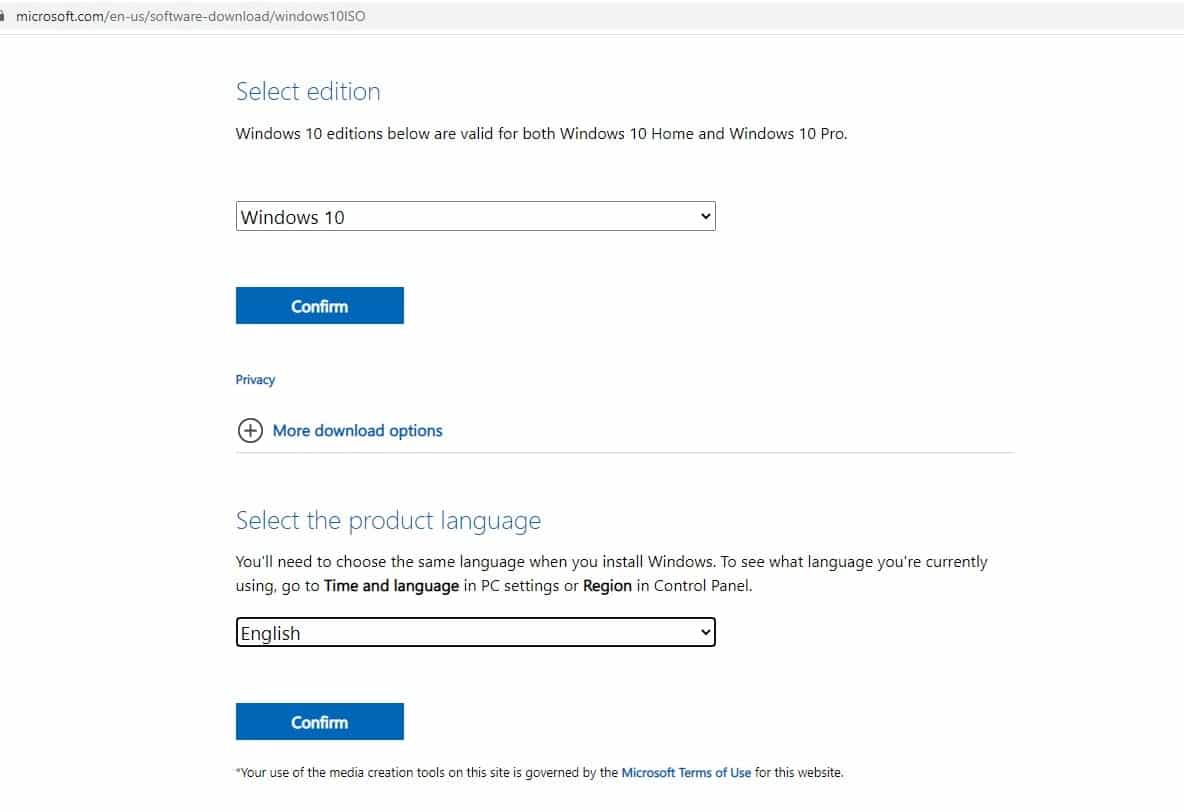
- And finally, Click on the 32-bit or 64-bit button to download the Windows 10 22H2 ISO image to begin the process.
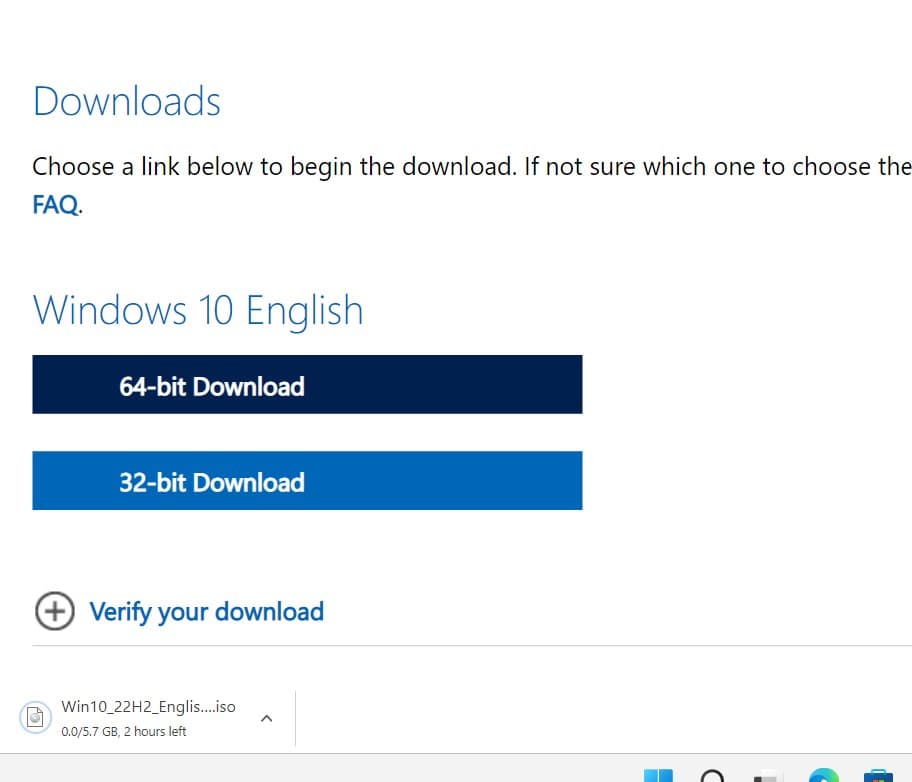
Download Windows 10 ISO using Mozilla Firefox
- Install a user agent switcher extension, such as User-Agent Switcher.
- Open a new tab on Firefox.
- Copy and paste this Microsoft support site link https://www.microsoft.com/en-us/software-download/windows10ISO in the address bar, and press Enter.
- Switch the user agent with the extension to another platform like Mac.
- Select the edition of Windows 10 you want.
- Click the confirm button.
- Pick your product language from the drop-down menu.
- Click the confirm button.
- Click the button to download the Windows 10 ISO to begin the process.
Download Windows 10 ISO using the media creation tool
Also, you can use the official Windows 10 media creation tool to download the latest Windows 10 22H2 ISO image files directly from the Microsoft server.
Note: A media creation tool is an official Tool from Microsoft that allows upgrading Windows 10 to the latest version. In addition, using this tool, you can download the latest Windows 10 ISO images or create Windows 10 Installation media.
- Download the Windows 10 media creation tool from Microsoft’s official site here,
- Locate the download location, double-click on MediaCreationTool22H2.ext to run it, Click yes if UAC asks for permission,
- The Media Creation Tool will prepare a few things before it can proceed.
- Next, you must accept the Microsoft Licence Agreement to proceed future,
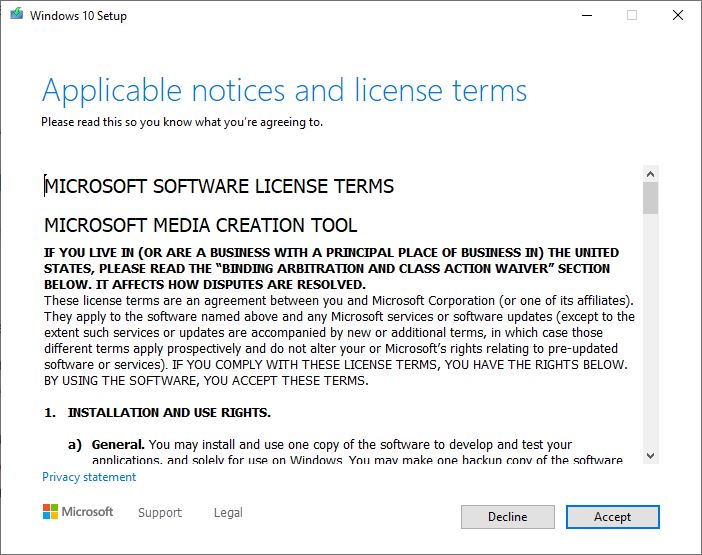
- Next, the tool displays a prompt asking if you would like to upgrade the computer or ‘Create installation media (USB flash drive, DVD, or ISO file) for another PC.
- If you are looking to upgrade the current PC then go with Upgrade this PC Or select Create installation media (USB flash drive, DVD, or ISO file) option to download the latest Windows 10 ISO image or create installation media. Click on the next to proceed feature.
In this post, we are following the steps to download the Windows 10 ISO image file
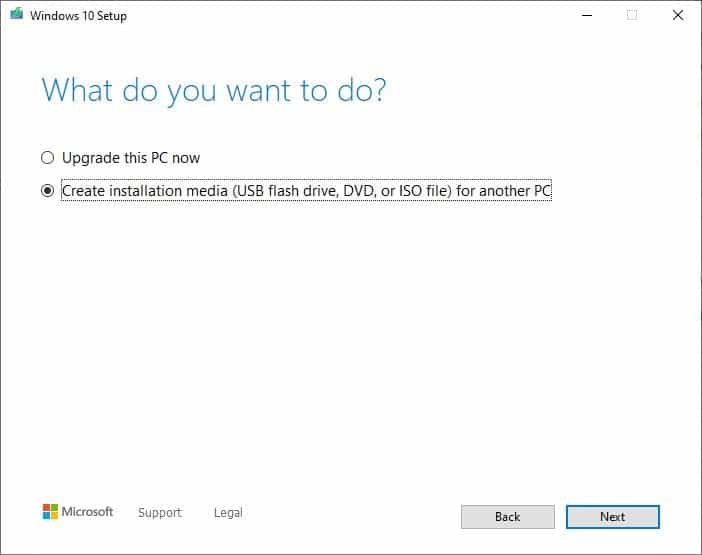
- Now select the second option Create installation media radio button and click next.
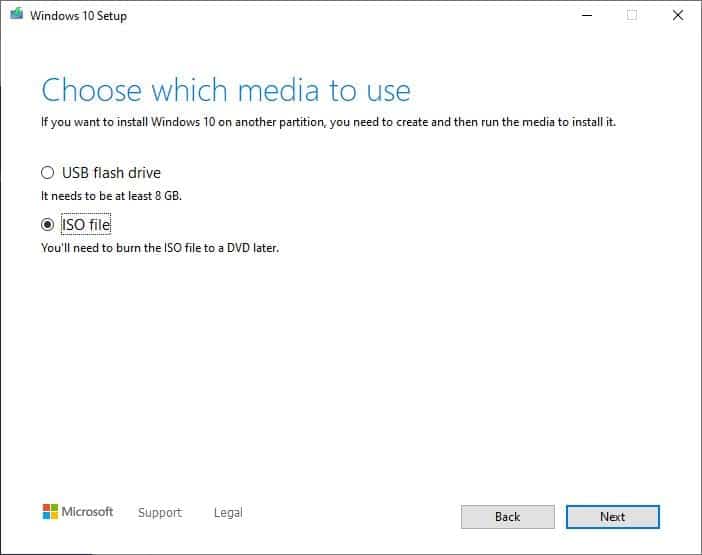
- Next select the language, architecture, and Windows edition you want for your ISO image and click next.
Pro Tip: uncheck use the recommended options for this PC and change the architecture or language.
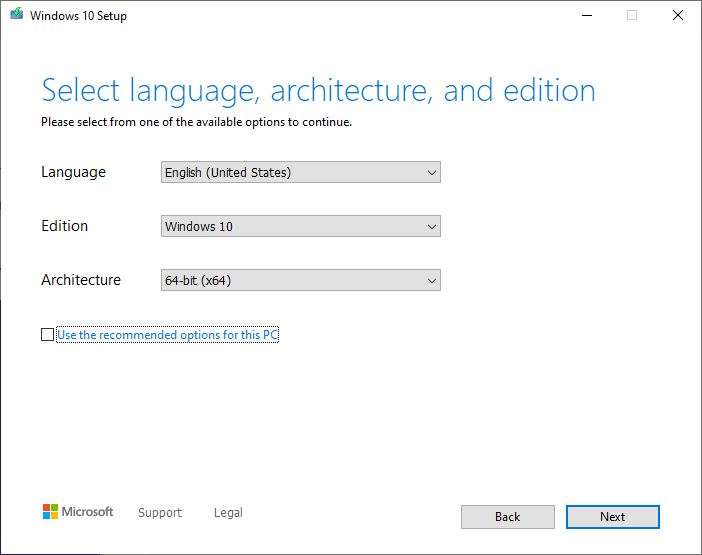
- On the next screen select USB to create a bootable USB and ISO to download the latest Windows 10 November 2021 update ISO image file to the local drive.
- Select the second option and click next, Now select the location where you are looking to save the Windows 10 ISO image (refer to the image below) and click next.
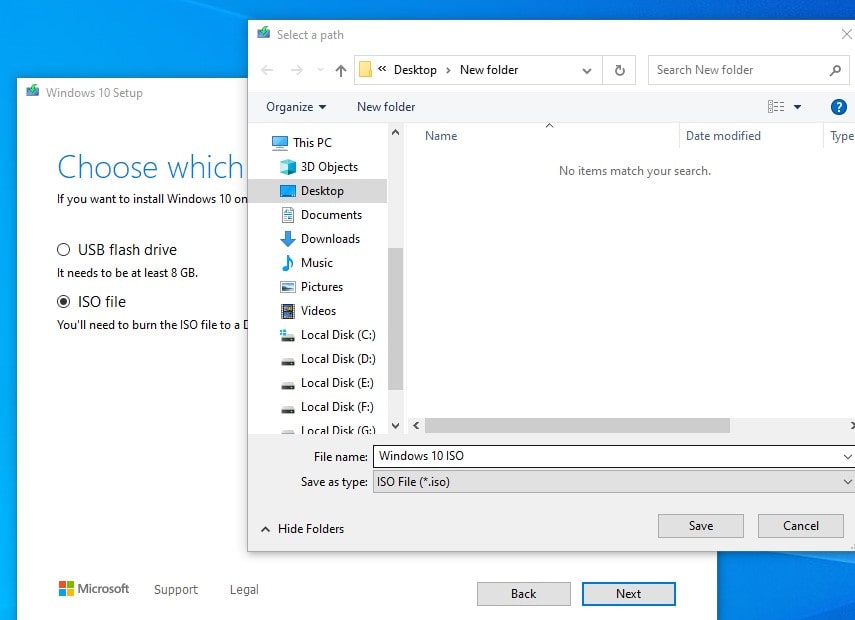
- This will start the Downloading process for the Windows 10 ISO image file. Depending on your Internet speed or hardware configuration it will take some time to complete.
Once done locate the download location to get the latest Windows 10 ISO image file.
