How to Download and install Windows 10 2022 Update on your PC
To download Latest Windows 10, go to the Microsoft website and click on the "Download now" button

Microsoft has rollout a new Windows 10 feature update version 22H2 for devices running Windows 10 20H2 or later. This is the only feature update for Windows 10 this year and has a limited set of features focused on productivity and management. Windows 10 22H2 (Build 19045.2006) ISO image is available for download today, and version 22H2 is delivered via an enablement package available through the Windows update service. Eligible devices may also be offered the option to choose to upgrade to Windows 11.
Microsoft has noted the Windows 10 2022 update (22H2) Home and pro edition users receive updates and support for 18 months whereas Enterprise and Education editions getting 30 months of support from today. The company committed to supporting Windows 10 until 2025, but the OS isn’t going to get any flashy new features going forward.
Windows 10 version 22H2 download
If your computer is already running Windows 10 version 21H2, a small enablement package is offered via Windows update. Microsoft recommends check if Windows 10 version 22H2 is available on Windows update settings. In addition, if your device meets minimum system requirements, you may see an option to upgrade to Windows 11.
You can force Windows updates to get the latest Windows 10 version 22H2 installed on your device. Also, there is an official Windows 10 Update Assistant and media creation tool to make the upgrade process smoother. In addition, you can use the latest Windows 10 Disc Image to download and install Windows 10 version 22H2 on your device.
Windows update
The easy and official method to get windows 10 2022 update version 22H2 installed on your device is check for Windows updates. If the feature update is available on your device click to download and install and reboot your system to apply the changes.
- Press Windows key + I to open the settings app
- Go to Update & Security the windows update and hit check for updates,
- If new updates are pending there, allow download and install any pending updates there on your device,
- If the update to Windows 10 version 22H2 appears, you can simply select Download and Install to get started
- Once done you need to reboot your PC to apply the changes and upgrade Windows 10 2022 update.
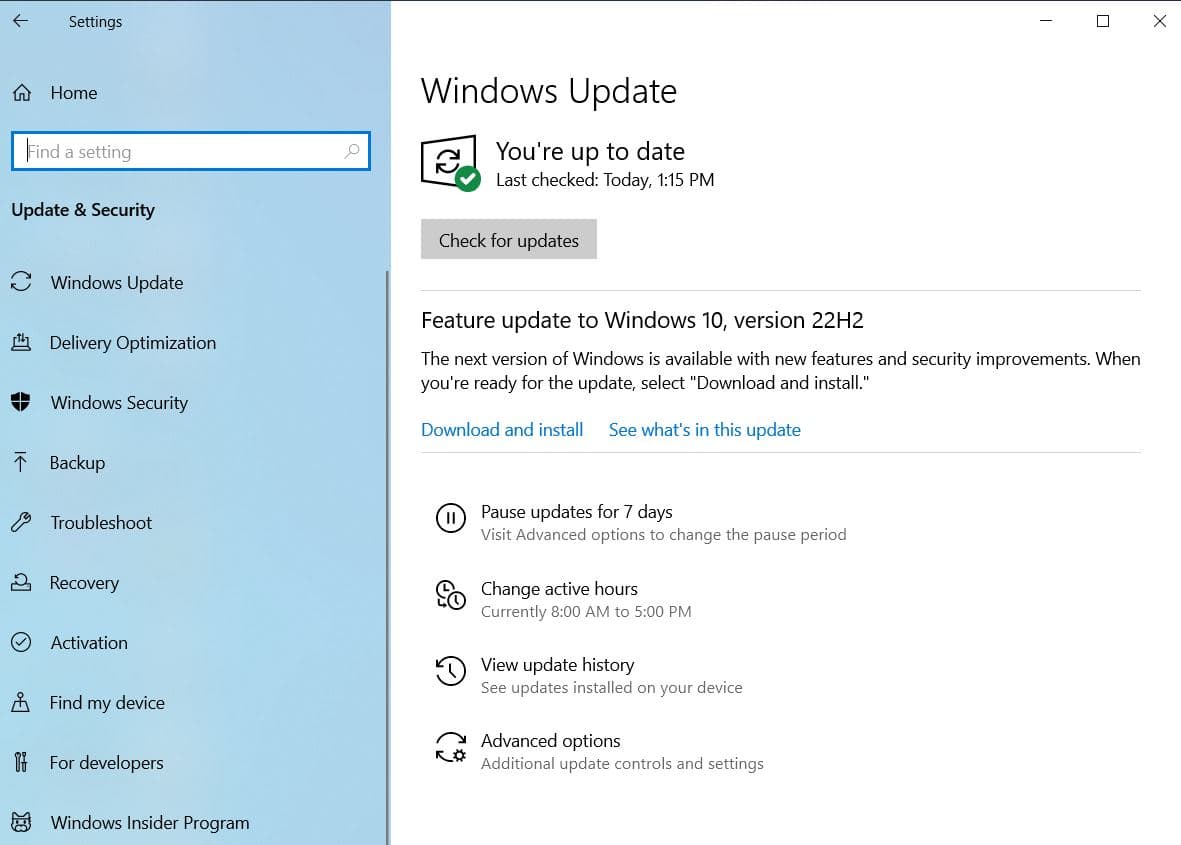
Windows Update Assistant
Also you can use the official Windows 10 Update Assistant to get Windows 10 22H2 update download and install on your system.
- First open the Windows 10 download page here, and click the Update now button.
- This will download the Windows 10 update assistant file, locate it and double-click on it to run the tool
- Click yes if UAC prompts for permission, the upate assistant will check whether your PC meets the requirements to download and install version 22H2
- If your pc meet minimum system requirements click on Upgrade now button to proceed for Windows 10 upgrade.
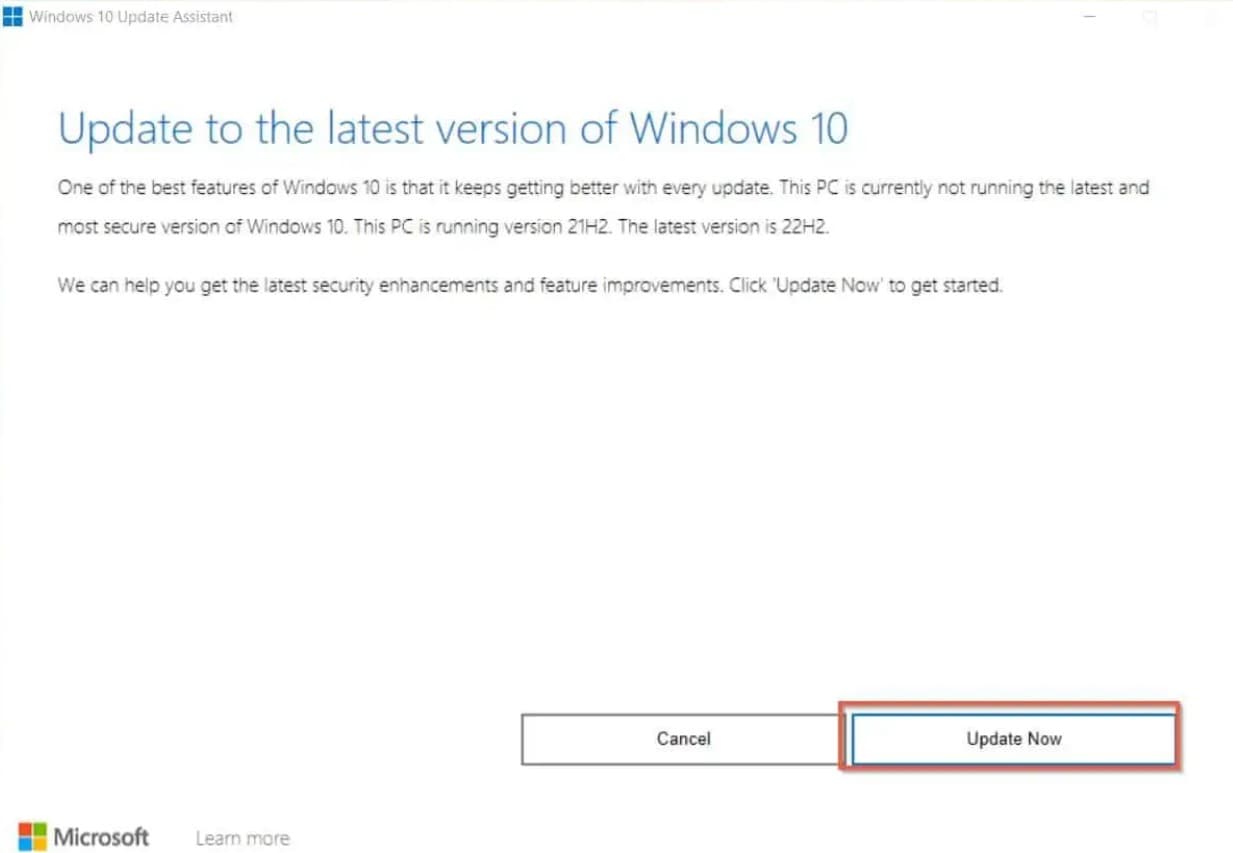
- Next, the installer downloads 22H2 update files from Microsoft server, and install them on your system,
- Once done it will prompt you to restart your PC. It will also trigger a 30-minute countdown clock. Click on restart now to complete the installation of the Windows 10 22H2 update.
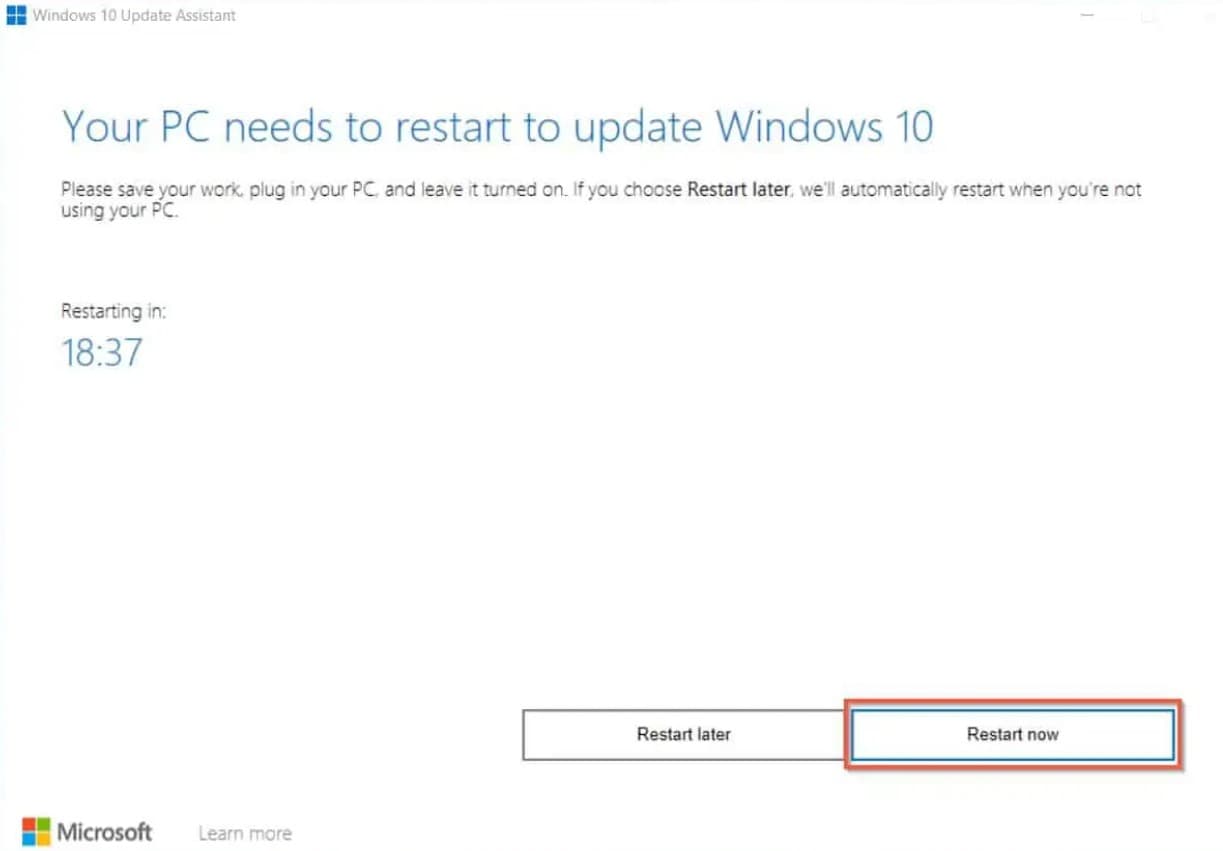
- Let the Windows 10 22H2 update apply on your system, it may restart several times,
- Once done it will prompt the loging screen, login with your user name and password,
- To check your Windows 10 version press Windows key + R, type winver and click ok.
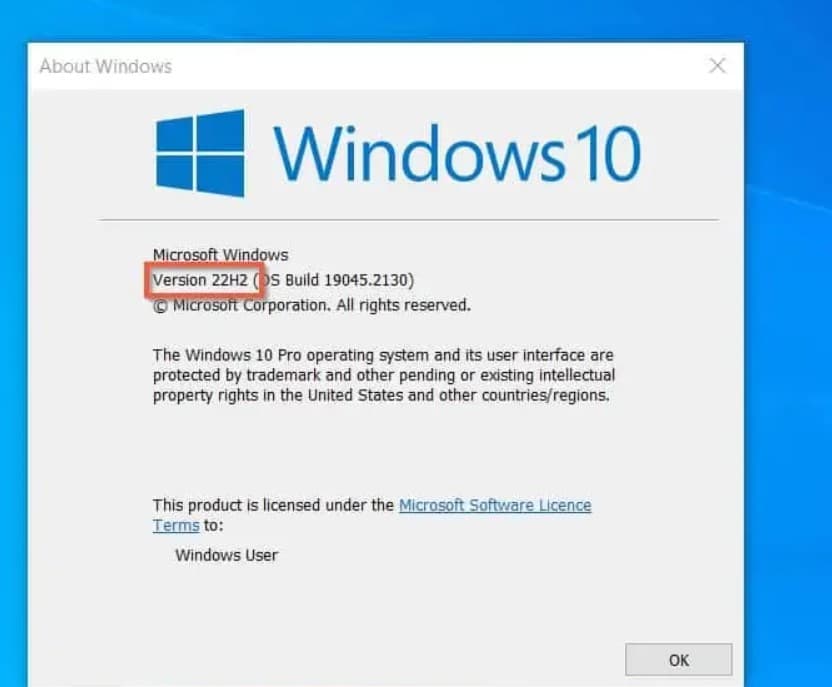
Media creation tool
Also, you can use the official media creation tool to upgrade the latest Windows 10 version 22H2 for free.
- First, open the Windows 10 download page here and click Download now next to Create Windows 10 installation media,
- Once done locate the download file and double click on it, Click yes if UAC prompts for permission,
- First, you must accept the license terms to proceed. wait and let the media creation tool get a few things ready for you.
- When the tool prompt “What do you want to do?” select the Upgrade this PC now option and click next,
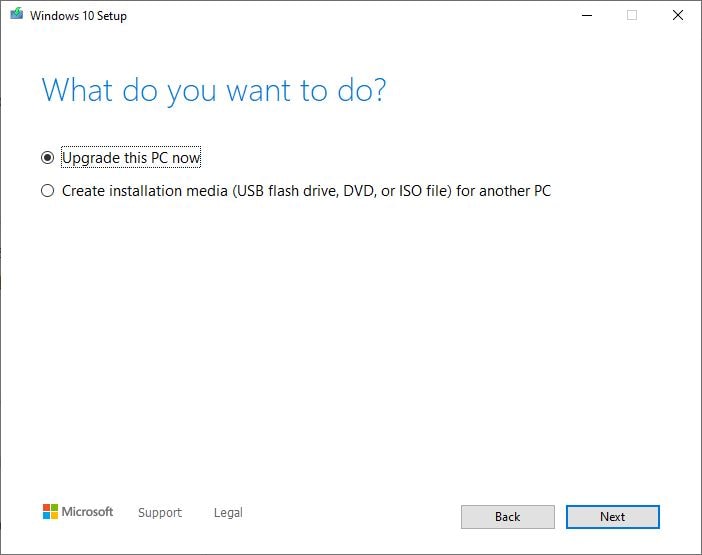
- This will start to download the required files from Microsoft server to upgrade the PC to Windows 10 22H2 update,
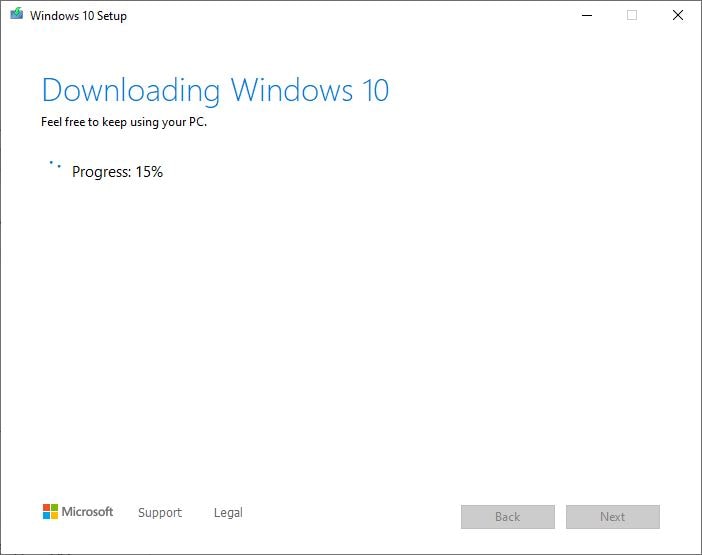
- Once done it will display another license agreement. Click Accept to proceed.
- Once you will get the screen Windows 10 Setup will be ready to install, confirm the same with click Install.
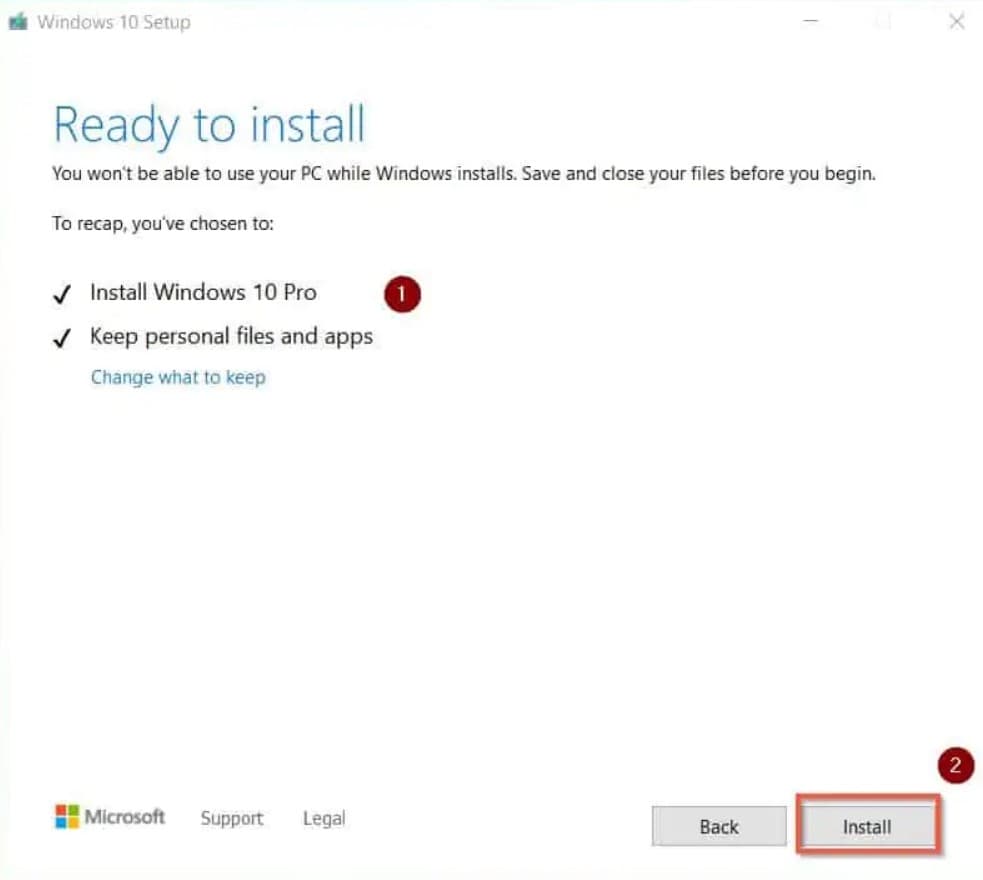
- And rest of the process is automated, Wait for Windows 10 to display the login screen.
What’s the latest version of Windows 10?
As of October 2022, version 22H2 (also known as Windows 10 2022 Update) is the latest version of Windows 10.
Windows 10 22H2 Release Date
On October 18, 2022 Microsoft released Windows 10 version 22H2 update via an enablement package available through the windows update service.
How to Manually Install Windows 11 22H2?
you can manually install the 22H2 update with the Windows 10 Media Creation Tool or the official Windows 10 update assistant tool.
