Here 5 Best iOS 12 Secret Features, you must know

iOS 12 an incremental update focusing on the fundamentals to optimize performance on older devices and on fixing major issues with notifications. Also, There are some new features, such as Memoji, improved notifications, and new Siri suggestions. Outside of the expected features iOS 12 also introduces a handful of secret features that Apple didn’t want to present so that fans can have a big surprise when they discover them. Here we have revealed some of the best features that iOS 12 brings. Not just that, but we will also focus on the secret features that Apple decided to keep hidden.
iOS 12 hidden features
Note: If you haven’t got iOS 12 yet, simply head to Settings > General > Software Update on your iPhone to download and install.
If you have got a new iPhone, Read How to Set Up New iPhone Quick Start Guide
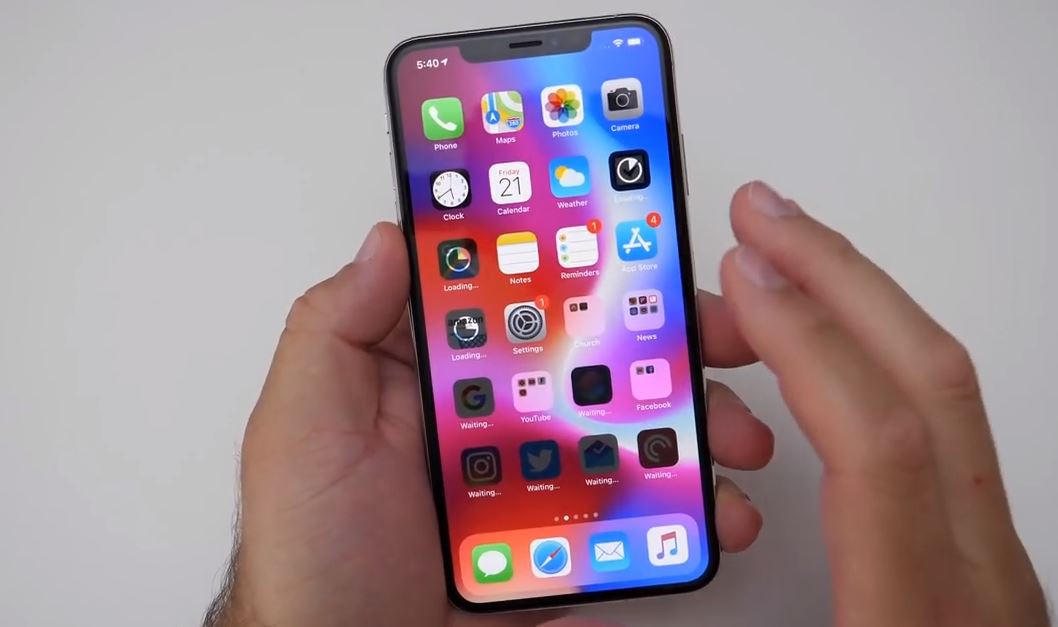
Limited Do Not Disturb Mode
Even though the Do Not Disturb mode is not a secret iOS 12 feature, what many people don’t know about it is that it can be scheduled for a specific time. Therefore, the Do Not Disturb mode can now be temporarily enabled and this can be done by simply long-pressing on the Do Not Disturb icon which can be found in the Control Center. After long-pressing on the icon, iPhone users can simply select the time in which they want the mode to be active.
QR Scanner Shortcut
The previous iOS 11 update shipped with lots of cool features and one of them gave iPhones the ability to scan QR codes. And, iOS 12 takes that highly useful feature and makes it easier to access by adding it to the Control Center. iPhone users can add the QR scanner shortcut in their Control Center by following the next steps: Settings – Control Center – Customize Control.
Alternate Face ID
With iOS 12, you can enroll a second face for Face ID authentication on devices that support the feature. That means On iPhone X, iPhone XS, iPhone XS Max, and iPhone XR, you can now add more than one face to Face ID for unlocking the device. Adding a second person to Face ID can be done by following the next steps: Settings – Face ID & Passcode – Set Up an Alternate Face and just following the steps that the iPhone will prompt.
Read How to Fix iPhone X Face ID Not Working After iOS 12 Update
Siri Now Available in Low-Power Mode
Running out of battery is one of the most annoying things in the world and the only option that iPhone users have is to enable the low-power mode. This mode will extend the battery life, but it will also restrict access to certain features such as Siri.
Luckily, this is not going to happen in iOS 12 since the “Hey Siri” command is now available in low-power mode. This is great news for iPhone users because Siri will prove to be quite useful, especially in situations where the user can’t physically access his iPhone because he is driving or holding something important in his hands.
Automatic software updates
- You can now allow iOS to automatically install new software updates.
- Go to Settings > General > Software Update. Tap Automatic Updates and switch it on to enable this.
- You’ll be notified before iOS updates are installed.
Revamped Photos app
The Photos app has been revamped on iOS 12. You can see a For You tab that highlights various memories from your photo album. The app also sends you sharing suggestions based on trips you’ve been on recently or if it’s been a year since certain trips, etc.
Some other notable features:
- If you use an Apple Watch, you will see new Activity stickers in the Messages app.
- Go to Settings > Battery and scroll down to see detailed battery usage data with nice graphs that help you understand which apps have used the most battery.
