Android phone not connecting to Bluetooth Devices? Here’s the fix!

Bluetooth is a wireless technology standard used for exchanging data between fixed and mobile devices over short distances using UHF radio waves in the ISM bands, from 2.402 GHz to 2.480 GHz, and building personal area networks. (Wiki) In short Bluetooth is a special wireless communication system that allows completely different electronic devices to easily communicate with each other. Using a Bluetooth connection, you can listen to the android on third-party wireless headphones, speakers, car kits, and more.And also it is a medium to connect your Android device to a gaming controller, smartwatch, or listening devices too.
But sometimes Android device Bluetooth gives trouble to many users. As many Android users complain about the android device, they couldn’t find any Bluetooth devices or their android is unable to find any Bluetooth devices. For example, you’re trying to connect your Android Smartphone to the Bluetooth device, but you can’t find the Bluetooth device in your phone’s Bluetooth settings menu. If your Android can’t find Bluetooth devices here are some Major troubleshooting steps you can try on to solve the issue.
What are the problems you may face with Android not connecting to bluetooth Devices.
- Android can’t find Bluetooth devices or Android unable to find Bluetooth devices
- Android not connecting to any Bluetooth devices or Device is unable to pair.
- Android device automatically shutdown it’s bluetooth
- Unable to use bluetooth features in Your Android Device or Smartphone
Fixes for Android not connecting to Bluetooth Devices
If you are experiencing problem connect Bluetooth devices with Android phone here we have some most effective solutions that probably help pair the Bluetooth device with your android phone.
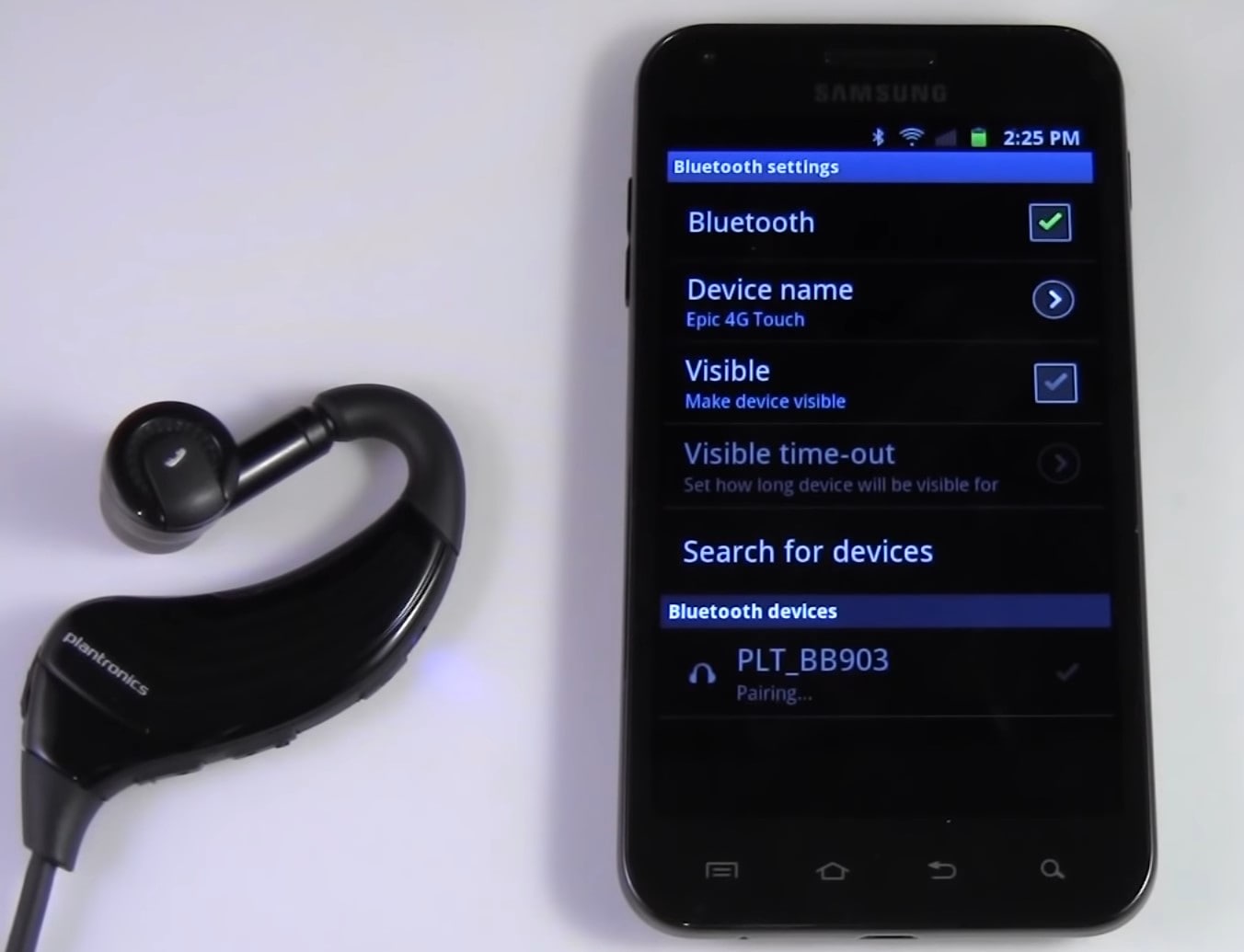
Re-enable your Bluetooth device
It may sound silly but re-enabling your Bluetooth refreshes it and could solve the issue. In this step, simply Turn your Bluetooth device off and wait for 10 to 15 seconds and Turn on it again. By doing so it will refresh your Bluetooth settings and may help you to solve the Android phone not connecting to Bluetooth Devices issue.
Enable and disable airplane mode
Airplane Mode disables Bluetooth, Wi-Fi, and turns off the cell phone’s ability to connect to cellular networks. So, By enabling and disabling Airplane mode on your Android device, you’re effectively restarting features like cellular connection, Wi-Fi connection, and Bluetooth connectivity too. Here’s how you can do that,
- Open your android control center by swiping downward from screen (i.e, notification panel)
- You will see an airplane icon just toggle it on, wait for 30 seconds and then disabled it.
Restart your Android device
Sometimes, all you need to do is simply Restart your device as Restarting your device might be helpful to clear some of the major bugs and will definitely help you to deal with the Android not connecting to Bluetooth Devices issue. A normal restart is good where you have to switch off your device and again Restart it, but here we will suggest you do a hard restart as it is more effective!
Here’s how,
- Press and hold the volume down button and the power key for 10 seconds. This will force your device to power off and turn back on.
- When the logo shows, release both keys and wait until the phone has finished rebooting.
- Done
That should fix any temporary issue causing the Bluetooth device not connecting to Android. If the issue still exists move ahead to next troubleshooting solutions.
In some cases the problem might be on your Bluetooth device, rather than on your Android. You can turn off your bluetooth device and then again turn on it. If that Bluetooth device is connected to another phone, tablet, or PC, it might not be visible on your Android settings menu. So, Restarting it is the best option available. Restart the Bluetooth device and immediately pair it with your Android Device when it comes back on. To reset some Bluetooth devices, you’d have to hold the power button for a few seconds. For more accurate instructions we will suggest you to consult the device’s instruction manual or visit the product’s website.
- Forget other bluetooth Devices (which are not in use)
If you are not using any other Bluetooth device currently and that other device is saved in your Bluetooth connection history then forgetting those other Bluetooth Devices might solve your issue. It’s just like forgetting your Ex to focus on current options. In this case, you can do that by Going to the Android Bluetooth settings menu. Here’s how,
- Open your setting app on Android device
- Click on Bluetooth
- Then check the Previously Connected Devices’ section.
- Click the See all drop-down arrow and click the gear icon on the device you want to forget.
- On the Device details page, hit the Forget icon and select Forget Device on the confirmation prompt.
- Reset Network Settings
Performing a network reset is recommended when your phone won’t connect to any Bluetooth device. If you reset your network settings it will erase your Bluetooth settings and make it default. It will Reset Wi-Fi settings too, so you’ll have to re enter your passwords after the reset is complete. Keep in mind that this will also reset the Cellular, VPN, and APN settings on your Android device. So that all networks will start as new and this will definitely help you to solve the issue.
How to reset your network settings? Follow the steps,
- Open settings
- And click on system OR/ Connection & Sharing
- Next, Click on the Advanced drop-down button and then select reset options
- Select ‘Reset Wi-Fi, mobile, & Bluetooth.’ OR/ All network reset.
- Tap the Reset Settings button
- Enter your Android device passcode/password/PIN/pattern and click Reset Settings to proceed.
Update your Android Device
The latest Android software update may have to bug fix to solve the Bluetooth connectivity issue permanently. As a new software comes with many bug fixes it might be possible that it fixes any Bluetooth connection bug (if it is there). Having up-to-date devices is one of the major prerequisites of every Android device to work it’s features normally and properly. Updating your Android device software is a major solution to all the minor and big bugs you have faced related to Bluetooth or anything else. As an update comes with loads of bug fixes. If you disabled automatic system software updates on your android device you can download it manually (if the update is available). Updating your Android device OS to the latest one would be a great thing. Here’s how,
- Open settings
- Then click on the system
- And then check for a software update. Or you can search the word “update” in your settings.
Conclusion
If you Fix Android not connecting to Bluetooth Devices issue with our troubleshooting solutions. So please let us know from which solution you did that we are happy to hear that from you guys! And if any questions arise in your mind feel free to ask us we are here to solve your queries and doubts.
