Android phone that won’t charge, Apply some simple tips
If your Android phone won't charge, it could be due to a faulty charging cable or adapter, a damaged charging port, or software issues.

If your Android phone battery isn’t charging properly, don’t immediately assume your phone charger or your battery is broken. There is a number of reasons that might refuse to charge your phone’s battery. Your phone won’t charge at all when it is plugged in, or it will only charge very slowly (sometimes barely faster than it is discharging) Here we have few solutions probably help fix the Android Phone Not Charging problem.
Android Phone Not Charging
Most of the time charging problems are related to your charger, or even the port itself. But the charging cable is by far the most common charging problem, which makes sense. And the first thing we recommend to check with a different USB cable or charger or try to connect the charger to a different power source that might help.

You may just have dust or gunk inside your charging port, which prevents your smartphone from charging. Look inside your charging port – you may need to hold a flashlight to it. You can clean out the dust with an old toothbrush, a needle or paperclip. Easy, right? Tap or click here for more tips to clean your smartphone, tablet, TV and computer
Also, there are chances the problem is often that the metallic surfaces inside the USB port and the micro USB charger are not making good contact. All you need to shut down your device, (remove the battery if possible) and then use something small such as a toothpick to ‘lever up’ the little tab inside the USB port on your smartphone or tablet.
Note – Do it carefully.
Then reinsert the battery and plug it in again for charging. Most of the time this one fixes the problem.
Also download and install Ampere App from the google play store which gives you real-time information about your device’s battery consumption, charging status and other essential data.
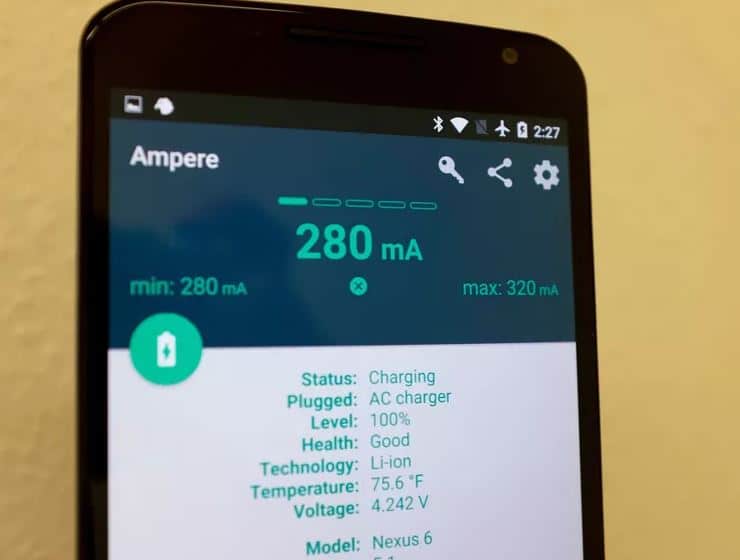
If you use your phone while it is charging, then it is the reason why your phone is charging slow. For all those phone users who end up carrying out battery intensive tasks while the phone is charging, you may end up discharging the battery just as quickly as it is charging which is why you find your phone charging too slowly.
Update your phone
Software is funny; one second it’s working perfectly, and the next it’s glitching like crazy. Sometimes outdated software but updated apps can create unpredictable situations such as glitchy battery charges. It might sound weird, but sometimes all it takes is an update to get your device working properly again. If you don’t make a habit of updating your phone, it’s time to start.
Head to Settings > About phone to check for an update.
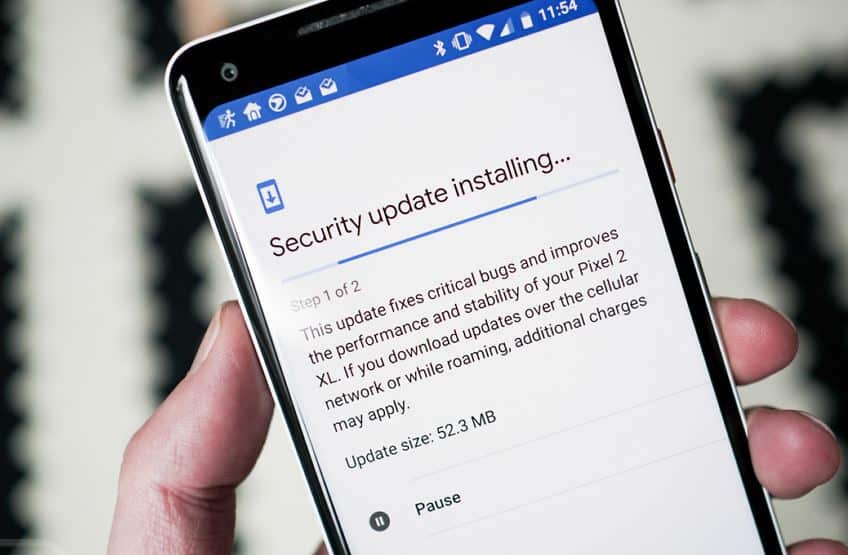
Clear device Cache
Clearing Cache is a great technique as it cleans your device and all its partitions. By clearing the cache, all the unwanted data and files stored in your device gets deleted which may be causing glitches in the device’s software preventing it from recognizing the current.
- open “Settings” and find “Storage”
- Now tap on “Cached Data”.
- Click “OK” to clear all unwanted cache from your device as shown above.
Calibrate the Battery
If you notice that your battery performance and duration has decreased, it could be time to calibrate it. Calibrating your Android battery simply means getting the Android OS to correct this information so it is reflective of your actual battery levels once again.
- Discharge your phone fully until it turns itself off.
- Turn it on again and let it turn itself off.
- Plug your phone into a charger and, without turning it on, let it charge until the on-screen or LED indicator says 100 percent.
- Unplug your charger.
- Turn your phone on. It’s likely that the battery indicator won’t say 100 percent, so plug the charger back in (leave your phone on) and continue charging until it says 100 percent on-screen as well.
- Unplug your phone and restart it. If it doesn’t say 100 percent, plug the charger back in until it says 100 percent on screen.
- Repeat this cycle until it says 100 percent (or as close as you think it’s going to get) when you start it up without it being plugged in.
- Now, let your battery discharge all the way down to 0 percent and let your phone turn off again.
- Fully charge the battery one more time without interruption and you should have reset the Android system’s battery percentage.
Replace your battery
You may not have a bad smartphone, but an old battery. Fortunately, you can easily take the back off most older Androids and replace the battery yourself, though it may take a little effort.
Pull the back off and check the battery. Is there dust in there? Has the battery started to leak acid? If everything seems fine, test out a different battery. You don’t necessarily have to go out and buy a new one just ask a friend with the same phone if you can try the battery in your device.
If it doesn’t work, it could be a phone issue. If it does work, it’s time to go battery shopping.
If all else fails, your last resort is to have your phone examined by a professional. Since none of the above techniques resulted in success, you most likely have a hardware failure.
