Avast Won’t Open after windows update? Lets Fix It

Avast, one of the most popular free antivirus that provides solid protection against viruses or malware. It also provides extra security features like browser cleaning, behavior shield, and remote assistance. But sometimes you may experience Avast won’t open or fail to load. So what causes, Avast Not Opening on Windows? It could be compatibility issues between Avast drivers and your PC, Corrupted driver, Avast Antivirus service not running properly, etc. Here are some solutions apply to fix Avast Antivirus won’t open an issue on Windows 10.
Restart Avast Antivirus Service
When Avast won’t load or is so slow that even the Avast icon won’t open, the Avast Antivirus service can be the reason. So, you can always restart the service as it might help give the software a refresh.
- Press Windows key + R, type services.msc and click ok
- This will open the Windows service console, locate Avast antivirus service. Right-click on it select properties,
- Look at the service status that’s below the Startup type.
- If it shows Running, click on Stop.
- Above it, look at the Startup type and change the option to Automatic and click on Apply and OK.
- Now, go to Service status again and click on Start.
Repair Avast Antivirus
We recommend using the Avast Setup wizard if Avast is not loading. Using this wizard will help rearrange or replace the problematic files and reset the software configuration.
Here’s how you can repair your Avast Antivirus:
- First, close any other apps or similar antivirus software if they’re working in the background.
- Right-click on the Start button and click on Apps and Features. On this page, click on Avast Antivirus and hit Uninstall.
- This action can ask for permission, which you want to allow.
- The Avast Setup wizard will open, and on the right, click on Repair.
- Select Yes to start the repairing process. During this period, it’s best not to start or use other apps and programs.
- After the process is complete, click on Done and restart your computer.
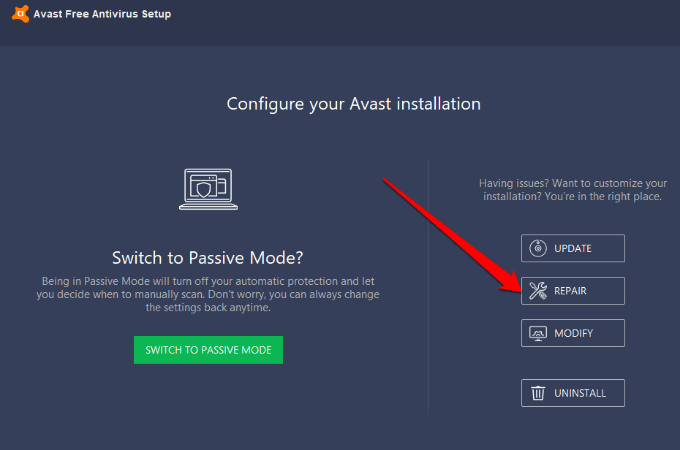
Update Avast
You can check if your Avast is up-to-date by following these steps:
- Right-click on Avast and click on Settings and then Update.
- Now, click on Check for Updates. It will begin updating if an update is available.
- Once it’s complete, it will say that your application is up to date.
- You can restart your computer and then open Avast to check the updated version.
Reinstall Avast
Reinstalling programs is a default solution that is usually always effective. You’ll get fresh new software. So, here’s how you can easily reinstall Avast:
- Close all running programs and install the Avast Uninstall Utility tool.
- Go to the Avast Uninstall Utility and hit right-click on the icon.
- Now, click on Run as administrator.
- Click on Yes. When it asks you to restart into a safe mood
- A new page will open On the new page called Welcome to Avast Uninstall Tool, you can locate the Avast program files and the product edition.
- Now, click on Uninstall.
- Then, click on Restart Computer after the process is complete.
You can now reinstall Avast software and see if it opens properly.
If you don’t want to install the Avast Uninstall Utility tool, you can uninstall Avast using these easy steps.
- Right-click on the Start menu and open the Apps and Features page.
- Go to Avast Antivirus and once the Avast setup page opens
- Click on the Uninstall option on the right.
- Click on Yes to start the process.
- Now restart your PC, when the process will complete.
Now, you can reinstall Avast.
Verify Avast Installation
If you recently installed Avast and now it’s not opening, the installation process is probably not entirely complete. You can always check its status and ensure that the app is installed properly.
- Hit right-click on the Start menu and go to Apps and Features.
- On this page, you can see the list of all installed apps. If Avast is not on the list, it means it’s not installed completely.
- Now, you can let the process be complete or reinstall Avast.
Check Avast Subscription Status
If you’ve been using Avast for 12 months, you can try reactivating the software. Doing this can solve the error. Here’s how you can check your Avast subscription status:
- Hit right-click on Avast in the taskbar and click on Registration Information.
- You can now view the My Subscriptions page. Choose Upgrade Now.
- Click Select on the Avast Free Antivirus.
- Close the window and go back to the My Subscriptions page.
- Launch Avast to see if the solution has resolved the issue.
If you have the premium version of Avast, you can follow the Avast Premium Security instructions.
Do a Clean Install
If other solutions are not working to open Avast, you can always carry out a clean install. Doing this will remove any corrupted cache files.
Here’s how you can perform a clean install easily:
- Open Avast’s download page. Click on Download Free Protection.
- Now, go to Avast’s uninstall page and get the uninstallation utility –
avastclear.exefile. - Once you’ve downloaded these files, boot them in Safe Mode.
- Open the dialog box by pressing the Windows Key and R at once. Type in MSConfig and click on OK. This will open the System Configuration menu.
- Move over to the Boot tab. On the Boot options menu, check the box that says Safe boot. Select OK.
- Restart your computer to complete the process.
- Start the Avast uninstallation utility and look for the installed Avast folder. It’s important to be careful while selecting files because some important content might get deleted as well.
- Click on Remove and restart your computer.
