Windows 10 brightness not working? Apply these 3 solutions 2024
The laptop brightness not working issue could be caused by a number of factors such as outdated drivers, hardware problems, or software issues.

Can’t change the Screen brightness settings on the Laptop or desktop computer? Several users report, windows 10 Brightness setting not working after the windows update, or Moving the brightness slider nothing changes even set it to 2% or to 100%. Some other user report, Windows 10 brightness slider missing there is no option to adjust the screen brightness on the laptop. Usually, the Brightness issue on your computer or laptop are associated with the display driver and power settings. If you’re experiencing similar problem, “Windows 10 brightness control not working” installing the latest display driver (Graphics driver) probably fixes the problem.
Windows 10 brightness slider not working
If this is the very first time, you are unable to adjust the display brightness with dedicated keys on your keyboard, or brightness slider we recommend reboot your PC. This will restart all drivers including the Graphics driver and fix if a temporary glitch prevents screen brightness function normally.
If you’re a laptop user, Look for a sun symbol on your keyboard these keys are function keys on the laptop that used to adjust (Up or down) screen brightness on your laptop. Press one of them or probably have to hold down the Fn key while using these keys and check if you are able to change the screen brightness.
Update windows 10
Microsoft regularly releases windows updates with the latest bug fix and security improvements. Installing the latest windows updates fix previous problems as well, Let’s install available windows updates first.
- Press the Windows key + X select settings,
- Click on Update & security then hit the check for updates button,
- This will start downloading windows updates from the Microsoft server, and Update the display driver as well.
- Once done restart your PC to apply them and check the status of Screen brightness settings
Turn off adaptive brightness
Nowadays most displays or laptops are equipped with an ambient light sensor, And the adaptive brightness feature in Windows 10 automatically adjusts the screen brightness to match the ambient light. There are chances the adaptive brightness feature prevents to change screen brightness. Also, several users report, the screen brightness problem was resolved after Turn off the adaptive brightness feature.
- Press Windows key + R, type powercfg.cpl and press enter key,
- Click the Change plan settings link next to your current power plan
- Next click the Change advance power settings link,
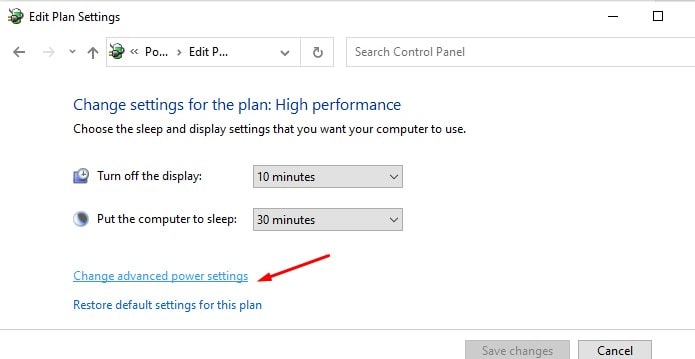
- In the new window expand Display to open up the listings under it.
- expand Enable adaptive brightness and then turn off the feature for On battery and Plugged in options. Click Apply.
- Now check if you are able to increase the screen brightness.
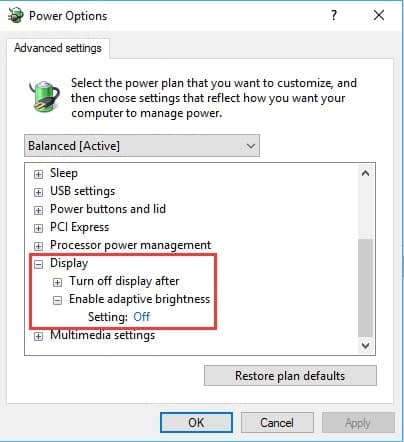
Reinstall Display Adapter drivers
Here is another ultimate solution to fix the screen brightness not working issue on Windows 10.
- Press Windows key + X select Device Manager,
- This will display all installed device driver lists,
- Expand Display Adapters, right-click on display adapter (or graphics driver) select uninstall device,
- Checkmark on delete the driver software for this device then, Click uninstall again when ask for confirmation then reboot your PC.
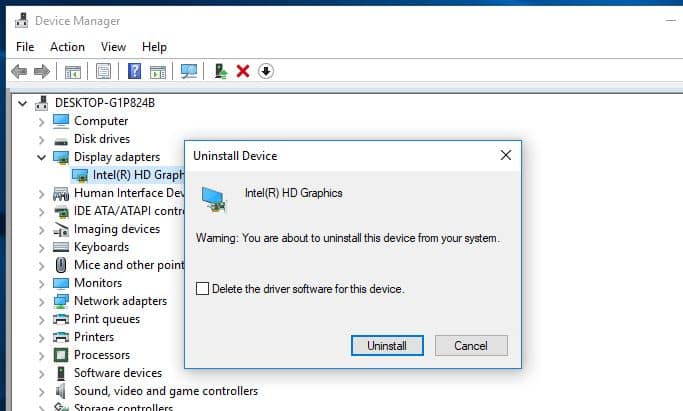
Apply if you have NVIDIA or AMD graphics drivers installed:
Open control panel -> programs and feature -> here locate any driver named NVIDIA or AMD uninstall them and reboot your PC
- On the next start windows automatically install the default display driver on your PC.
- Or you can open the device manager click action then scan for hardware changes to install the default display driver.
- In addition, you need to visit the device manufactures website or if you have a Graphic card installed you need to visit the Graphics card manufacturer site such as NVIDIA or AMD to download and install the latest display/graphics driver on your PC.
Did these solutions help fix windows 10 brightness not working or the brightness slider missing problem? Let us know on the comments below.
