3 Different Ways to enter and change product key in Windows 10,8.1 and 7

On Windows 10 there are several ways you can change your product key. For some reason, such as after hardware change, OS upgrade or you have installed Windows 10 initially with a generic key, and now looking for change it to an authentic key that you purchased if you are looking for change windows 10 product key Here quick steps for you.
Note: If you looking to retrieve the product key that already installed on your PC, Read how to find windows 10 product key on your computer.
Change Product key using command line
Here is the simple and easy way work on all windows editions include Windows 10, 8.1 and 7.
- Search for command prompt, right click and select run as administrator,
- Then Type slmgr.vbs /ipk <Input your product key here> and hit Enter.
- Once Windows 10 gets activated you will get “Installed Product Key XXXXXX successfully” message.
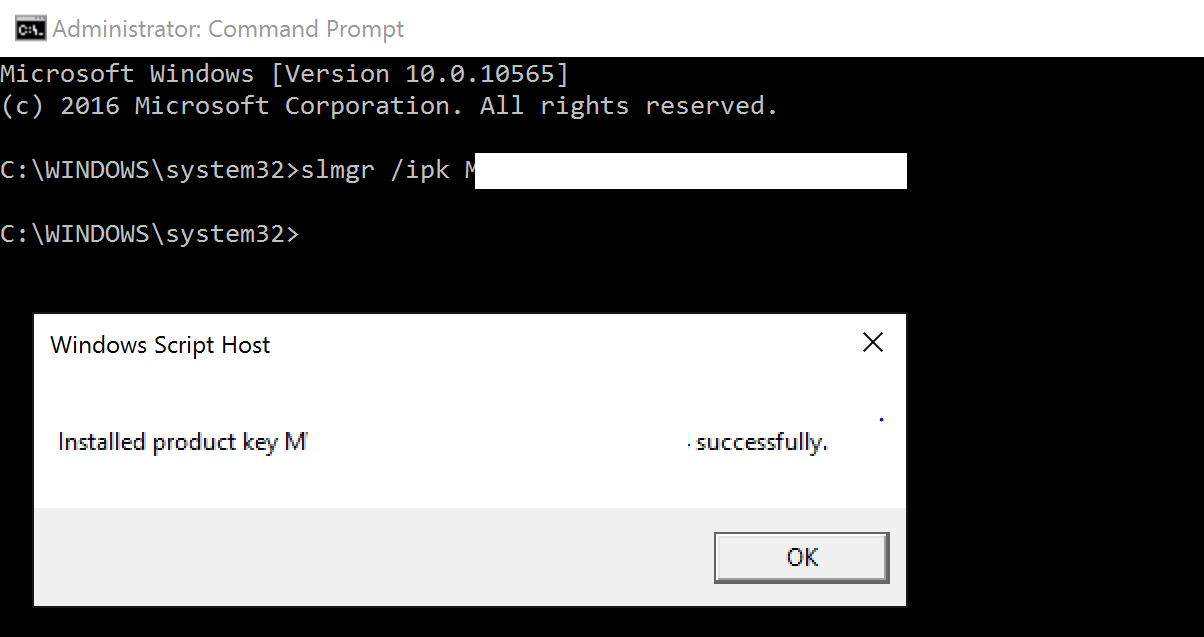
Note: If you are windows 7 user follow steps below to change the product key using the command prompt.
- First of all open command prompt as administrator,
- Here on command prompt Type C:\Windows\System32> slmgr.vbs -ipk “Input your product key” and Press Enter.
- And to activate your Windows, type C:\Windows\System32> slmgr.vbs -ato. Press Enter.
Change Windows 10 product key from Settings app
- Press the Windows logo key + I keyboard shortcut.
- Select Update & Security.
- Move down to the Activation option.
- Click Change product key.
- Enter the 25-digit product key for the edition of Windows 10 you want, press Enter.
- And click Next When the Activate Windows appears,
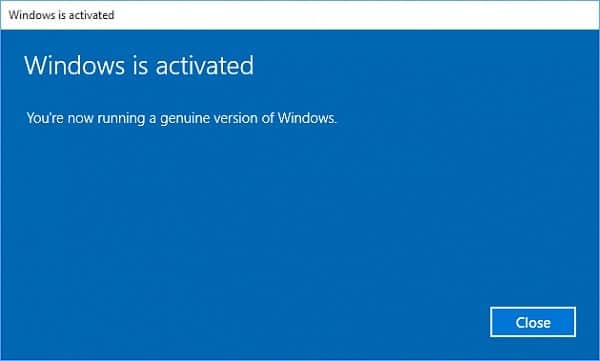
Run Slui.EXE to enter your product key
- Press the Windows logo key + R shortcut in order to evoke the Run app.
- Once Run is up, type slui.exe 3 and click OK or hit the Enter key.
- Then Enter your 25-digit product key and press Enter.
- follow on screen instructions to change windows 10 product key.
Change product key from Use Control Panel
The easiest way to change your product key in Windows 8 and 7 is via Control Panel.
- Open your Start menu and locate Control Panel. Click on it.
- Click on System and security. Then select System.
- Click “Get more features with a new edition of Windows”.
- Select “I already have a product key”.
- Then enter your product key and click on Next.
Windows 10 Activation Errors
But what if you get Activation Error? Here follow the simple process to Reset your license status and then re-enter your product key.
- Search for command prompt right click and select run as administrator
- At the command prompt, type slmgr.vbs -rearm
- Hit Enter on your keyboard
- Exit the command prompt
- Restart your computer
- Enter the product key using the above instructions
I hope this helps to find and change windows 10 product key. if you face any difficulty feel free to discuss on comments below.
