Solved: Google Chrome Keeps crashing and freezing Android phone

In recent times many Android users had complained that their Google Chrome Keeps crashing whenever they try to open it. Few others report that Google Chrome keeps freezing Android phones. If you are also one of them here is how to fix Google Chrome if it crashes or won’t open on Android.
Many of times an error message pop-up saying
“Unfortunately, Chrome has stopped”. In this case many users switch to another browser but it is not at all necessary as there are many ways to prevent Chrome from crashing.
If you love Google Chrome and did not want to switch to any other browser then read this blog to fix the Chrome crashing on Android issue.
Why does my Google Chrome keep crashing?
There can be plenty of reasons behind Google Chrome Keeps crashing like
- Opening too many tabs! Opening often many tabs could be the led reason behind Google Chrome crashing. As tabs require smartphone RAM so if your RAM is not too much then it could be the main reason behind crashing.
- When Chrome or any other app keeps running in the background, issues like “Unfortunately Chrome has stopped” are likely to occur.
- A corrupted file! An unwanted or corrupt file is also one of the main reasons behind Google Chrome Keeps crashing. As a corrupted file stops Google Chrome from running.
- Another reason could be if your cache data is much more. If you have not cleared your Google Chrome cached data for a long time then you might suffer from this issue.
How to fix Chrome not working on Android
In this post, we will provide some of the major troubleshooting solutions that you can try and fix the Google Chrome Keeps crashing issue on Android.
Reboot or restart your device
Sometimes, all you need to do is simply Restart your device as Restarting your device might be helpful to clear some of the bugs and will definitely help you to deal with the issue. Rebooting your device clears some of the temporary files and fixes lots of major glitches sitting on your device. A normal restart is good where you have to switch off your device and again Restart it, but here we will suggest you do a hard restart as it is more effective!
Here’s how,
- Press and hold the volume down button and the Power key for 10 seconds. This will force your device to power off and turn back on.
- When the logo shows, release both keys and wait until the phone has finished rebooting.
- Check if your issue has been solved, if not then move to other troubleshooting solutions.
Close unnecessary tabs
One of the main reasons why Chrome keeps crashing could be the multiple opened tabs. As many people have a habit of opening unnecessary tabs and forgetting to remove them. If you too keep open the tabs, it may slow down the performance of Chrome and the app will use more RAM. Therefore, to get out of this situation, simply close unnecessary tabs, exit the app, and launch it once again. Here how,
- Launch the Google Chrome app
- Within a second click on the box or tab icon located in the top right corner of that app
- Then close all the unnecessary tabs and exit the app and launch it once again.
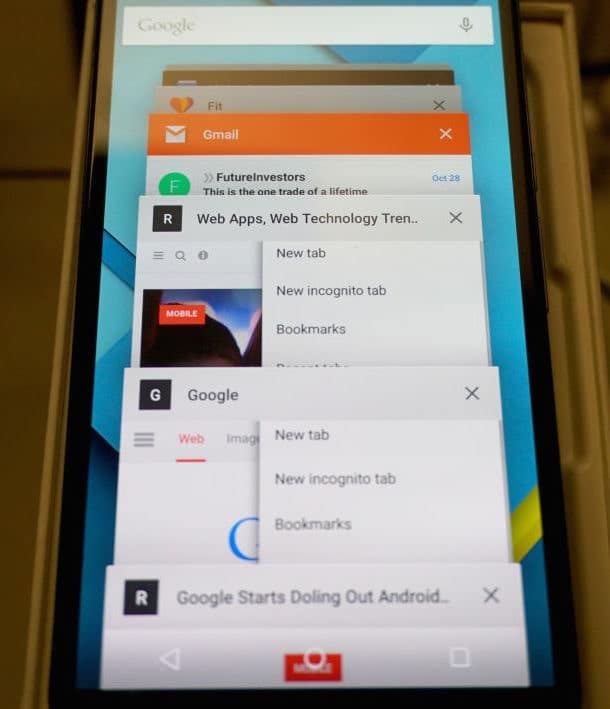
Clear cache data
The reason behind your Google Chrome Keeps crashing is loaded cache data. If you have not cleared your Google Chrome cached data for a long time then you might suffer from this issue. Some of the files might get corrupted, which creates problems, so it is important to clear the Chrome browser’s data and cache data to solve the issue. Here’s how,
- Open your settings then click on the apps
- Scroll down or search for Google Chrome
- Then click on Google Chrome
- You can see two options- Clear Storage or Data and Clear Cache.
- First, clear all storage or data and then clear all cache data
This will definitely help you to solve the issue, if not then move to other troubleshooting solutions.
Search for an update
Updating your Google Chrome application (if available) could be the major solution for any kind of crash you face. As an update comes with bug fixes and might solve the issue. Here’s how can you update your application
- Open the Google Play Store on your device
- Search for Google Chrome and click on the application
- If you see an update click it to download and install it.
Reinstall chrome app
If an update is not available and your Google Chrome Keeps crashing then you can simply uninstall the Google Chrome application and then again re-download it from Google Play Store. This will clear corrupt files and help you to solve the issue. Here’s how can you do that,
- Open your Settings, click on apps and search for Google Chrome
- Click on Google Chrome then Tap on Uninstall and agree to the confirmation message.
- Go to the Google Play Store
- Search for Google Chrome
- Tap the install button to download and install the application
Remove unnecessary apps from the background
If you run the Google Chrome application then you should clear Some of your unnecessary apps from your background. As too many applications opened at a time could create RAM to crash and so the Google Chrome. So removing unwanted apps from the background releases some of the RAM and your issue might get solved. So open the multitasking menu on the device and close unnecessary apps from the list.
Update your phone software (if available)
Many users have said that their Google Chrome is working fine earlier but start giving issues after a software update. You should check for any new software update on your phone that removes previous update bugs. And can solve your problem too. How to check that,
- Open settings then click on the system
- And then check for a software update. Or you can search the word “update” in your settings.
- If available click on Update to download and install that.
If none of them work
If any of our solutions did not work for you and your Google Chrome Keeps crashing on Android. Then you can move or switch your default browser. You can use alternative browsers for your day to day activities. You can download different browsers such as Microsoft Edge, Brave, Opera, Firefox, or Samsung Internet from the Play Store.
Conclusion
Hope so your problem of Google Chrome Keeps crashing on Android issue has been solved and now you are able to use that browser. Please let us know from which solution you make it possible. And feel free to ask any kind of query that arises in your mind. We are here to help you always.
