Google chrome Won’t download files on windows 11 (Solved)

No matter which browser you use, it’s simple and easy to download files from the internet. However, sometimes you may notice Chrome won’t download files on Windows 11 PC. Even click several times on the download link or button the download won’t start or the Chrome browser won’t download files on Windows 11. There are a number of potential causes for this issue, It could be a Network or internet problem, a third-party Antivirus or firewall blocking the download, bugged cache in the Chrome browser, extensions that are incompatible or there may be an issue with the browser itself.
Chrome is blocking downloads
As discussed above there are several potential reasons why Chrome won’t download files on Windows 11. Slow internet to bugged cache, antivirus blocking the download. Whatever the reason, If Google Chrome is not downloading files on your computer from the internet, you can apply the solutions listed below to fix the problem and unblock Chrome downloading.
Check internet connection
This is the first thing you need to check to fix the above-mentioned issues. Because errors can occur for various reasons, it never hurts for you to start checking the internet connection you are using. It’s possible that a problem has arisen with the Wi-Fi or Ethernet or mobile hotspot you are using, which will result in you not being able to download any files from the internet.
The simple and easiest way to check your internet connection, press the Windows key + R, type ping google.com -t, and press ok. Check if you get a replay from google then you have a stable internet connection, otherwise, you need to troubleshoot your internet connection.
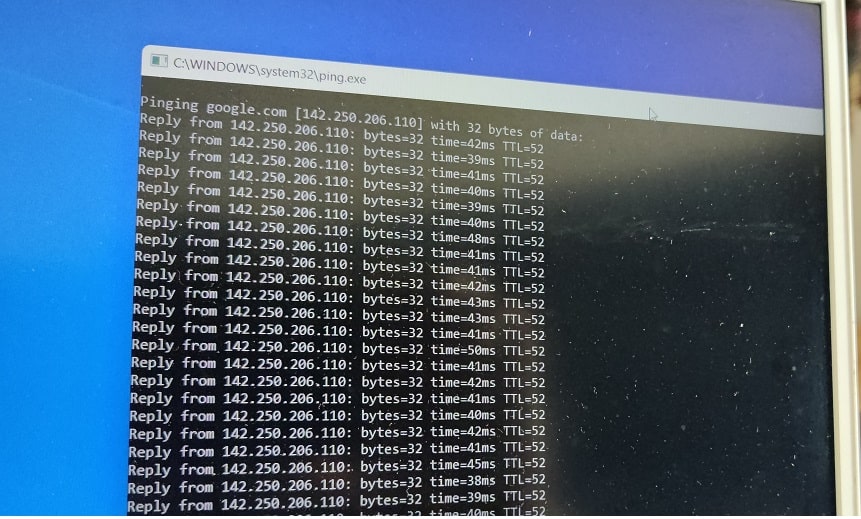
* If the server of the destination website is down for any reason, you will not be able to download files from that website. In this case, you need to wait a while for the problem to be resolved.
Disable firewall and antivirus
If you recently installed firewall software from a third party to manage incoming and outgoing traffic, then it might be causing the problem. If the software is blocking Google chrome from downloading files from the internet, then you can find the message can’t download — blocked on the download page.
On the other hand, if a website is experiencing security issues, your antivirus or anti-malware program can also block Google chrome from downloading from that website. In this case, you should trust the software, but if the website you are visiting is a trusted website, then you can temporarily disable the firewall and antivirus programs on your computer to bypass this error.
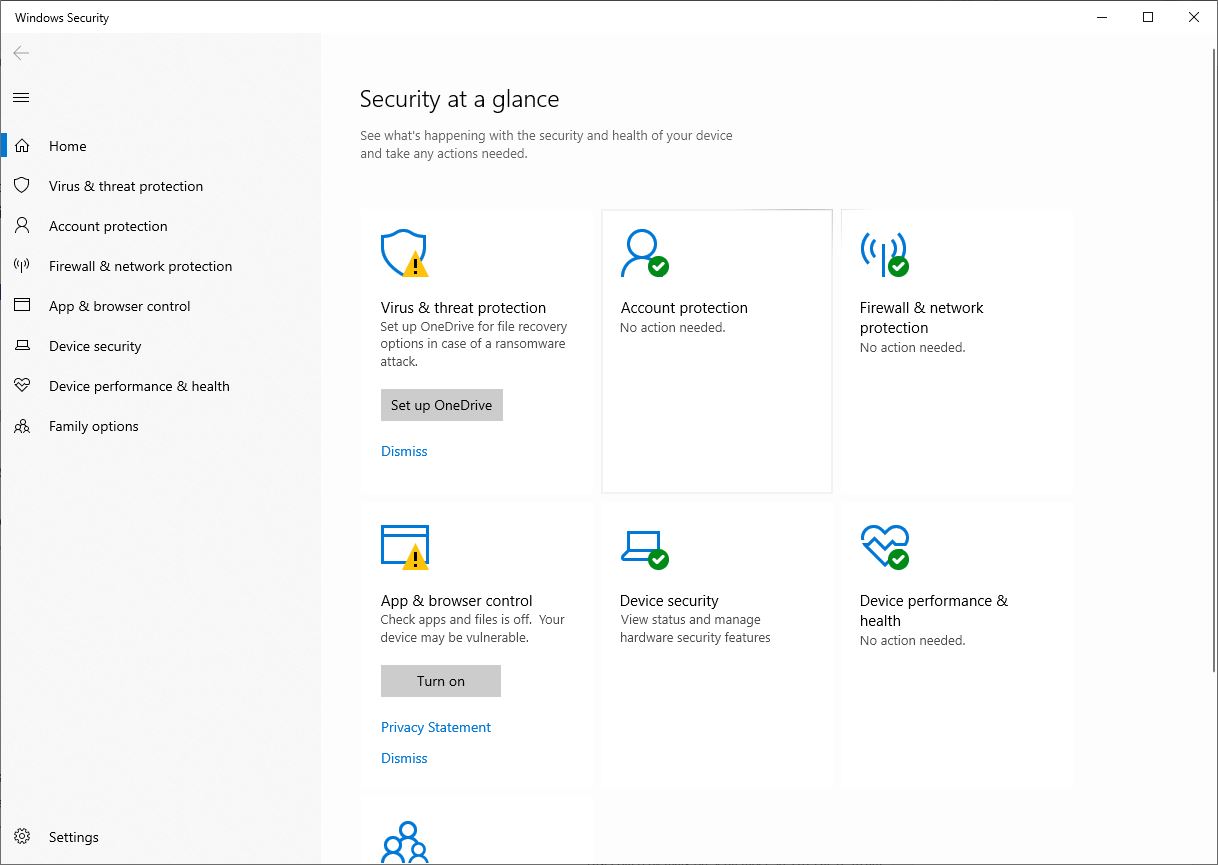
Try downloading in incognito mode
Let’s assume that you have changed a lot of settings and installed a lot of extensions in the Google Chrome browser. Sometimes, wrong settings as well as extensions can cause various problems to appear. If the problem you are experiencing is caused by this, we recommend you download the same file from the same website but in incognito mode.
Incognito mode let you browse the web without saving your browsing history, here browser extensions excluded as well.
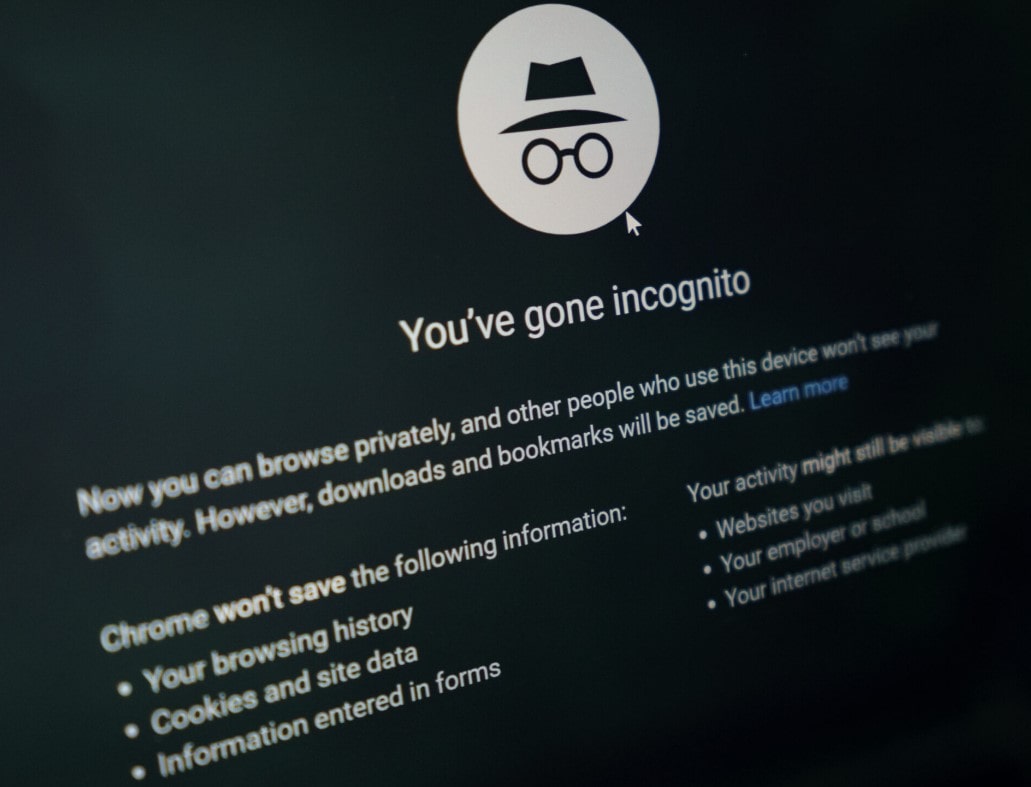
With the Chrome browser opened, Press shift + Ctrl + N to open new incognito tab. And try to download the file that Chrome fails to download normally.
If you can download in that in incognito mode then it is true that there is a problem in settings and add-ons or extensions, then you can restore Chrome to its original settings or return to factory settings.
Disable Browser Extensions
Sometimes incompatible browser extensions can also block certain file downloads and interfere with the proper functioning of the Chrome browser.
If you have installed a number of extensions on your browser we recommend disable or remove them and check if this helps.
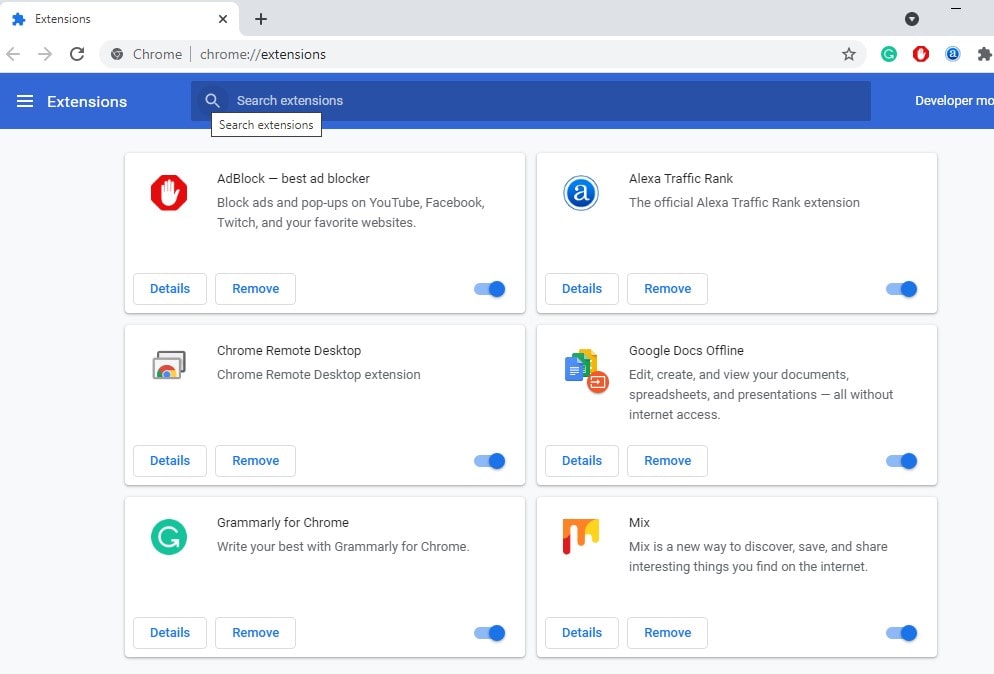
- Open the Chrome browser, click on the 3-dots menu icon then More tools, and select Extensions.
- Also, you can type on the address bar and press enter key to open or display the Chrome extensions list,
- Here disable Extensions by moving the toggle to OFF position. If an extension is unnecessary, click on Remove to uninstall the extension.
- Restart the Chrome browser and try to download the file again.
Clear Browser Cache & Cookies
Google Chrome stores browsing history and cookies for a better browsing experience. But sometimes these cache cookies may chunk the browser and slow down the chrome browser or block download files on the chrome browser. Let’s Clear Browsing History and Cookies and check if this helps.
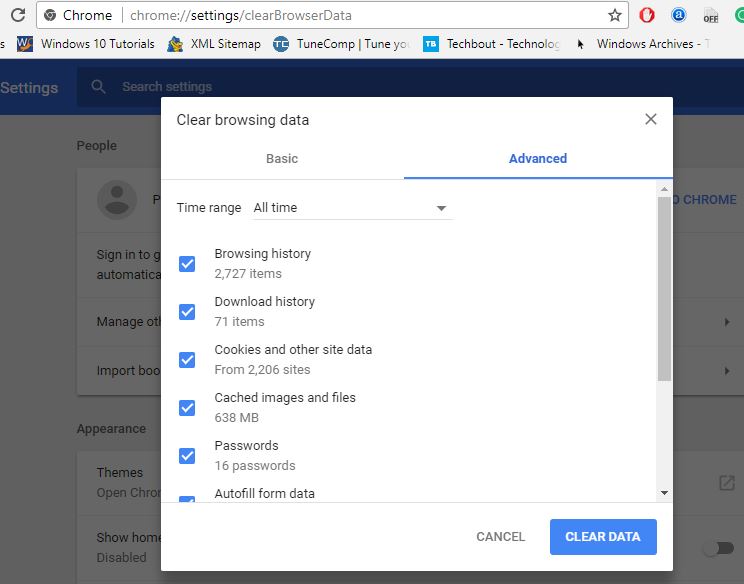
- Open Chrome browser and tap on the three-dot icon at the top right, From the menu options click on more tools then Clear Browsing Data
- Alternatively, you can type chrome://settings/clearBrowserData in Chrome’s address bar to get there directly.
- Here select the time range, All time and checkmark on browsing history, download history, cookies, and other site data
- And finally, click on clear data, once done close and reopen the browser and try to download the file again.
Reset Chrome Browser to Default Settings
If none above solutions work for you, its time to Reset Chrome Browser to Default Settings.
- First, open the Chrome browser, click on the three dotted menu and select settings, then click on reset and clean up.
- Alternatively, you can type chrome://settings/reset on the chrome address bar to get there directly,
- Now click on Restore Settings to their original defaults option, located under ‘Reset and clean up’ section.
- And On the confirmation pop-up, click on Reset Settings button to confirm.
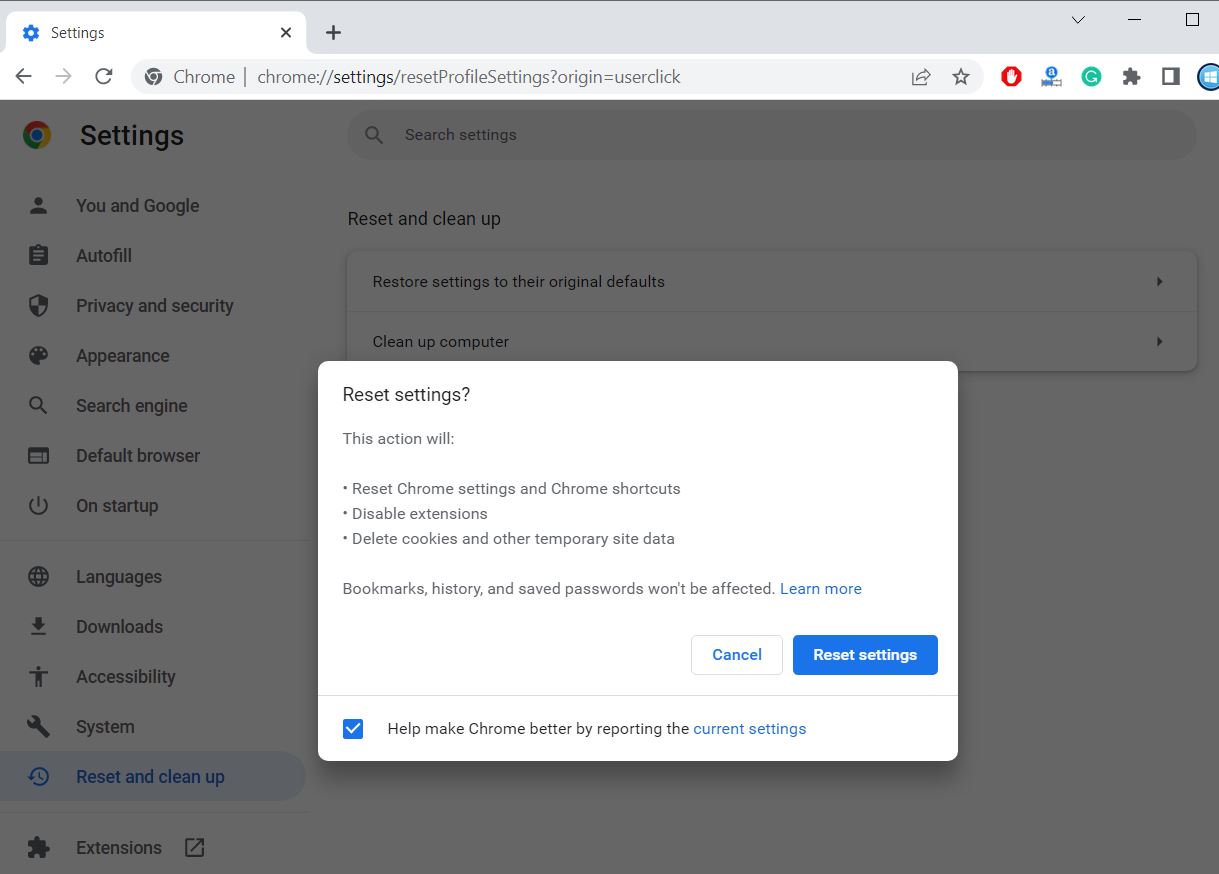
In addition, make sure the Chrome browser is updated, or to update the Chrome browser, Open Chrome Browser > click on 3-dots menu icon > hoover mouse on Help and click on About Google Chrome.
Again few users reported, that changing Chrome Download Location help them fix the problem as well.
- Open Chrome browser and navigate chrome://settings/downloads
- Click on the Change button located under “Downloads” section
- Select a different location for example Desktop and click on the Select Folder button.
- Now try to download the file again.
Did the above solutions help fix Chrome won’t download files on Windows 11 PC? Let us know which option works for you.
FAQ:-
Why can’t Chrome download large files?
First of all check you have a stable internet connection to download that file. And the second thing check you have sufficient storage space to download that file, especially on the C drive (it’s connected to the download folder).
How to Unblock Downloads in Google Chrome?
If Google Chrome has blocked a specific website and doesn’t let you download files from the open Chrome settings, click on Privacy and Security then Select “Security” and choose “Standard protection” on the new page
Chrome Download Failed Network Error?
If you are getting Download failed network error then you need to check and troubleshoot your internet connection. Or temporarily disable antivirus or firewall protection that may block the download.
