Steps to Enable or Disable Hibernation in Windows 10

Hibernate option under Start > Power is a useful tool for users who looking to completely shut down the PC but at the same time want to continue working where they left before shutdown the computer. In simple words Sleep mode puts the computer into a power-saving state by disabling all the components of the computer except the RAM memory. But In Hibernate mode, your computer uses zero electrical power, Hibernation transfers everything from the RAM memory to the main storage drive that you have and then proceeds to power off the computer.
Well by default when you open Windows 10 start menu and select the power button, may you didn’t find the hibernate option, Because its disabled by default and you need to manually enable hibernate following steps below.
Enable Hibernate in Windows 10
- Open Control Panel and navigate to Hardware and Sound > Power Options.
- Click Choose what the power buttons do.
- Next, click the Change Settings that are currently unavailable link. This will allow you to change shutdown options.
- Check the Hibernate, Click on Save changes and that’s it.
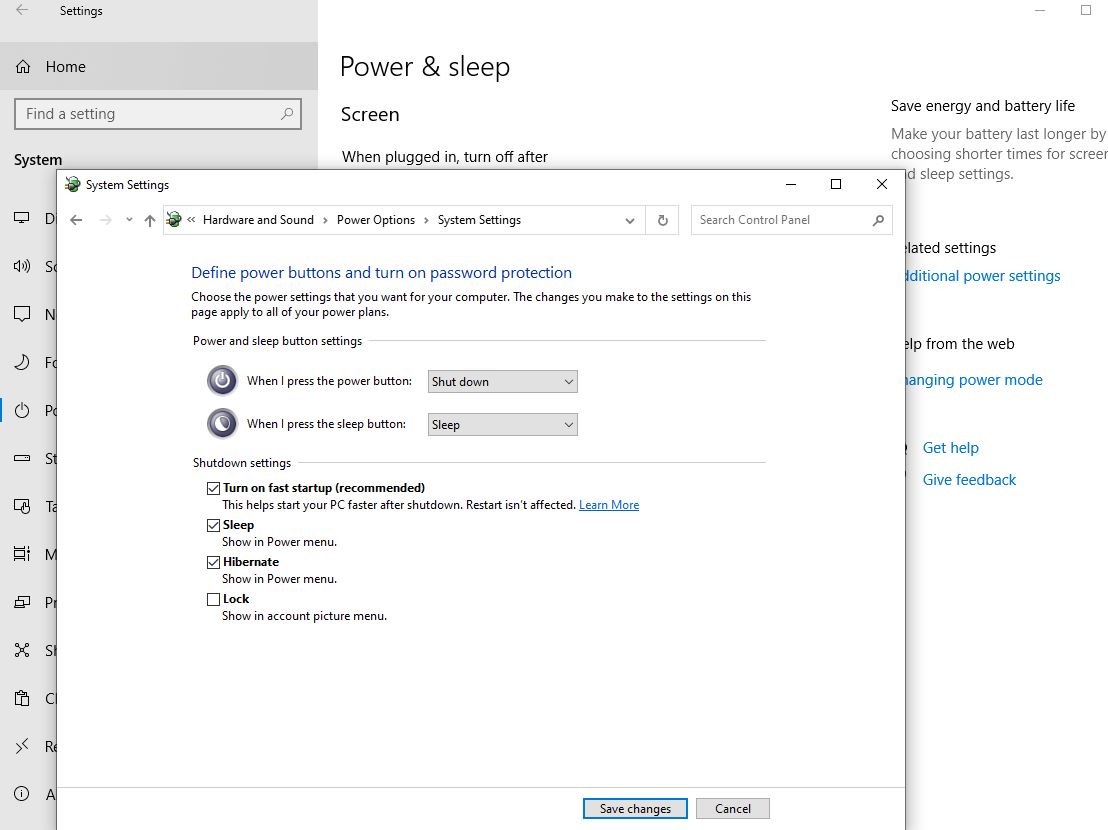
Next time when you open the Start menu and select the Power button, the Hibernate option will be available.
Hibernate missing in windows 10
Note: if you didn’t find Hibernate option under shutdown settings then
- Open command prompt as administrator
- type command powercft /hibernate on and press enters key.
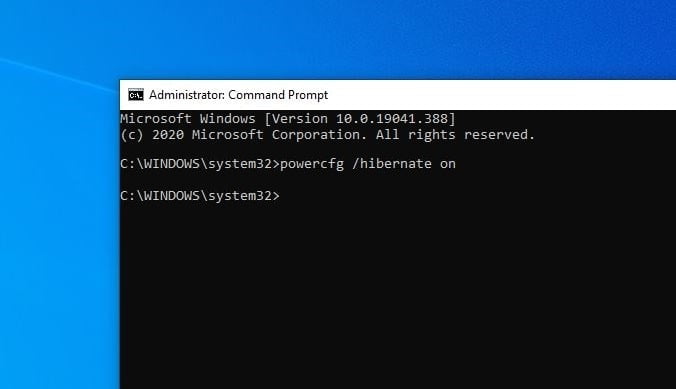
- Then open Control Panel and navigate to Hardware and Sound > Power Options.
- Click Choose what the power buttons do.
- Next, click the Change Settings that are currently unavailable link. This will allow you to change shutdown options.
- Check the Hibernate, Click on Save changes and that’s it.
Hibernate windows Automatically After A Certain Amount Of Time
To enable automatic hibernation,
- Again go to Power Options, and select “Change plan settings” on your current active plan.
- Then select “Change advanced power settings“.
- Rolling downwards on the window that came up you’ll see an option that says “Sleep“, clicking on it will reveal the options.
- At this point, you can set your PC to either sleep or hibernate after a certain amount of time.

Disable hibernate windows 10
To disable the hibernate option on windows 10 You can either follow the above steps to locate the hibernate option under power configuration and uncheck the same. Or open the command prompt as administrator, type powercfg.exe /hibernate off, and press enters key.
That’s all, hibernate option will be removed from windows 10 start menu power options.
