5 solutions for ERR_NETWORK_CHANGED chrome error in windows 10

Suddenly Internet connection is disconnected and chrome says “Unable to access network Err_Network_Changed“? This ERR_NETWORK_CHANGED is one of the common issues chrome users may face while suffering on the internet. And mostly occurs because of incorrect network configuration or incorrect DNS settings. Also, there are some other factors that may prevent web browsers to connect to the internet. If you are also struggling with this, here 5 different solutions to fix err_network_changed chrome error windows 10.
err_network_changed chrome
- First of all, we recommend temporarily disable security software (antivirus) if installed
- Also, remove VPN if configured on your system.
- Restart your router, modem include your PC, this would fix the problem if any temporary glitch caused the issue.
- Again check on different PC or connect your Phone through wifi network to make sure you have a working internet connection. err_network_changed chrome error effected on your PC only.
Clear browsing data in Chrome
- Open Google Chrome browser
- At the top right, click More.
- Click More tools then Clear browsing data.
- At the top, choose a time range. To delete everything, select All time.
- Next to “Cookies and other site data” and “Cached images and files,” check the boxes.
- Click Clear data.
- Now reload the web page check this helps.
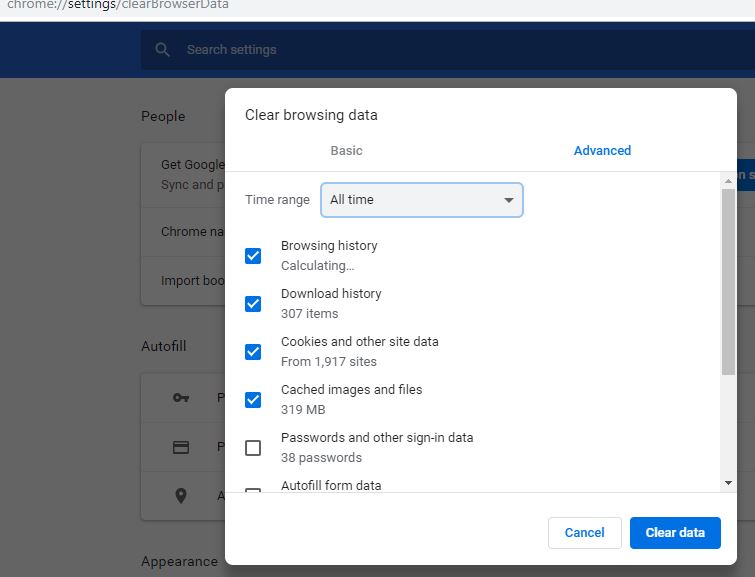
Flush DNS cache
This is another solution that most probably fixes temporary internet glitches.
Simple press windows + R, type ipconfig /flush dns and click ok
Restart windows after executing the command can check there is no more err_network_changed chrome error.
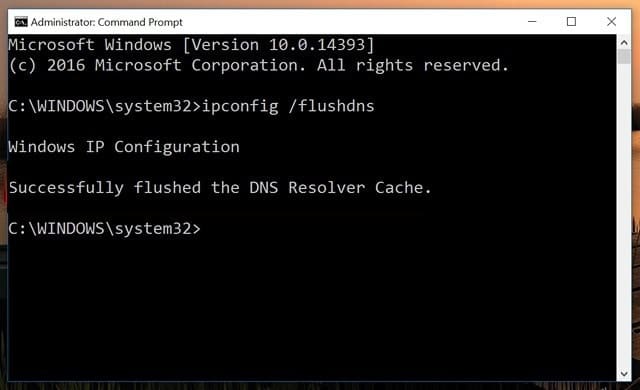
Uncheck Proxy
- Press Windows Key + R type “inetcpl.cpl” and hit enter to open Internet Properties.
- Go to the Connections tab and select LAN settings.
- Uncheck Use a Proxy Server for your LAN and make sure “Automatically detect settings” is checked.
- Click Ok then Apply and reboot your PC.
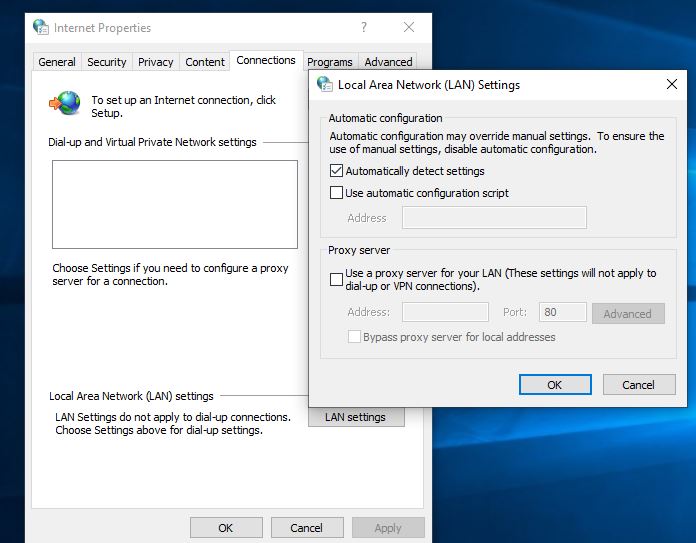
Reset TCP/IP protocol
This is another workaround to solve the Internet accessing issue on the Chrome browser. Here is the procedure-
Type cmd on start menu search, Right-click on command prompt select run as administrator. Now perform the commands below one by one and press enter key each.
netsh winsock reset
netsh int ip reset c:\resetlog.txt
ipconfig /release
ipconfig /flushdns
ipconfig /renew
Restart windows after executing these commands and check there is no more ERR_NETWORK_CHANGED error.
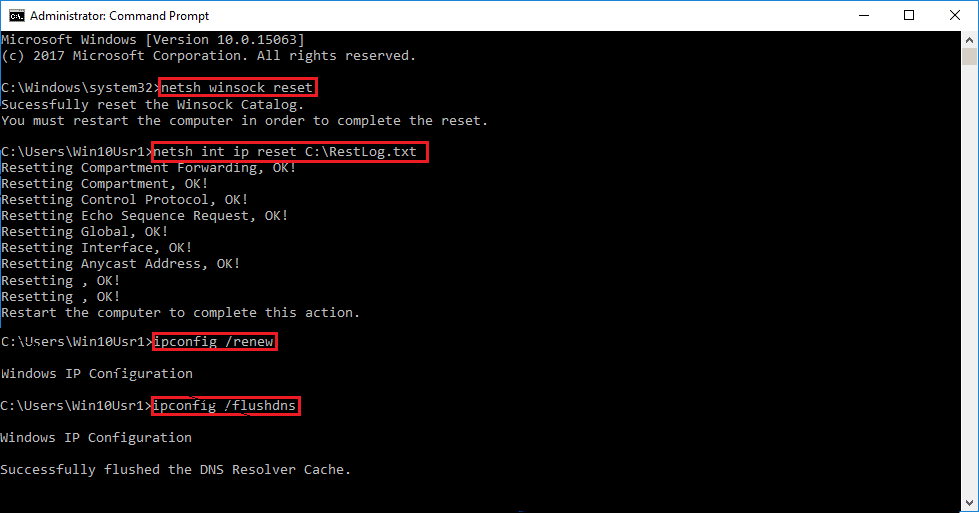
Use Google’s Public DNS
Problems with DNS (Domain Name Server) might also create such trouble. Therefore, reset Google’s Public DNS by following below steps-
- Right-click on Start icon then choose Network Connections from the list of options.
- Henceforth on the right pane, click Change adapter option.
- Thereafter locate the current connection, once found, make a right-click and select Properties on the context menu.
- locate Internet Protocol Version 4 (TCP/IPv4) then hit Properties.
- On the succeeding page, mark Use the following DNS server addresses radio button and subsequently fill the following data at its respective address (See Snapshot).
Preferred DNS server: 8.8.8.8
Alternate DNS server: 8.8.4.4
- Checkmark on validate settings upon exit,
- Once you have performed above steps, Reboot your system and check if the issue ERR_NETWORK_CHANGED has solved or not on the chrome browser.
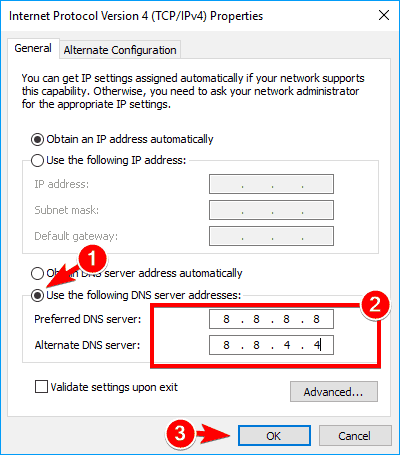
Update Network adapter
An outdated device driver can also cause several problems. Keeping them updated ensures that you have the latest fix for any bugs and errors.
- Press Windows + x, and select Device Manager.
- Expand Network Adapter drivers,
- Right, click the installed network driver and select Update driver software
- Click on Search automatically for updated driver software to let windows check and install updated driver software for you.
- After installing the updated driver, select the Start button > Power > Restart.
- Again open web browser and check the problem is resolved.
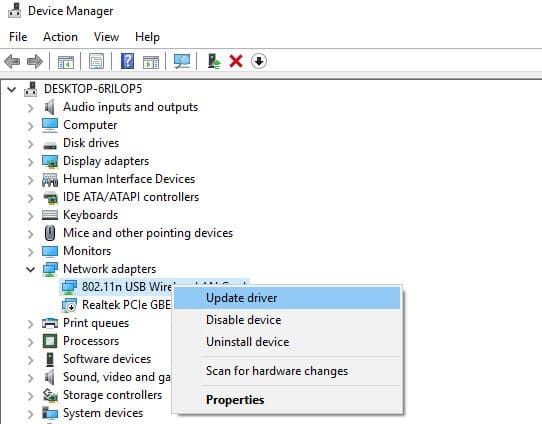
Reinstall Google Chrome
In case, certain files don’t install while installing the Chrome browser, this may cause ERR_NETWORK_CHANGED issue. It is therefore recommended to uninstall and then fresh install the application software. Here are the steps to follow-
- Press the Window key & I to launch Settings.
- Once the page opens up, tap Apps followed by Apps & Features on the left pane.
- Switch to the right-hand side and select Google Chrome.
- Now hit Uninstall button to remove this app from your system.
- Once this task is finished, Reboot your system to remove its remaining files.
- Now visit chrome official site, and download and install the software from there.
Did these solutions help to fix net::err_network_changed chrome error windows 10? Let us know on the comments below.
