How to Fix Internet connection Problems on Android devices!
Nowadays the Internet is a way of living, without the internet, not even a single work will happen. So how can one fix Internet connection problems on their android devices, Here are some of the Major troubleshooting steps that one must follow for good Internet connectivity.

The Internet is a global wide area network that connects computer systems across the world. Most ISPs offer broadband Internet access via a cable, DSL, or fiber connection. When you connect to the Internet using public Wi-Fi or a personal Wi-Fi signal, the Wi-Fi router is still connected to an ISP that provides Internet access. Cellular data is what allows your phone to get online when you’re away from Wi-Fi. Mobile-enabled devices can send and receive information over a wireless cellular connection. We’ll also go over some tips for speeding up cellular data on your Android device.
Internet connection helps us to go online, the Internet opens access to previously inaccessible things. With almost billions of users, the internet has been emerging as one of the most important tools of communication. But what if you are facing problems with your internet connection? As many users face Internet connection Problems on android devices. So here we come up with an article that will cover How to Fix Internet connection Problems on android devices.
Restart your Android Device
Restarting your Android Device is a major troubleshooting step that will solve any internet connection issue.
Sometimes, all you need to do is simply Restart your device, this will clear some of the bugs and will definitely help you to deal with the issue. Rebooting your device clears some of the temporary files and fixes lots of major glitches sitting on your device. A normal restart is good where you have to switch off your device and again Restart it, but here we will suggest you do a hard restart as it is more effective!
Here’s how,
- Press and hold the volume down button and the Power key for 10 seconds. This will force your device to power off and turn back on.
- When the logo shows, release both keys and wait until the phone has finished rebooting.
Check if your internet connection issue has been solved or not, if not then move to other troubleshooting solutions.
Restart your router
If you are using Wi-Fi as an internet connection then you should restart your Wi-Fi router once. Restarting your Wi-Fi router gives a boost to your internet connection. And if there is any small problem in the Wi-Fi router that prevents you from using the internet on your android device will also be solved. To reboot your Wi-Fi router,
- Turn off the Router switch and unplug it for 20-30 seconds.
- Then, plug it back in and turn on the switch.
Is your mobile data limit over?
Most carriers offer mobile data services and plans with limited data. So make sure that you have a limited amount of data left to be online and to use an internet connection without any problem. Your cellular data limit can be seen through your data plan or by using an official app of your network provider.
Troubleshoot your internet connection
One should verify that it is the one app that gives internet connection problems before moving ahead, so one should verify whether the internet is working properly on their phone or not. How to check that? Simply open any website through a browser or launch any other app. If all seems well, the internet is working fine. If not then you have to troubleshoot your internet connection,
Here’s how
- Disable and re-enable your cellular network
- Disable and re-enable your Wi-Fi network
Enable and disable airplane mode!
Enabling Airplane Mode disables Bluetooth, Wi-Fi, and turns off the cell phone’s ability to connect to cellular networks. So, By enabling and disabling Airplane mode on your Smartphone, you’re effectively restarting features like cellular connection, Wi-Fi connection, and refreshing all Network Settings. And this will also boost your internet connection. Here’s how you can do that, (if your internet connection is not good)
- Open the control center of your device or just swipe up to down.
- You will see an airplane icon just toggle it on, wait for 10 seconds, and off it again.
Reinsert Sim Card
Similar to restarting your android device, rebooting your SIM card may be all it takes to fix the problem. All you have to do is take a sim card ejector tool, remove your sim card tray and again push the tray back in to reseat your SIM card. Or else you should eject the physical SIM card from your phone and then reinsert it. Save any new configuration settings that you might receive.
Update your phone software
New Android software could solve the internet connection issue permanently. As a new software comes with many bug fixes it might be possible that it fixes any internet connection bug (if it is there). Having up-to-date devices is one of the major prerequisites for every Android device to work its features normally and properly. Updating your Android device software is a major solution to all the minor and big bugs you have faced related to the internet. As an update comes with loads of bug fixes.
If you disabled automatic system software updates on your android device you can download it manually (if the update is available). Updating your Android device OS to the latest one would be a great thing. Here’s how,
- Open settings
- Then click on the system
- And then check for a software update. Or you can search the word “update” in your settings.
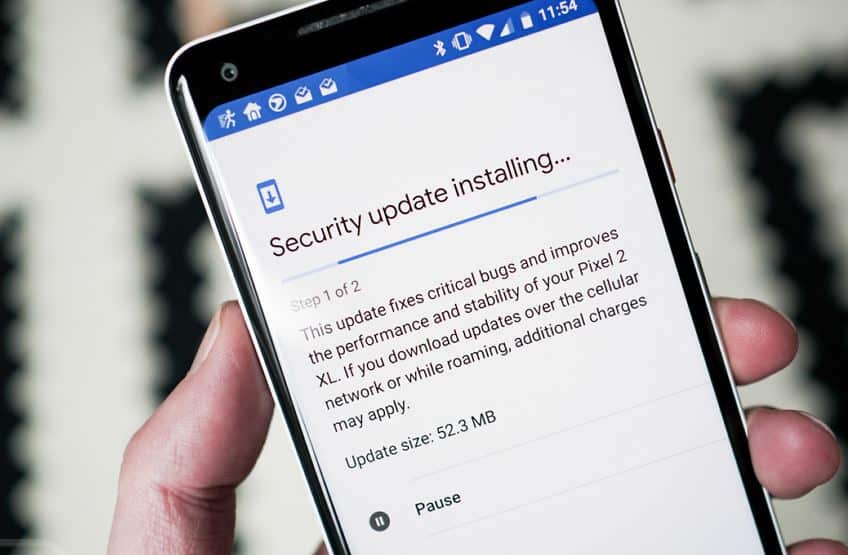
Reset Network Settings
If you reset your network settings it will erase your Wi-Fi settings, so you’ll have to re-enter your passwords after the reset is complete. Keep in mind that this will also reset the Cellular, Bluetooth, VPN, and APN settings on your android device. So that all networks will start as new or in their default stage and this will definitely help you to solve the issue.
How to reset your network settings?
- Go to settings
- Then click on “connection and sharing” or “system” or “general management”
- Tap on Reset
- Tap on Reset network settings/Reset Wi-Fi and Bluetooth.
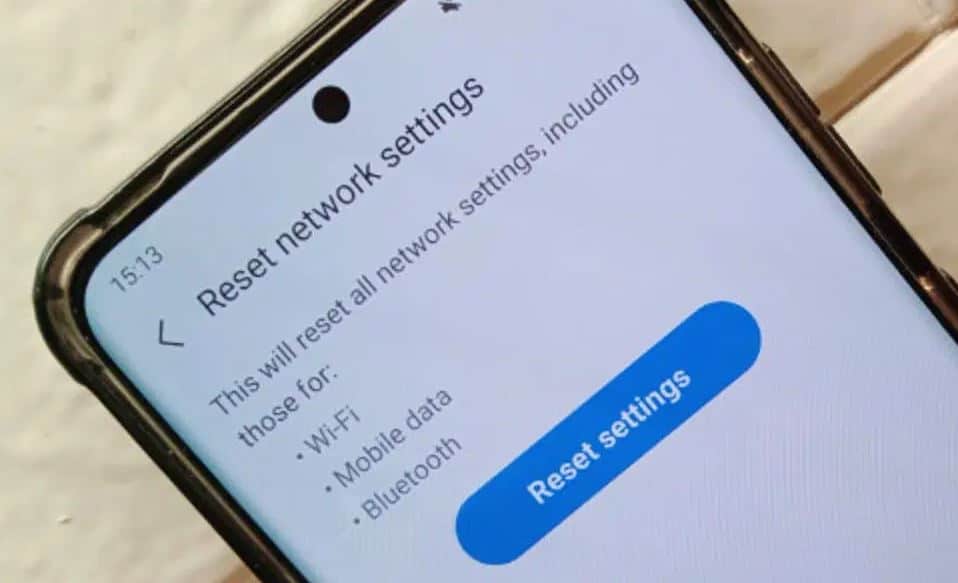
Reset your phone to factory settings
IMPORTANT: A factory data reset will remove all data from your phone. While any data stored in your Google Account will be restored, all apps and their associated data will be uninstalled. Before you perform a factory data reset, we recommend backing up your phone.
If your Internet connection is still giving Problems then One should go for an advanced troubleshooting solution. This consists of resetting your phone to its factory settings. Please note this is a last resort if all other options have failed. Because this process will delete all apps and data from your Android, it is essential you backup your device.
For factory reset, you can follow the following steps.
- Firstly, Open your settings app
- Click the Accounts and sync option then you will see your Google account click on that.
- Then click the more, and remove your Google account
- Then again go to settings, click about the phone
- Then select the backup and reset icon after that you will view the icon name erase all data(factory data reset) click on that, type password (if you have one).
- And then your Android device automatically reset your phone to factory default.
Contact your Wireless Carrier
If nothing above has worked, there is an issue with your wireless network carrier. So, it may be worthwhile getting in contact with your wireless carrier. There could be an issue with your account that only a customer service representative can resolve.
Conclusion
If you Fix Internet connection Problems on android devices so please let us know from which solution you did that we are happy to hear that from you guys! And if any questions arise in your mind feel free to ask us we are here to solve your queries and doubts.
