Fix Some Settings Are Managed By Your Organization in Windows 10

Getting Some settings are managed by your organization bug while open Settings on Windows 10 Laptop /Computer? Looking for ways to rid of this Windows Bug. Here Apply Bellow solutions. You can fix this problem by tweaking group policy or registry. If You are Windows 10 Home Basic User then Group policy options will not available for you. So you can skip the first solution (fix Some Settings Are Managed By Your Organization using Group policy Editor option) Direct move to Registry Tweak to Fix Some Settings Are Managed By Your Organization.
From Group Policy Editor
Let’s first see how to fix Some settings are managed by your organization using group policy editor.
- Press Windows + R, type gpedit.msc and ok to open group policy editor.
- Here on the Local Group Policy Editor window navigate to the following path
- Computer Configuration > Administrative Templates > Windows Components > Data collection and Preview Builds.
- Here on Data and Preview Builds selected, you’ll see an option labeled Allow Telemetry on the right side of the window.
- Double-click it to change its options.
- At the top of the Allow Telemetry options window, click Enabled. and then select either Enhanced or Full as shown in the picture below.
- Then click apply and ok to make save changes.
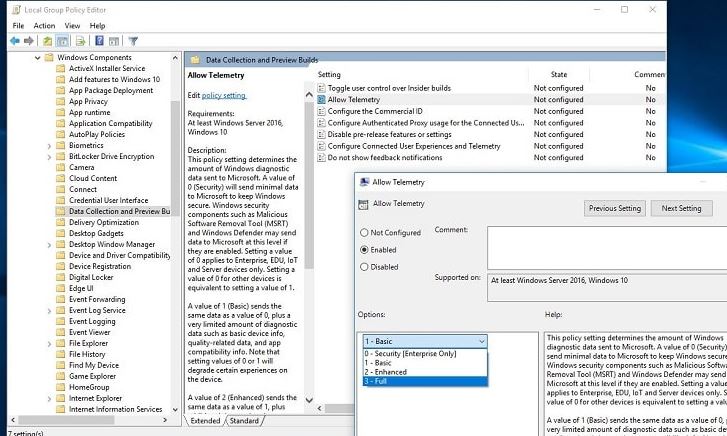
Apply for Windows update window
If this problem appears in the Windows update window, do these things:
- Like before, Open gpedit.msc and go to Computer Configuration> Administrative Templates > Windows Components > Windows Update.
- Then, Double click on Configure Automatic Updates.
- Mark Not Configured.
- Now, Click apply and OK.
Apply for Desktop Background Change window
- Navigate to Administrative Templates > Control Panel > Personalization > Prevent changing desktop background
- Set it as Not Configured or Disabled
Apply for Notification Window:
- User Configuration > Administrative Templates > Start Menu and Taskbar > Notifications > Turn off toast notifications.
Apply for Lock Screen Settings:
- The location is Administrative Templates > Control Panel > Prevent changing Lock screen image
- Administrative Templates > Control Panel > Do not display the Lock screen.
Apply for For Themes:
- Administrative Templates > Control Panel > Personalization > Prevent changing theme
Now Restart Windows to take effect the policy changes you have made. Then After check the Windows bug Some Settings Are Managed By Your Organization is fixed. If not then open the same group policy Computer Configuration > Administrative Templates > Windows Components > Data Collection and Preview Builds. Double click on Allow Telemetry And Disable the Option Which you previously Enabled. Again restart Windows to take the changes effect, And check the Bug is fixed.
Registry Editor Tweak
As discussed Before if you are a Windows Home Basic user then you don’t have group policy feature to apply the above solution. But you can Tweak on Windows registry Settings to Fix this.
Press Windows + R, type regedit and ok to open the Windows registry editor
Backup registry database, then You will have to navigate to a location that depends on how you are actually encountering this problem.
If it appears in the notification settings
- First, Navigate to HKEY_CURRENT_USER > SOFTWARE > Policies > Microsoft > Windows > CurrentVersion > PushNotifications from registry editor.
- Now, you will see NoToastApplicationNotification. Double click on it.
Note: If you don’t find this Simply right click on Current Version -> New key -> Rename it to PushNotifaction. Then click on it and again On right pane right click -> New -> Dword 32 Value -> rename It to NoToastApplicationNotification.
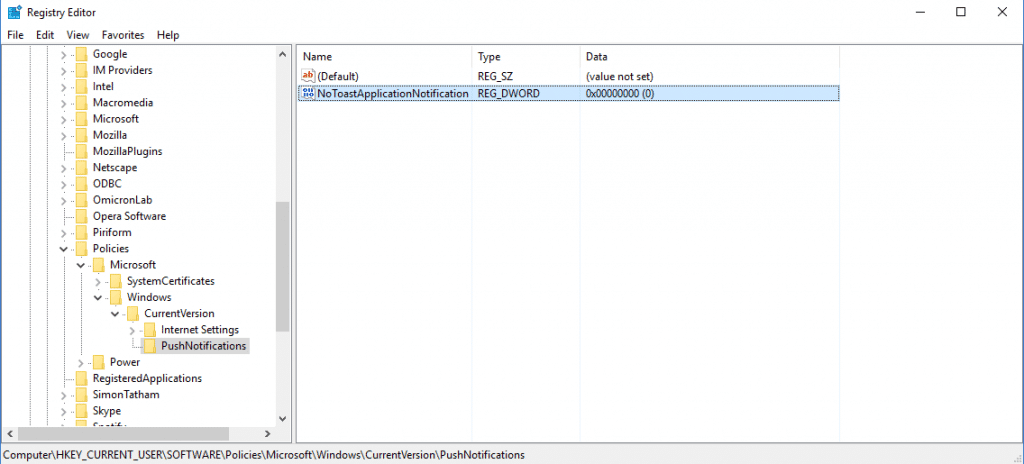
- Now change its value 1 to 0. 1 is the default value. You will make it 0.
- Click on OK.
- Now, Sign out of your Microsoft Account. Sign in again.
- Now see the problem has gone.
For Wallpaper Setting:
- Go to SOFTWARE\Microsoft\Windows\CurrentVersion\Policies\ActiveDesktop
Again Double click on the Active Desktop Dword key and change its value to 0 Close Registry Editor and restart Windows Now check everything fine.
I hope After applying these Group policies and Windows Registry tweak The Windows bug Some Settings Are Managed By Your Organization will get fixed. Have any queries, or suggestions Feel free to comment below.
