Fix Windows 10 Stuck on Welcome Screen or loading screen After login

Did you notice After login to the user account “Windows 10 Stuck on Welcome Screen”? Or windows stuck on loading screen for a long time? A number of Windows users report especially After the Recent Windows 10 update The loading circle cannot stop and the system does not respond to their actions.
Stuck at welcome screen may be caused by issues startup failure, incompatible software, driver failure, outdated software, corrupted registries. Anything from a faulty system update to some other software problem can cause a Windows 10 computer to get stuck on the Welcome screen.
Windows 10 stuck welcome after update
In some cases, the field to enter the password is missing, in other cases, the keyboard is missing or the password is not being accepted. the mouse just appears on a black screen with the blue spinning circle. If something similar happens to you, then try the following fixes.
First Be patient and wait until compliantly load the user profile, After that Perform the following solutions to Prevent this problem. Or if you notice The welcome Screen Stuck for a long (more than 30 min) then you need to access advanced options to fix these startup problems.
Access Advanced Options
Windows 10 and 8.1 includes the “Windows Startup Settings” or “Advanced startup” options formerly known as “Advanced boot options” that can help you to troubleshoot, diagnose, and fix your PC if it is having problems starting or fix startup issues. From Here you can access Windows diagnostic and repair tools like Reset This PC, System Restore, Command Prompt, Startup Repair, and much more. Check how To access Advanced options on windows 10.
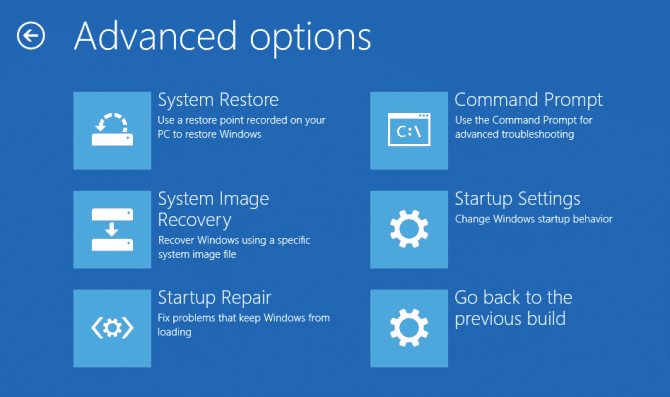
Perform Startup Repair
When you are on the Advanced options Screen click on Startup Repair. If any Corrupt system file or application prevents your user from login windows the Startup Repair Check and fix them. Startup Repair will scan your system and analyze the various settings, configuration options, and system files as it looks for corrupt files or botched configuration settings. More specifically, Startup Repair will look for the following problems:
- Missing/corrupt/incompatible drivers
- Missing/corrupt system files
- Missing/corrupt boot configuration settings
- Corrupt registry settings
- Corrupt disk metadata (master boot record, partition table, or boot sector)
- Problematic update installation
After that Restart windows normally and login to the user account check, there is no more delay login, Stuck at the welcome screen etc.
Perform Advanced Commands to Run system checks
If perform Startup Repair Failed To fix the Problem Then There may be any corrupted system file, Disk Drive error, Bootmgr missing, Buggy windows updates causing windows 10 stuck at welcome Screen. Again form Advanced options Click on the command prompt and perform Bellow commands one by one to fix different startup problems.
To Fix and rebuild the master boot record and Boot mgr problems perform the commands bellow
bootrec /fixmbr
bootrec /fixboot
bootrec /scanos
bootrec /rebuildbcd
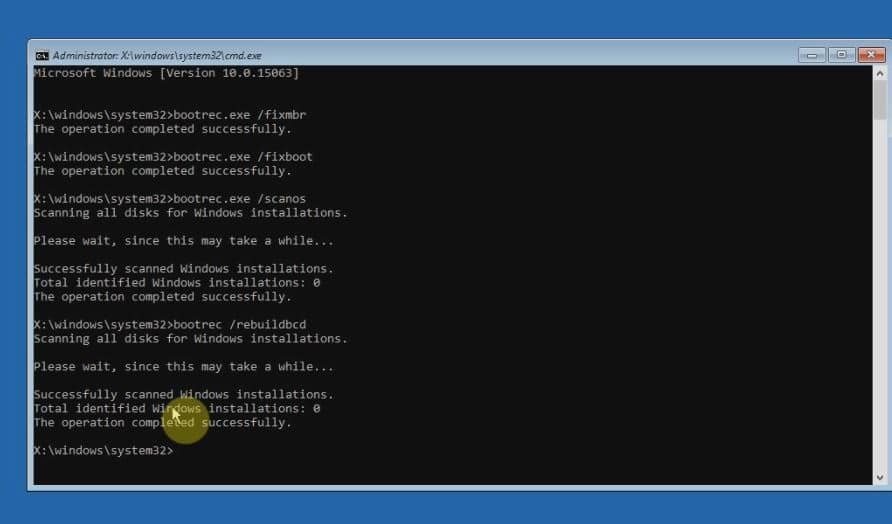
Then Perform the Command bellow to scan and restore Missing corrupted system files and Check Disk Drive For Errors bad sectors.
sfc /scannow
chkdsk c: /f /r
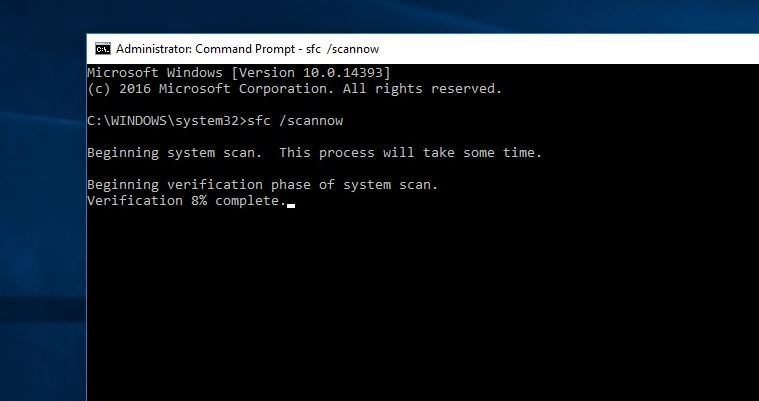
Wait until 100% complete the scanning process, After that type command exit to close the command prompt and Restart windows. check There is no more Startup problem or Windows Stuck At the welcome screen. Still having the same issue then Boot into safe mode to perform some Advanced troubleshooting steps.
Remove Recent Installed Applications
If this problem Started After installing a New software, Install a new Driver Application or antivirus then, this installed application may cause the problem to prevent the user to login to windows. For this, you have to uninstall the program, then evaluating your system.
- To Remove / Uninstall any Recent application Press Windows + R, type appwiz.cpl and hit the enter key.
- This will open the programs and features window here right-click on the recently installed application and select uninstall.
Perform Clean Boot
Some Times third-party software you use on Windows may cause this issue, Prevents Windows start normally, Windows 10 Stuck At welcome screen etc. So if you use many third-party tools, you must try clean boot.
- To do this Simply Press Windows + R, type msconfig and hit enter key.
- Then go to the Services tab and check Hide all Microsoft services and click Disable all button.
- Reboot and check the status of issue.
You can also do this step-wise, for each program, one by one disable the corresponding services and keep checking if the issue resolves.
Reset Windows Update Components
If after performing All solutions still, you notice The Welcome screen is Stuck, windows login Take login time. Especially if after install recent updates windows stuck on loading screen Then there may be buggy updates causing the issue. That Cause try To reset the windows update components by the following bellow.
To do this open command prompt as administrator Then perform Command bellow one by one to reset the windows update components to its default setup.
net stop bits
net stop wuauserv
net stop appidsvc
net stop cryptsvc
Ren %systemroot%\SoftwareDistribution SoftwareDistribution.bak
Ren %systemroot%\system32\catroot2 catroot2.bak
net start bits
net start wuauserv
net start appidsvc
net start cryptsvc
Now reboot your PC/laptop and check if the stuck screen has gone.
Enable Hidden Administrator Account
In some cases, you may stuck into the Welcome screen if your user account is corrupted. So try logging into another user account on the machine. By this, you’ll be at least able to get inside the OS to manage the problematic user account. Or if you don’t have any other user account, simply follow this guide to enable hidden administrator account.
Do Disk Surface Test
Again If your hard drive has bad sectors, you are very likely to encounter the “Windows 10 stuck on loading screen” issue. You are suggested to use the professional partition manager software, like MiniTool Partition Wizard to do disk surface test and shield the bad sectors. After that, you can restart your computer normally.
These are some best working solutions to fix Windows Startup problems. Include windows 10 stuck at loading screen with spinning circle problem. I hope to Apply These solutions to fix Different Startup problems, include Windows 10 stuck on welcome screen, Windows Stuck At a spinning circle etc.
