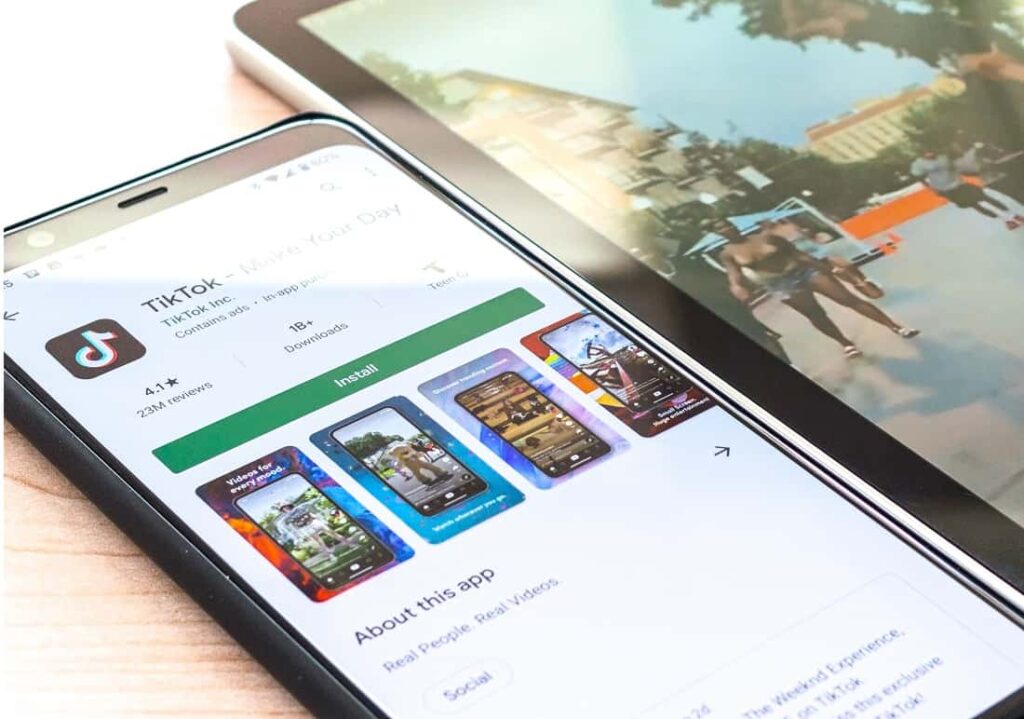Google Play is an online Android store where Android users go to find and enjoy their favorite apps, games, movies, TV shows, books, and more on their Android devices. But sometimes while downloading your favorite apps or games you might experience, Google Play Stuck At Waiting For Download. A number of android users report Google Play waiting for download errors while trying to install new apps or update the installed apps.
Why does Google Play say waiting for Download?
Internet interruption, out of space on Android devices, Incorrect date and time settings, update glitches are some common reasons behind this error. If you are struggling with similar problem, app download pending, or unable to download from the Play Store apply the solutions listed below.
Re-start your Android Device
Yes, it sounds crazy, but it’s one of the most recommended solutions, fix different problems on your android device. When you Restart your android device it will clear temporary glitches that may prevent download apps or games from the play store.
Check internet connection
Google Play Store requires a stable Internet connection to download apps or games from their server. There are chances Internet interruption might causing play store stuck downloading apps. Read: How to fix Internet connection problems on iOS / iPhone devices.
- Open the web browser on your mobile and try access any website (for example https://www.techaipost.com)
- In addition try to disable and re-enable your mobile data, if you are connected to a Wifi network disconnect and reconnect the network.
- Make sure Airplane mode is not enabled, turn off Bluetooth, And disconnect VPN (If configured on your Phone)
Check your phone storage
Most importantly check and make Sure You Have Enough Storage left to download and install an application. Google Play Store will often pause downloads or simply queue them until there’s enough storage space on your device to install the app you’re trying to download.
To get a detailed overview of exactly how much storage you have left on your phone:
- Open Settings on your smartphone then click on Storage
- Here you will get a detailed overview of the available storage and where the storage has been used.
If your phone is running out of storage, start by removing unnecessary apps and data to free up space from your phone.
Check Date And Time Of Your Smartphone
Many applications require an exact Time and Date at your location. As due to an incorrect date and time on your device, Google Play Store stops downloading apps, and that’s the reason for waiting for the download error. But don’t you worry it’s very easy to solve it, here’s how.
- Open phone Settings and click/go to System.
- Then click on “Time and Date”
- Enable the toggle next to the Automatic date & time. If it’s already enabled, turn it off and then enable it again.
- After enabling, restart your Android device and try to download the apps again.
Check App Download Preferences
Google Play Store can download apps on any network connectivity. However, sometimes wrong Download Preferences rise a problem or an error like Google Play Waiting for Download. By selecting the perfect preferences you can solve the issue. Here’s how,
- Open Google Play Store On Your Device
- Click on the three-bar icon located at the top or on the search bar.
- Then tap on Settings
- Click on download preferences and Select any network
- Click on Done.
Clear Play Store Cache And Data
Clear cache and data are two separate objectives. Start by clearing the Play Store cache. If that doesn’t fix the problem, then go for clear data. Take a note, Clearing cache or data will not delete your installed apps or any other data from your device. However, clearing data will just log you out from the Google Play Store. Here’s how,
- Open Device Settings and go to Apps & Notifications or Installed Apps or Application Manager.
- Look for the Google Play store under All Apps.
- Click on Storage. Then, Tap on Clear cache. After that restart your device. If the problem still exists
- Do the same steps and after taping the storage tap on Clear Data or Storage.
- Restart your device. Done.
Grant Necessary Permissions
To run an application smoothly apps require some of your permissions. So grant all required permissions for Google Play Store to run it without any problem. As if you have not given the storage permission to Google Play Store then it might be stuck on Play Store waiting for Download. Here’s how to check and grant permissions,
- Open your device settings
- Click on Apps & Notifications
- Under all apps search for Google Play Store and tap it.
- Then click on App permissions
- Allow all necessary permissions including storage permission.
Make Sure Parental Control Is Off
Check Your Parental Control Settings. If you have Enable Parental Control on your Google Play then it might interfere with your downloads. And sometimes can be a culprit for Google Play Store Waiting For Download Error. How to check it?
- Open your Google Play
- Then go to Google Play Settings.
- Tap on Parental controls. Either keep Parental controls off or customize it in your own way.
Reset App Preferences
If you have done any kind of edit in app preferences intentionally or unintentionally then it might affect your downloads on Google Play. As app preferences Settings are complex, it is always suggested to reset app preferences. As resetting it makes the app preferences default. Doing that will fix the issue. Hers how,
- Open device Settings and go to Apps & Notifications/Application Manager.
- Open All apps and tap on the three-dot icon at the top. Select Reset app preferences.
- Tap Confirm on the next screen.
Uninstall Play Store Updates
Google Play Store and Play Services update automatically in the background. At times, they don’t update as expected, and that’s why you may face errors like download pending or waiting for download Google Play. Uninstalling Play Store Updates has proven very helpful in this kind of error. Here’s how to do that,
- Open Your Device Settings
- Tap on Apps & Notification
- Then search for Google Play Store and click it.
- Then Tap on the three-dot icon at the top and select Uninstall updates. Do the same for Play Services.
Doing that will only remove the recent updates. It will not uninstall the Play Store from your phone. Then restart your device and wait for some time and try to download apps again.