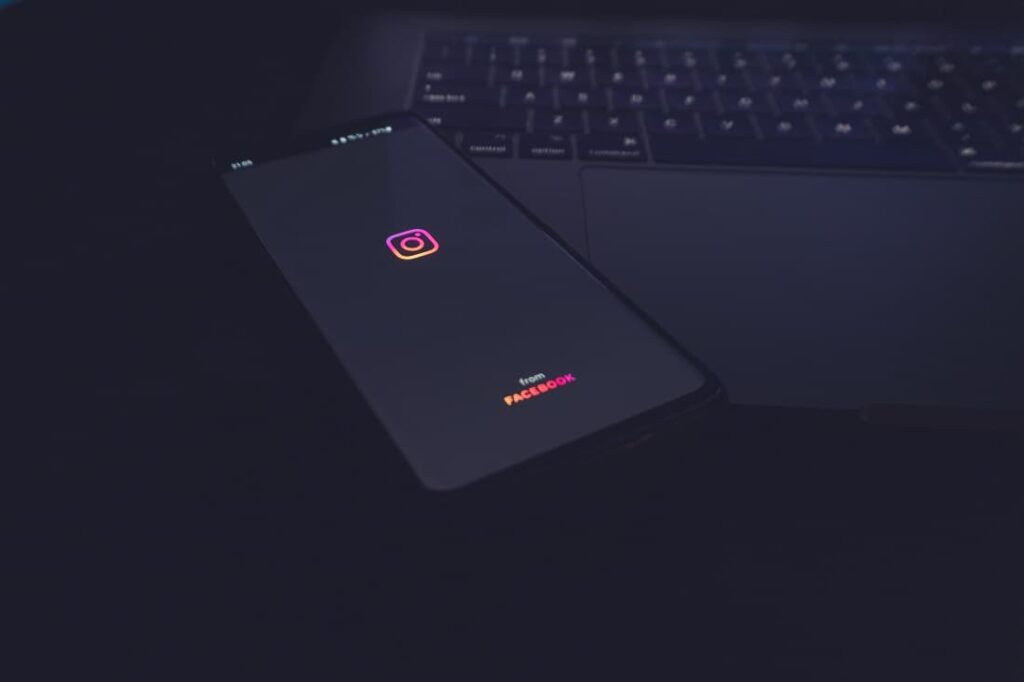Getting Instagram try again later iPhone error? Instagram try again later keeps popping up on your android? Here in this article, we will discuss how to fix Instagram try again later error on iPhone or Android. You will be guided with easy troubleshooting solutions to resolve the Instagram “Try Again Later” Error.
Instagram is a great social media platform providing many people the joy of experience they need. Scrolling Instagram feed and liking pictures, reels with the double-tap is what we like the most! But what if Instagram keeps Saying try again later repetitively on your device. With the hundreds of issues faced by many users on Instagram, Try Again Later Error is seen in the majority. These days, Instagram users are facing a ‘Try Again Later’ error on their Mobile while they try to access the account or if they want to like a post. One of the Instagram users says “Why does Instagram say try again later when I like a post”.
If your Instagram tries again later keeps popping up then you are at the right place. As encountering a “Try again later” error on Instagram, again and again, is very frustrating, we are here to show you how to fix it. Instagram has become infamous for throwing ‘Try Again Later’ errors at users, usually without explaining what the issue is in the first place.
In this post, we will cover the solutions for Instagram’s” Try again later” error messages on iPhone and Android phones. And why did this error happen?.
Why Is My Instagram Showing “Try Again Later”?
Why do I get the “Try Again Later” Error? The ‘Try Again Later’ error is triggered by many possible factors. Like when you have done any inappropriate action which is against the Instagram policy, then Instagram does give you a hint in a form of an error message like Instagram Try again error.
These actions include,
- Using automation or third-party apps to increase likes.
- Following and unfollowing too many people in a relatively short period of time.
- Your Instagram Profile’s Bio shows restricted or banned links, etc.
- An Instagram Bug.
- A Bad Connectivity.
Instagram is a huge social media platform and does have strict rules against any kind of malfunction or any kind of spam. It does have a strong algorithm that is designed in such a way to stop any kind of automation from happening on the platform. ie, to prevent bots from accessing the platform. And for that process, it Temperley bans bots from accessing any content on Instagram. But sometimes the algorithm falsely recognizes you as a bot and blocks you from taking any action. This temporary banning causes a ‘Try Again Later’ error on Instagram. But if you are facing Instagram Try again later error on iPhone, android without using any third-party app then here are the fixes you can try on to solve this repetitive error.
How Long Does Instagram Suspend Your Account For?
Well, the time is not fixed!. However, A ‘Try again later’ ban may last anywhere between a minute and several weeks. While the common timeframe is between 24-48 hours. If your Instagram “Try again later” error is not solved within this timeframe then you should probably take the matter into your own hands. Follow these simple steps to solve Instagram Try Again Later Error On iPhone, Android.
How to fix the ‘Try again later’ issue on Instagram
Here is the list of solutions that you can try on to solve the error in no time.
Before go ahead check and make sure you have working internet connection.
Try disable and re-enable cellular data and disconnect VPN if connected.
Restart Your Device
If you have not used any kind of third-party service but still your Instagram throwing Try again later error on your iPhone, android then the first thing to do is restart your device. Restarting your device will clear temporary cache RAM and give your phone a fresh start. Here’s how,
- Long press the power button. and hit the power off option.
- Wait for a few minutes and turn on your device by pressing the power button again.
After booting up, open Instagram and try to post/comment or whatever you were doing when you first saw that ‘Try again later message. And see if it’s solved or not.
Log out of your Account and Log back in
Logout and Login is the simplest thing you can try if you are facing Instagram Try again later error. This one’s the best and quickest way to avoid such errors. And it’s a necessary step before moving to an advanced one. Here’s how you can do that,
- Open the Instagram application on your smartphone
- Select your profile.
- Tap on the three horizontal lines located at the top-right.
- Select Settings.
- Tap on Log out.
Now it’s time to login back in, for that purpose launch the Instagram app and put down your username and password, and hit ‘Login.’ You can also use your Facebook account to log in to your Instagram profile.
Force Stop Your Instagram Application
Another best solution for Fixing Instagram try again later errors on iPhone, Android is to force Stop the trouble causing application. Force stopping the application will terminate the Instagram process and settings right away it will clear some of the bugs and give the application a fresh start. Here’s how
For Android,
- Open settings application.
- Select apps.
- Scroll down and select Instagram.
- Click on Force Stop, Tap OK to confirm.
For iPhone,
Unfortunately, there is no force Stop option for iPhone users however, they can close the Instagram app from App Switcher. Bring the App Switcher on the screen, press the home button, or swipe up from the lower middle of the screen and swipe up the Instagram app.
Clear Instagram Cache And Data
Clearing data will not delete your account, it will only be logged you out from your account. Clearing cache and data of Instagram will remove all the problematic files that cause Instagram Try again later error on iPhone, Android. Here’s how can you clear Instagram cache and data.
For iPhone users,
- Open the Settings app.
- Select “General” and tap “iPhone Storage.”
- Form the list of apps select Instagram and tap “Offload App.”
- Select “Offload App” from the pop-up window to confirm your choice.
For Android,
- Navigate to the “Settings” of your device then head to “Storage” and tap on “Apps”.
- Select “Instagram” from the list and tap on the “Clear cache” and then “Clear Data”
- Log in back to Instagram.
Change Instagram Password
Many Instagram users have found that changing Instagram password has solved the Instagram Try Again Later Error on iPhones, and Android. Although we are not sure why changing passwords helps to get rid of this issue, it’s worth trying. Here’s how,
- Don’t log in to your Instagram application, Open the web browser instead.
- Log in to your Instagram Profile by visiting instagram.com
- Go to the Instagram profile.
- Tap on the settings
- Select Change Password.
- Enter your old Instagram password, followed by your new Instagram password, twice. Tap on ‘Change Password’ to request the change. And Your password is changed
- Try again reaching the Instagram profile in the app. (By logging in with the new password).
Reinstall Instagram
If all above solutions didn’t fix the problem, then there may bug causing the issue. Try to reinstall the Instagram app following steps below and check if the problem is resolved.
- Open Settings, then Select All Apps.
- Search and open Instagram.
- Tap on Uninstall and confirm the action.
- Open Play Store and search for Instagram.
- Install the app and check for any improvements.
Report the problem to Instagram
Let Instagram know what problem you are facing. Our next solution is to report the problem to Instagram to let them know what has happened to your account. When you get the ‘Try again later’ error message on Instagram, you’ll see two options: ‘Tell us if we are wrong’ and ‘Ok.’ Tap on ‘Tell us’ to let Instagram know that a mistake has been committed from their end. Before you get to the reporting party, you must take a screenshot of the issue and then attach the screenshot with the report you’re sending. Here how can you report manually?
- Open the Instagram application and Go to your profile then tap on three horizontal lines.
- Select “Setting”
- Next, tap on Help.
- Select the “Report a problem” item and follow the instruction
- Finally, explain the problem in the box and report it to Instagram.
Leave your account for a couple of hours
Tried all the solutions but still Instagram “Try Again Later” error on iPhone, android occurred!. Another simple solution is to leave your install for a while. This is the most legitimate method and there are many cases where leaving Instagram for some hours or some days fixes the Instagram “Try Again Later” error. As the word of error suggests,”Try Again Later” means this ban is not permanent and lifts after some time on its own if no activity is found. So if you want to solve the “Try Again Later” error on Instagram then stay away from your account for a while.
If your Instagram is not working on iPhone then click Here
Conclusion
“Try Again Later” is not a permanent block and will leave you sooner or later. You can also try to disable VPN if you are using any while accessing Instagram in order to solve the Instagram Try again later issue. Although the above solutions will definitely help you to deal with this frequently faced error. Stay tuned for the next tech article.