iOS 17 update Stuck on Terms and Conditions on iPhone? Here’s how to Fix it!

We all know that the new iOS 17 comes with very exciting features include NameDrop, Contact posters, video messages, live voicemail and other Improvements and Fixes. But several users report different problems after iOS updates such as screen dimming, notification issues, in-app glitches, battery draining issues, and more. Here in this article, we cover what to do when iOS 17 updates Stuck on the Terms and Conditions page.
The iOS 17 update displays normally on the Software Update screen, but after the user clicks Download and Install and inserts the Passcode the process is suddenly blocked at the Terms and Conditions page. You can reboot your iPhone and retry but you’ll be stuck in the same place again and again. Don’t need to worry, because you’re not the only one experiencing the issue… Here are some troubleshooting solutions which might be helpful for your iOS 17 update Stuck in Terms and Conditions on your iPhone issue!
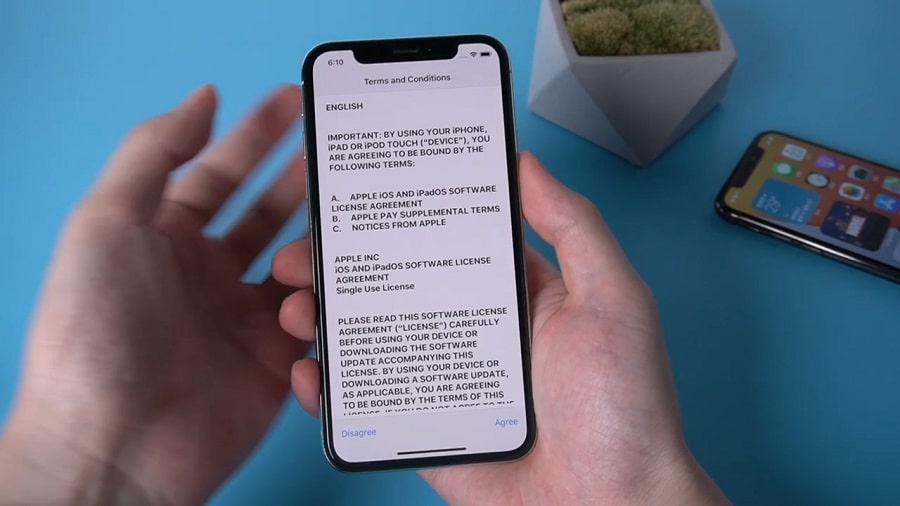
Why is your iOS 17 update stuck in Terms and Conditions?
This is because Apple releases several beta updates throughout the preview period. Those releases contain updates that can make an app malfunction. Any Software update contains some amount of bugs, so this version of iOS 17 has a series of bugs and hence the reason for experiencing such a stuck screen on TAC.
How to fix the iOS 17 Stuck on Terms and Conditions issue?
If you are experiencing a similar problem where “iOS 17 updates Stuck on Terms and Conditions page” here few best working solutions that probably help fix the problem.
Re-sign in on your iCloud
The simple solution for this issue requires you to sign out from your iCloud before attempting to download iOS 17 and sign back in after the download starts successfully.
NOTE:- Sign back in before the actual installation stage begins.
- Open Settings on your iOS device.
- Tap on your Apple ID available at the top of the screen.
- Scroll down and at the bottom, you will see the option of Sign-out click that. (passcode required)
- Return to the Settings home screen and tap on General -> Software Update.
- Hit download and Install, provide Passcode and Agree with terms and conditions. The download should begin!
- Return to the Settings home page and tap your Apple ID again. And sign in yourself!
The update should begin without giving any problems. Once the iOS 17 starts to download you can exit from your settings and let the update download in the background while you can use your mobile.
NOTE: The device will become unavailable while iOS 17 is actually installed after you press the Install Now button. The time required to install the update is just 10 to 20 minutes.
Force Restart Your iOS device (iPhone)
If the above-given solution is not working you can simply force Restart your iPhone to get rid of the issue.
For the home button iPhone
- Press and hold the side button or the Sleep/Wake button on the top of your phone (depending on your model).
- Drag the slider.
- And your iPhone will restart itself.
For iPhone without home button
- Press and hold both the side button and the volume button until the slider appears on the screen.
- Drag the slider.
And after the Restart process finishes open Settings -> General -> reset then reset network settings.
Connect to the available Wi-Fi network, Go to Settings and tap on General -> Software Update. Hit download and Install, provide a Passcode and Agree with terms and conditions. Now the update should begin.
Update iOS Using iTunes
If the problem still exists, then one should go for advanced troubleshooting solutions i.e, you can restore or UPDATE your iOS device in Recovery Mode!
Recovery mode helps you to solve minor to major problems, so it can easily solve iPhone Stuck on Terms and conditions page issues.
- Firstly, download and install the latest version of iTunes on your computer(PC).
- Then run iTunes and plug in your iPhone or iPad to your computer.
– If a window pops up and says that you’re required to restore or update your iPhone, just follow the onscreen instructions to make it.
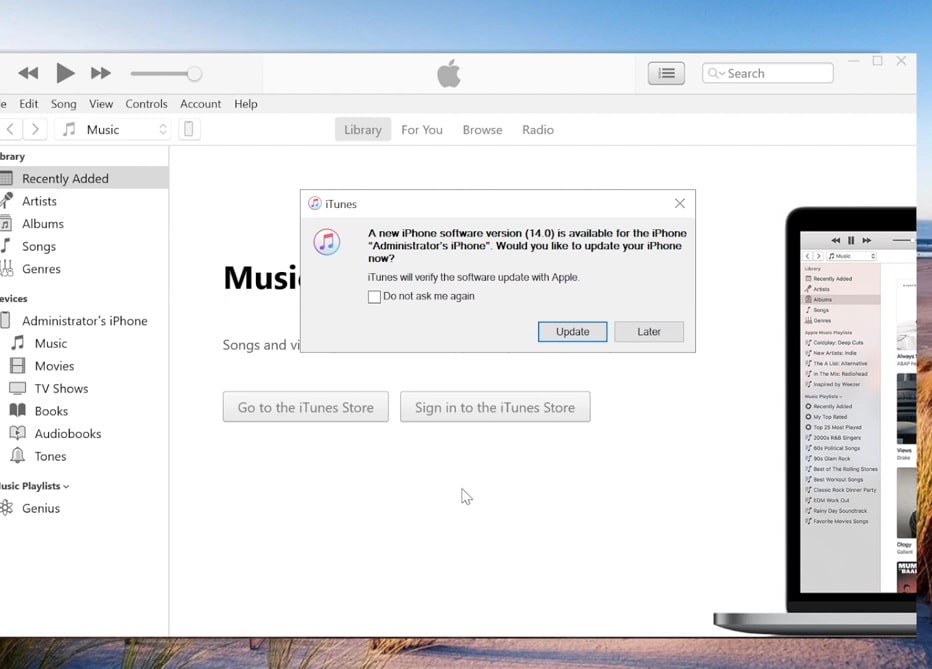
– Or you can force restart your device to put it in Recovery Mode and a pop-up window will appear.
- -Once connected, press and hold both the Sleep/Wake and the Home button, in order to force restart. You must keep holding until you see the iPhone Recovery Mode screen. Please don’t release the buttons when you see the Apple logo. It will probably take about 10 seconds for the iPhone Recovery Mode screen to appear.
- You will see the option to Restore or Update. Choose Update. iTunes will reinstall iOS without erasing your data.
- If your iPhone is stuck in Recovery Mode for more than 15 minutes and your device exits iPhone Recovery Mode, then, there may be a problem. Retry the process, but this time choose to Restore instead. You will be in iPhone Restore Mode.
- Reset your device. If you had a backup either with iTunes or iCloud, you may be able to restore your old data from your backup.
After the restore iPhone automatically startup itself.
What If your iOS 17 update is Stuck On the Update Requested?
Some users also find that their iOS 17 update is just stuck on request and could not proceed here is how to fix it!
- Open the Settings app on your iPhone or iPad.
- Select General in the setting.
- Tap on iPhone Storage.
- Find the new iOS 17 update file in the list, tap on it and remove it!
- Go back,
- Restart your Apple device and retry to download iOS 17.
CONCLUSION
So far, we’ve discussed in detail the procedures to fix the iOS 17 installation stuck on Terms and Conditions. If any questions arise in your mind feel free to contact us!.
