iPhone charging slowly or takes forever to charge? Here how to fix it
Your iPhone is plugged in, but it’s not charging. Why won’t the iPhone charge and How to diagnose and fix common iPhone charging problems?

Have you noticed your iPhone charging slow and dying fast or especially after the iOS 16 update iPhone takes forever to charge? The problem of slowly charging the iPhone or non-charging iPhones is pretty common. The battery has always been an issue for iOS devices. In the dynamic Apple products, somehow charging port and cable has been a great problem. That’s why in this post, we will walk through multiple troubleshooting tips that will help you in fixing your iPhone or iPad battery troubles. We have created a list of tips to fix an iPhone charging slowly or taking forever to charge.
Why does my phone take forever to charge?
Mostly This problem can occur due to 2 reason
1. charger is faulty: This may be the reason that your phone is taking longer than usual to charge your phone
2. Battery is Degraded: this another common reason that your phone is taking too long to charge the phone. Again it may be the charging port on your phone is loose.
Tips to Fix An iPhone That Won’t Charge Its Battery
The most common and important troubleshooting tip would be to make sure that all of your cables and adapters are all plugged in properly and the power socket is working perfectly and offering the right amount of current.
Your iPhone will charge faster if you plug it directly into the jack on the wall, not via the USB port. This is the official advice that comes from Apple.
- If you are trying to charge the iPhone using your MacBook or laptop, then you should check that the USB cable is connected perfectly. And, also make sure that the computer is switched on or you can try to connect with a different computer and check if that helps.
- You can unplug your device and check the lighting port for debris. You can strongly blow over the portal or you can use air blower. This problem can be avoided if you constantly clean all the ports on your device.
CNET’s Dan Graziano explains, it may be a simple buildup of dust or debris in the device’s lightning port. This clogged-up port may be the reason behind many people’s charging woes.
- Once as a time, you can try to use a different cable, power adapter or USB port to see if you can detect the problem. You can use different combinations of adapters and cables to determine the part of the phone that has a problem.
- Again look at the charging cable if it’s broken.

- If everything seems fine with your device and the charging ports, then you can reconnect your device and wait for at least 30 minutes. However, if your device won’t charge still, then you can try to restart it when it’s connected to the power supply. If you aren’t able t restart your device, then you have to reset it. You may then see an alert when you plug in your device, such as ‘This accessory is not supported by this device. In which case you know the problem is the charging equipment.
If you have one of the latest versions of the iPhone, with wireless charging capability. And you notice If this function suddenly stops working that cause:
- Make sure your charging pad is plugged in to a live outlet.
- Check to see if your device will charge if you take the case off—some cases may interfere with the charge.
- Make sure that your iPhone is positioned correctly on the wireless charging pad, if it’s not, that will stop the charge.
- Make sure your charging pad is compatible with your iPhone.
So, from the basic troubleshooting tips, you get some idea about what you can do immediately when your iPhone won’t charge, but now we will discuss some advanced repairs. Before you contact Apple support to fix your iPhone battery problem, you can try the following temporary fixes at home.
- First, you can try to softy balance the phone on the connector while it is charging. You just have to be very careful as the charging cable can snap if you put too much pressure on it.
- It is claimed by numerous iPhone users that using an old 30-pin iPhone cable with a Lightning adaptor works better than a standard Lightning cable. You can try this solution if your default iPhone charging port won’t work properly.
You need to keep in your mind that all the above-mentioned tricks aren’t approved by Apple. And, the hardware issue with the device will be solved with time by the company. So, if you are planning to try any of these methods, then try according to your judgment and extra care.
iPhone charging is very slow
So still your iPhone charging very slowly here are some more tips to help fix battery drainage and help to quickly fully charge the device.
Turn on Airplane mode while charging
If possible don’t use the device while it charging.
- Close/End all the applications that are running
- Turn off WiFi, Bluetooth and GPS
- Put your Smartphone into Airplane mode, it will turn off all the wireless/cellular connectivity. Only do this if you’re not expecting any communication.
Turn down the screen brightness
Screen brightness is another battery hog that can cause charging issues, so make sure it’s turned down when you’re powering up. You can quickly do this via Control Center, which has a brightness bar that can be dragged up or down.
Or use the brightness slider in Settings>Display & Brightness.
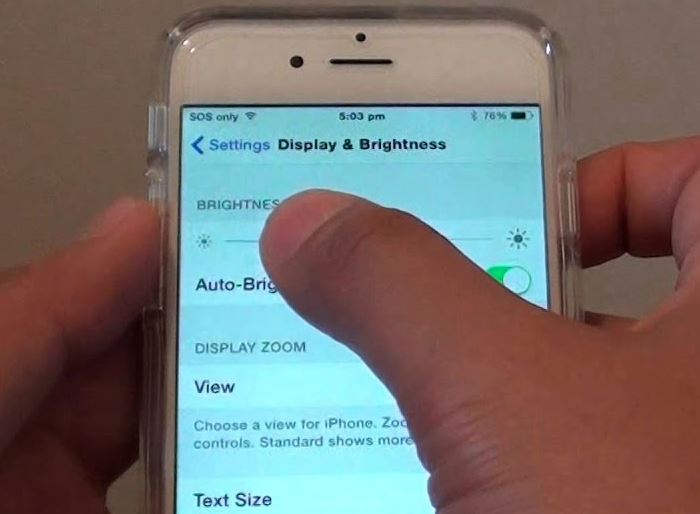
Turn off notifications
The more apps on your iPhone, the more notifications you’ll get bombarded with. And these pop-ups can drain your battery and impede charging.
- Head into Settings on your iPhone.
- Tap on Notification Center.
- Scroll down till you reach the Include section,
- Then go through the apps, tapping on the ones you’d like to turn off Lock Screen notifications for.
- And for each one, just hit turn Off the Show on the Lock Screen option.
Disable Background App Refresh
- Open Settings then tap General
- Then Background App Refresh and Select the Background App Refresh option at the top.
- You can now completely disable the feature by selecting “off” or, below that, selectively turn it off for the listed apps.
- To enable it just go through the above steps and turn it back on when you’re done charging.
Charging Issue With iPhone 13
If you are using iPhone XS or Mx, then you may be suffering from the ‘charge gate’. This is a name given to the software related fault which is affiliated to the devices that are shortly launched after the 2018 autumn. This is a simple problem when a user tries to start charging or even when they wake up the device, they won’t hear any sound.
Some users have solved this problem by removing the Lighting cable, and make sure that the screen was on before inserting it. It has been noted that general XS Lighting ports can be bit trouble makers and removing and reinserting the cable for few time can be occasionally helpful. But, it is a completely non-scientific way.
This problem is related to the specific iOS 16 which has been fixed by Apple with an operating system update sometime later after the detection of the problem. But, some of the users are still facing the same problem even after updating their solution. For those users, a simple solution is to charge wirelessly which works completely fine.
Contact Apple to Fix the Lighting or USB-C port
That’s all the tips to fix iPhone charging issue we can offer to you right now. However, if you won’t be able to find a satisfactory solution even after following all of our tips, then you can contact Apple’s online support program or you can take your iPhone or iPad for service. If you have a warranty period active for your device, then you can fix this problem pretty easily without paying much. We hope that you truly enjoyed our tips section today.
If you’ve exhausted the other tips on this list and the battery still seems to take forever to charge, you might think about having the battery replaced.


