Windows 10 Net Framework 3.5 Installation Error 0x800f081f 0x800f0906
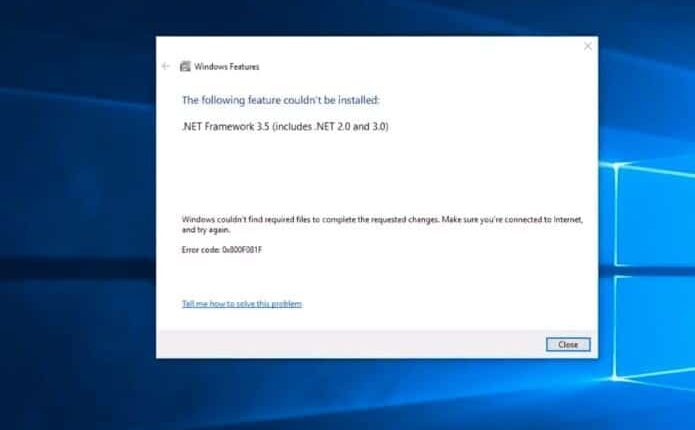
Windows 10 comes with preinstalled .net 4.5. But some older applications developed with .net 3.5 didn’t run on the latest net framework and we must install net framework 3.5 on windows 10 run the older applications. It’s simple as you can enable .net 3.5 from the control panel, programs, and features section. But sometimes users report .net framework 3.5 installation fails with error 0x800f081f or 0x800f0954. If you are getting error code 0x800F081F while try to install .NET Framework 3.5 on your Windows 10 computer, here effective solution to apply and install net framework 3.5 windows 10 without any error.
“Windows couldn’t complete the requested changes. Make sure you ‘re connected to the Internet and try again.” Error 0x800f081f
Install net framework 3.5 on Windows 10
The basic way to enable and install .net framework 3.5 on your pc is from programs and features.
First, open the services console using services.msc and check windows update service is running.
Also, make sure you have a stable internet connection to download net framework files from Microsoft server.
Enable network 3.5 form programs and features
- Open control panel,
- Search for and select programs and features,
- Click Turn Windows features on or off from the left-hand side,
- Now select option .NET Framework 3.5 (includes .NET 2.0 and 3.0)
- Click ok and let windows to download and install .net 3.5 on your system.
- After that restart windows.
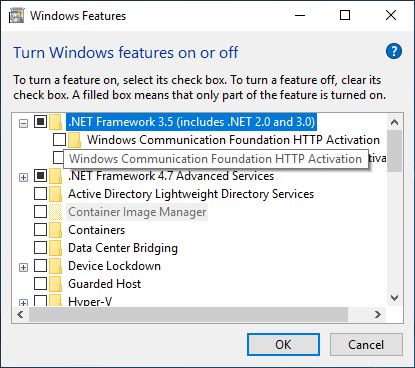
Fix .net framework 3.5 installation error
But if .net framework 3.5 installation fails with error 0x800f081f or 0x800f0954 download net framework 3.5 offline installer for windows 10 and follow steps below to install without any error.
- First of all download net framework 3.5 offline installers from here.
- This is a zip file Named (Microsoft-windows-netfx3-ondemand-package.cab),
- After finish, the download copy the download zip file and locate it on the windows installation Drive (your C drive).
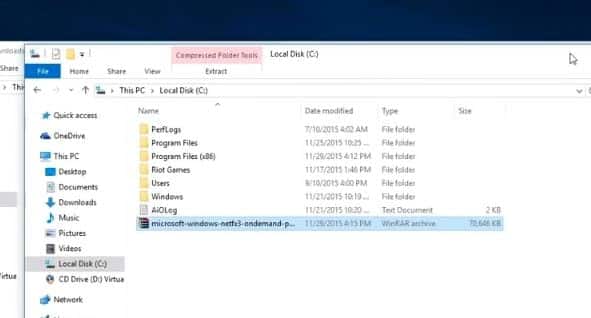
- Now search for the command prompt Right-click and select run as administrator,
- And run the dism command to install .net 3.5
Dism.exe /online /enable-feature /featurename:NetFX3 /source:C: /LimitAccess
Here command
- /Online: targets the operating system you’re running (instead of an offline Windows image).
- /Enable-Feature /FeatureName :NetFx3 specifies that you want to enable the .NET Framework 3.5.
- /source:C specifies the location where to install the feature from.
- /LimitAccess: prevents DISM from contacting Windows Update.
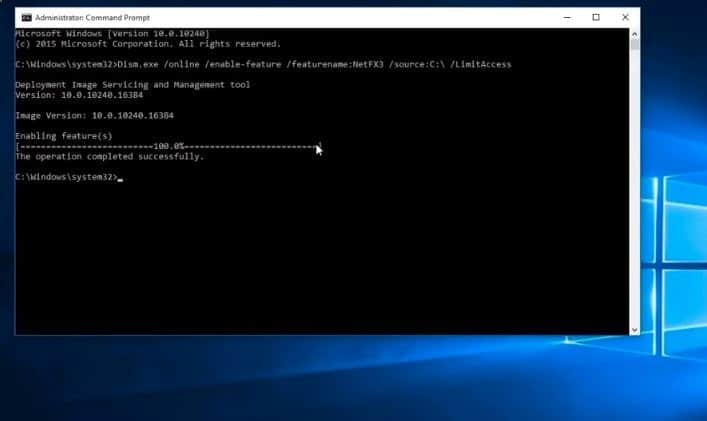
Wait untill 100% complete the scanning process, That all you have successfully installed .net framework 3.5 on your windows 10 machine.
Fix Error 0x800f081f using Windows 10 ISO
Also, you can install or enable .net framework 3.5 using windows 10 ISO as a source option. it’s simple and easy,
- First fo locate your Windows 10 ISO or download it from here.
- Right click on ISO file and select mount, this will create a drive letter note down the letter.
- Now open the command prompt as administrator,
- Then perform command below.
- DISM /Online /Enable-Feature /FeatureName:NetFx3 /All /LimitAccess /Source:x:sourcessxs
- Note: here replace ‘X’ with the proper drive letter for the source of your installer.
- Restart windows after execute the command, that’s all you have successfully installed .net framework 3.5 on windows 10.
Fix .net framework error 0x800f0906
If you are getting error code 0x800f0906 while enable .net framework 3.5 on Windows 10 here the effectie solution.
- Open group policy editor using gpedit.msc
- Go to Computer Configuration > Administrative Templates > System.
- Double-Click on Specify settings for optional component installation and component repair.
- Select Enable.
Restart windows and again try to enable .net 3.5 from the control panel, programs, and features screen.
Did these solutions help fix Net Framework 3.5 Installation Error 0x800f081f, 0x800f0906? Let us know on comments below.
