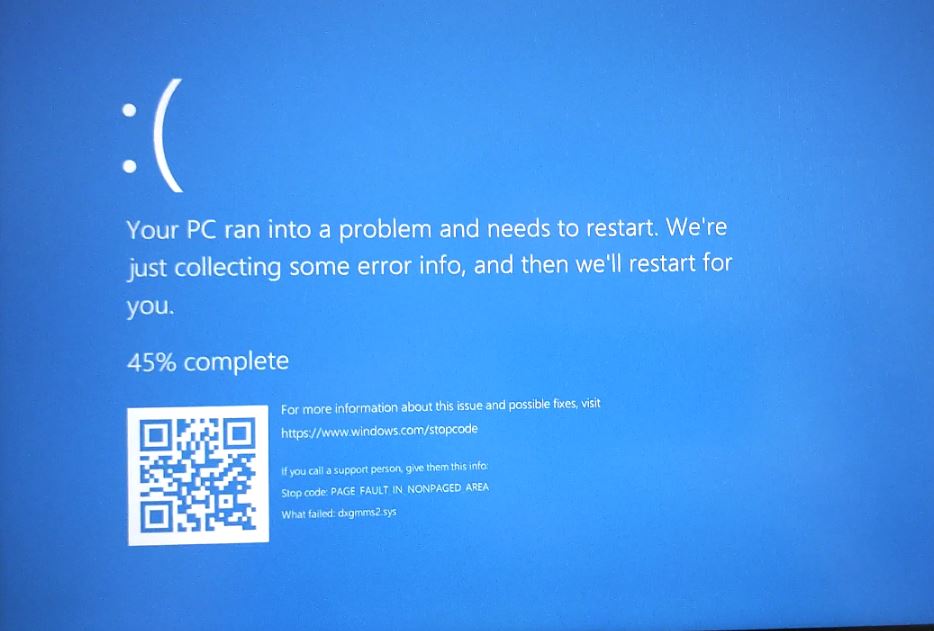Blue Screen of Death (BSOD) errors on windows 11 are probably the most annoying type of error. A very frustrating BSOD error is page fault in nonpaged area. Assuming you are here for help, Here in this post explain the details about this Windows 11 blue screen error along with the methods to fix it.
Page Fault in Nonpaged Area error usually caused by hardware problems, especially RAM. The error can also be associated with Windows virtual memory management errors.
What is page fault in nonpaged area Error?
The Nonpaged area is a memory compartment that contains data that is critical to system operation. This data is always needed, and therefore instead of exchanging the data between RAM and the page file, the data is constantly stored in RAM, in the non-paged area. Basically, this area is where data that should not be moved from RAM to the page file is stored. When Windows cannot access critical memory data that was supposed to be stored in the Non-Paged area for some reason, the MISSING PAGE IN NON-PAGED AREA error is born.
This error can occur on desktops and laptops running Windows 11 or Windows 10 even older versions. While facing this error, you may see error codes like STOP: 0X00000050, STOP 0x50 etc. However, it can also sometimes appear with names like ntfs.sys or ntoskrnl.exe.
Due to this problem, the system may stop working, the system may start crashing frequently, losing data, hardware failure or even complete loss of access to the PC may occur.
What Causes Blue Screen Error?
There are various causes for the development of the Page in a Non-Paged Area BSOD error on different systems. You must learn superficial knowledge about the causes to learn how to fix this error. I will tell you about the common causes that could be causing the problem. These are the possible causes:
- Corrupt, outdated, or incorrectly configured device drivers, especially graphics card drivers.
- Bad or bad sectors on the hard drive on which you have installed Windows.
- Some fault in the RAM.
- Page memory disabled or incorrectly configured in System Properties.
- Disabled or interfering antivirus software, especially Windows Defender in Windows 10.
There may be other reasons as well, but I provide you with solutions regardless of the exact reason.
How to fix page fault in a non-paged area BSOD
I am providing you the list along with the Best Methods guide to fix this error without doing too much work. You can try any method selectively or you can try them one after another.
Update driver software
Sometimes when you update a driver, it may not update properly and thus start causing problems. In this method, you also have to search for such problematic drivers and fix them. Follow these steps:
- Press and hold the Windows key + R to access the Run dialog box. Type devmgmt.msc in it and press Enter to open Device Manager.
- Now right-click on the device whose driver you recently updated and go to Properties.
- Switch to the Driver tab and then click the Roll Back Driver option. Then click Ok .
- If such option is not present on your system, then click Uninstall option.
- Restart your PC to automatically reinstall drivers.
Note: Usually, the graphics driver or chipset causes this blue screen error Page Fault in Nonpaged Area. We recommend update or reinstall the driver.
Graphics drivers are found under Display adapters in Device Manager, and chipset drivers are under System Devices.
or,
You can also fix and update faulty drivers using third-party software like Driver Talent, Driver Easy, etc. Using these apps is like having a piece of cake. Just open them and follow the instructions that appear on your screen Done. This might have fixed the error on your system. If the error persists, try the next method.
Adjust Paging File Manager
If the hardware and drivers are working fine, you are still facing the Page Fault in Non Paged Area error. This method will work perfectly for you. Follow these steps:
- Press Windows key + R, type sysdm.cpl, and click ok to open system properties,
- Move to the Advanced tab, and click settings under the performance section,
- Switch to the Advanced tab and click Change… under the Virtual Memory option.
- Then uncheck the “Automatically manage paging file size for all drives” checkbox. Also, select the No Paging File option and click Set.
- Keep clicking OK until you close all Windows dialog boxes, and then restart your computer.
- Now again open the virtual memory window. For the next action, this time check “Automatically manage paging file size for all drives” and select the System managed size option. Click Set and complete the process.
- Done. You have completed the procedure. This may have resolved the issue. If it didn’t, scroll down to the next method.
Run Check Disk and Memory Check
If corrupted RAM or faulty NTFS volume is the cause of Page Fault in Nonpaged Area error on your Windows 11 PC, then this method will solve your problem. Follow these steps to fix the error:
Run check disk command
- Press Windows Key + S simultaneously to access the search box and then type cmd in it.
- Now right-click on Command Prompt and click on Run as administrator.
- At the command prompt, type chkdsk C: /f /r and then press Enter.
- Then press Y on your keyboard to schedule run disk check tool on the next boot, and restart your PC Wait until the process completes.
Run memory diagnostic tool
It’s a built-in Windows utility that checks for and fixes problems with RAM.
- Now press Windows Key + R simultaneously to open Run dialog box.
- Type mdsched.exe and press Enter to access the Windows Memory Diagnostics window.
- Then click on Restart now and check the options for problems (recommended). Your PC will then reboot and scan for memory errors.
- Wait patiently until the process is complete. It may take about 15 minutes.
Once Done. This must have solved your problem. If the problem persists, try another method mentioned below.
DISM And SFC To Repair Corrupt System Files
There are chances, that corrupted system files cause this windows 11 blue screen error, DISM and SFC are two of the most effective utilities for repairing system files.
- Press Windows key + S and type cmd, right-click on command prompt and select run as administrator,
- In the console, type DISM /Online /Cleanup-Image /RestoreHealth and press Enter.
- Wait for the scanning process to complete 100%, it make take few minutes to hour.
- Now run the SFC /scannow command and Wait for the system file checker utility to scan and fix errors.
- Once done restart your computer and check if this help fix page fault in non paged area error.
Additional tips to fix windows 11 blue screen error
Sometimes simple methods work like charm compared to complex ones. Here are some easy methods you should try to fix Page Fault in Nonpaged Area Windows 10.
If the antivirus program is causing the problem on your system then you should try disabling or uninstalling the antivirus software. Then check if the error is gone.
Note: Disabling or uninstalling antivirus is a risky action and is not recommended permanently.
If the RAM is the main culprit behind this error, you should open the external panel of the CPU and check if the RAM has issues. You need to remove the RAM, clean it carefully, and then reinsert it correctly. Remember to turn off the computer and disconnect all cables before continuing. Then restart your PC and check for the error.
Note: RAM is a delicate part of your computer. You must handle it with care or you could permanently damage it.
- If you are using more than one RAM stick, try changing the slots.
- If you are using a single RAM chip, clean any dust that may have accumulated.
- If you have some spare RAM modules, try changing the RAM and rebooting the PC. If the error does not appear, it means that the RAM you used previously was damaged.
conclusion
These were the best and most effective working methods available to fix page fault in non-paged area in Windows 11. You have successfully removed the error if you applied any of the methods correctly. Now you can enjoy using your PC without getting the BSOD error message on your screen.