How to Restore the Windows Photo Viewer on Windows 10

Usually, we are well familiar with Windows Photo Viewer which allows view image files in a variety of ways and also allows us to print, attach pictures to an e‑mail message etc. But with the latest Windows 10, Microsoft has replaced Windows Photo Viewer with the Photos app to make the Photos app more popular just because it fits with the design culture of Windows 10. That means, Windows Photo Viewer is no longer listed in Open with and only has .tiff files associated with it in Default Programs. If you are looking again use Windows Photo Viewer as a default app on windows, Here are steps to restore Windows Photo Viewer on Windows 10.
Enable Windows Photo Viewer in Windows 10
Windows Photo Viewer is available as an option if the device was upgraded from an earlier version of Windows, e.g. Windows 7. Microsoft ships Windows Photo Viewer will clean installations of Windows as well but it is hidden and cannot be reactivated this easily.
If you have upgraded
Windows Photo Viewer should be available on devices that were upgraded from previous versions of Windows to Windows 10. Do the following to find out if that is indeed the case:
- Right-click on any image on the Windows 10 machine and select Open With > Choose another app.
- Select “More apps” if Windows Photo Viewer is not listed.
- Scroll down to see if the program is listed.
- If you see it there, Windows Photo Viewer is installed and ready for use.
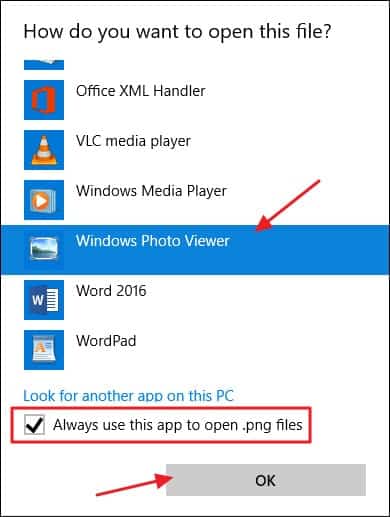
If you don’t see the program listed there, here windows registry tweak to restore the windows photo viewer.
Simply Download and Save the .reg file to your desktop.
Double-click on the downloaded .reg file to merge it.
That’s all Now you see the photo viewer.
- Now Press Windows + I to open the settings
- Click apps the Default apps,
- And change the default photo viewer from here.
Here a quick video that shows How to Enable Windows Photo Viewer in Windows 10
