7 ways to Secure your Windows 10 PC from hackers

So far the latest Windows 10 is the most secured version of Windows with improved antivirus, firewall, and disk encryption features. And Microsoft regularly releases Windows updates to patch the security holes and secure your device. But hackers know that people make mistakes when using Windows and they use that weakness to exploit your computer. Here this article explains how to secure your Windows 10 computer from hackers and all the other hazards of the digital world.
Install the latest Windows updates regularly
Yes, this is the best practice to safe and secure your Windows 10 computer. Microsoft constantly releases updates that add new features, fix bugs, and plug security loopholes. If you have not installed or disabled automatic updates for any reason you are putting your computer at risk.
- Press Windows key + I to open settings,
- Go to Update & security than Windows Update,
- Hit the check for updates button to allow download and install Windows updates from the Microsoft server
- If Windows finds new updates, install them, and restart your computer to apply them.
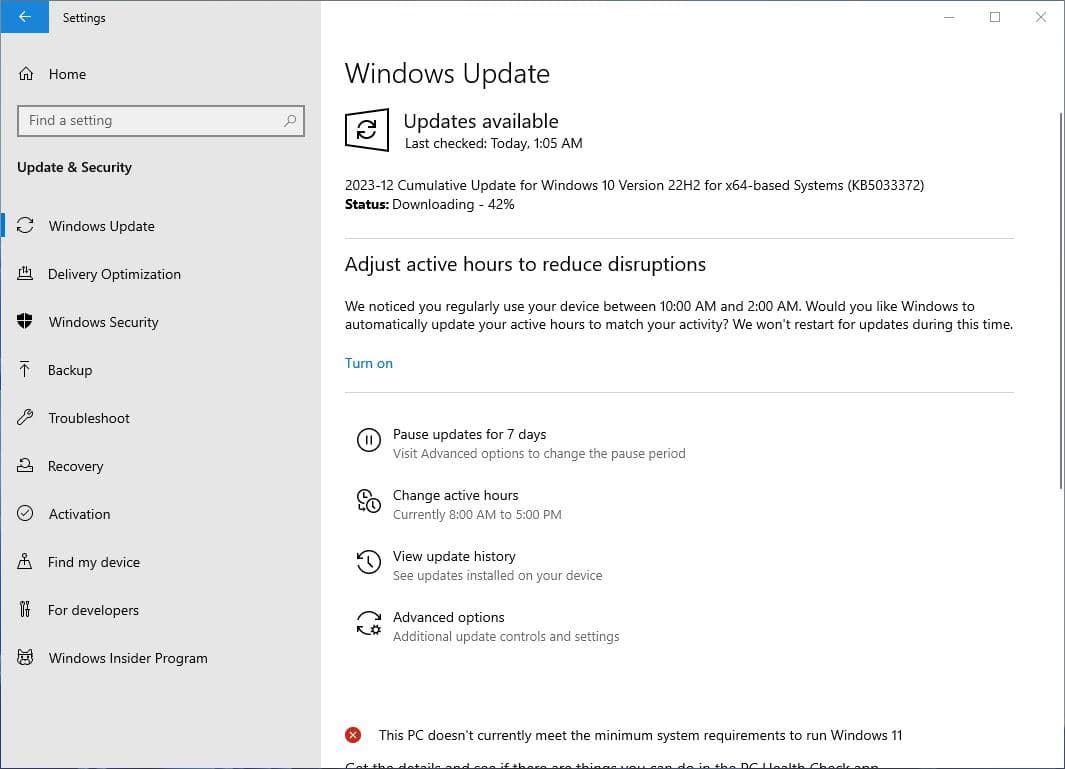
Update third party apps
Similar to Microsoft windows, third-party app manufacturers also release updates to improve their security and prevent hackers from capitalizing on outdated code and designs. So it’s our recommendation to update apps regularly and avoid installing pirated or cracked software on your computer.
To update Apps downloaded and installed from the Microsoft store:
- Open the official Microsoft store on your PC,
- Then, click Library (bottom left) to see which apps need updating.
- Click on Get Updates for the Microsoft Store app to scan for new updates and install any that it finds.
If you have a third-party app installed that’s not from the Microsoft store you need to open that app and manually check for updates. For example, with the VLC media player, you can go to Help > Check for Updates to see if a new and better version is available.
Perform full system scan regularly
Sometimes hackers hide malware in seemingly legitimate downloads or By mistake, you may have downloaded a specious file that contains virus or malware. Especially the free or pirated games or software downlaod create security hole on your system that makes easier for hackers control your PC.
Regularly perform a full system scan with the latest updated antivirus or malware software. or schedule scan daily or weekly to do this task automatically.
Also, you can use build-in Windows security (previously know as Windows Defender) its now more powerful to scan your system for viruses or malware and remove them.
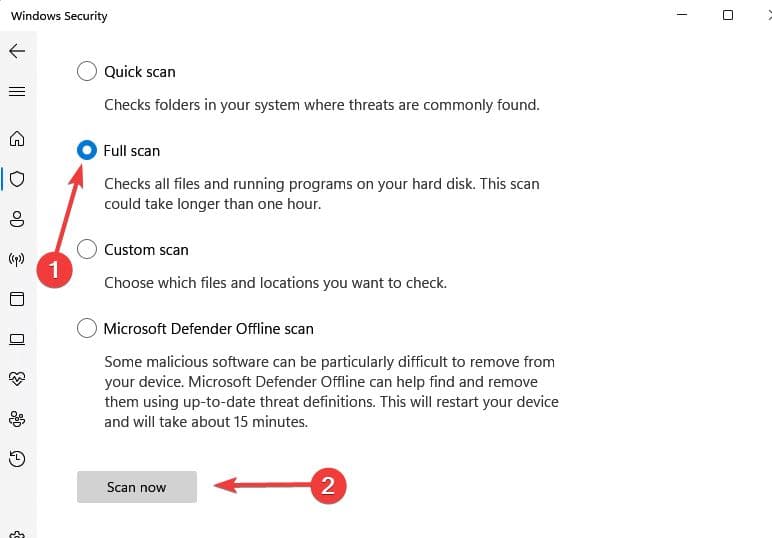
Again disable Windows Defender firewall is an open invitation for external threats, such as malicious data packets sent by hackers, to invade your Windows PC. So make sure the Windows firewall is turn on.
- Press Windows key + S, type firewall and click on Firewall & network protection in the results.
- Click on Domain Network and set Microsoft Defender Firewall to On.
- Go back and do the same for Private networks and Public networks.
Enable User account control (UAC)
UAC stands for user account control, a critical function that limits programs from making changes that can affect the entire system. This Means UAC prevents untrusted apps from gaining system-wide access and secure your computer.
To enable User account control feature:
- Press windows key type UAC and select Change User Account Settings from the results.
- If the slider is on Never Notify, drag it up to the level you want to enable UAC.
You can also set up multiple accounts with different levels of permissions:
- Administrator Account: The first account on a Windows 10 PC is a member of the Administrators group and has the right to install software and modify the system configuration.
- Standard Account: Additional accounts can and should be set up as Standard users. You can use a Standard user account for your regular use, which limits access to the Administrator account, preventing a nontechnical user from inadvertently making changes to your system or helping block an unwanted software installation.
- Guest Account: By default, a Guest account has a blank password. Since the Guest account provides anonymous access to your computer, it is a security risk and a best practice to leave the Guest account disabled.
Encrypt Your Hard Drive
If you have important data on your laptop or PC its important to encrypt it. In case you lose your laptop or someone steals your computer or HDD they won’t be able to open the drive and access the information until decrypt it.
To encrypt your hard drive
- Press Windows key, type This PC and select the first search result,
- Right-click on the hard drive you want to encrypt and select Turn on BitLocker.
- Select Use a password to unlock the drive, enter the password you wish to use and click Next.
- Make sure you use a strong password then choose how to back up your recovery key and click on Next
- Choose whether you want to encrypt only the disk space you’ve used or the entire drive, and then click Next.
- Click Next to choose the default encryption mode.
- Finally, click Start encrypting to begin the encryption process.
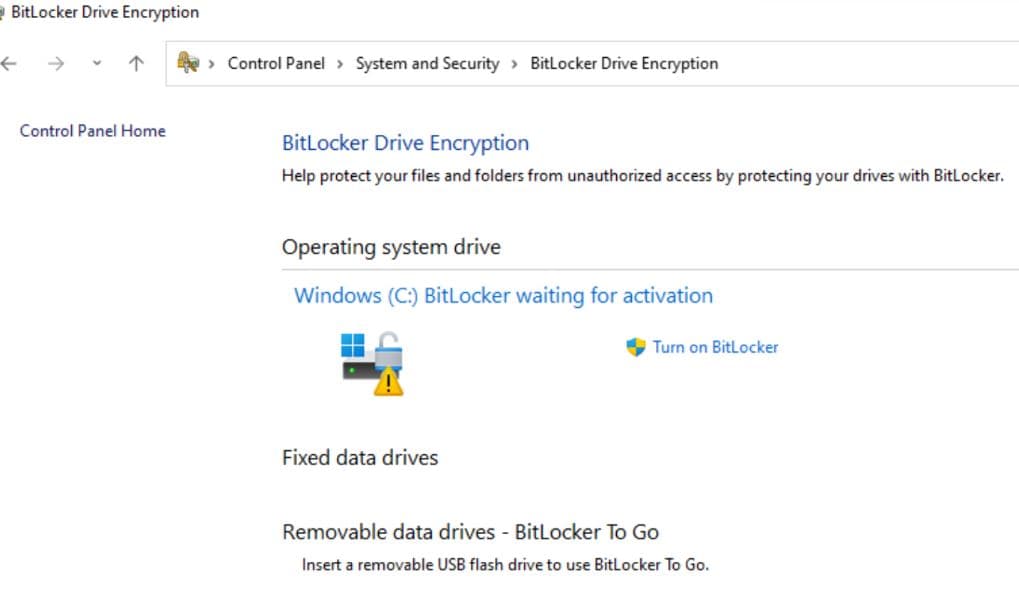
Once complete, there will be a lock icon on the encrypted hard drive. That means you’ll need to enter a password every time you restart Windows to gain access to your files.
Use Strong Passwords & Password Protect Everything
Its recommend use a strong password and Password Protect Everything that could fall into the wrong hands. Yes password protection is best defense against getting hacked so always create a strong password It is long, contains uppercase letters, lowercase letters, numbers, and special characters.
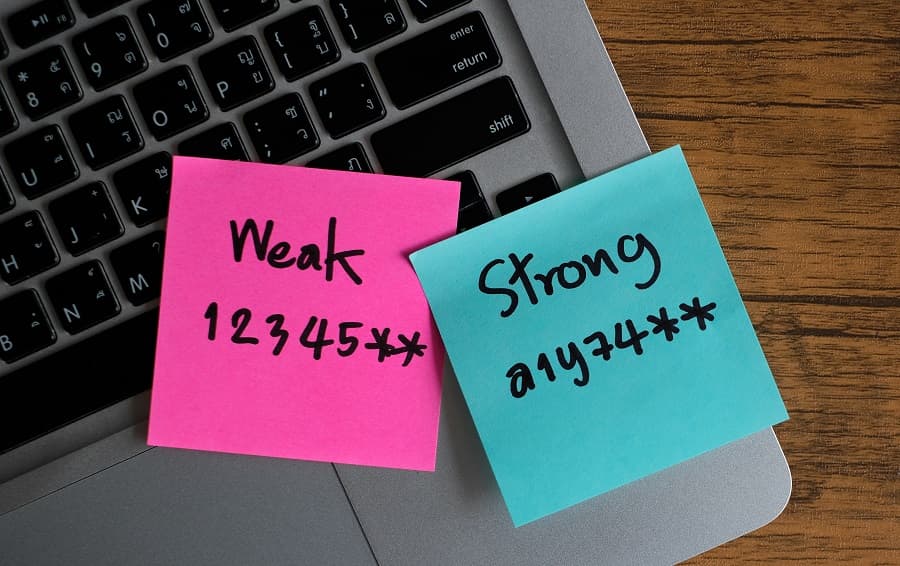
And Use Two-Factor Authentication (2FA) Whenever Possible.
Two-factor authentication is a security method where you use a completely different channel as the second part of your password. It’s one of the best ways these days to protect your accounts from hackers
Keep Your Browsing Private with a VPN
Using a VPN (a virtual private network) is the best way to secure your online activity. with VPN connected it redirects your internet traffic to disguise your IP address, it makes it impossible to track you. And by encrypting the information you send across the internet; it stops anyone who wants to intercept your information from being able to read it.
