No Internet connection,“There is something wrong with the proxy server”

Ended up browsing session with error Can’t Connect to Proxy Server, proxy server refusing the connection, Err_Proxy_Connection_Failed, There is something wrong with the proxy server or the address is incorrect on Windows 10. This could be caused due to incorrect proxy settings, even you are not using a proxy server. Again sometimes virus malware infection, incorrect network configuration also causes “Unable To Connect To The Proxy Server“. Here we have collected 5 working solutions you may apply to get rid of this error.
Check you have a stable Internet connection
Before going ahead we recommend check and make sure you have a stable working internet connection. You can either connect your phone via WiFi and check the internet connection working properly or check on a different PC laptop there is no problem while suffering web pages.
Next, we recommend restarting your Network devices (Reboot your modem and router) include your PC, which fixes if any temporary gitch causing proxy connection issues.
Also Temporarily Disable security software (Antivirus) if installed and disconnect VPN (if configured.)
Perform Clean boot, to check and make sure any third party service, not causing the issue.
Try using other browsers like Edge or Firefox, to Check if the issue is present on the other web browsers as well.
Open Chrome extensions “chrome://extensions/” and disable/Remove all installed suspicious extensions, as they also cause the proxy server error.
Restore to default proxy settings
This is one of the simplest solutions you must try first, that simply disable your proxy and switch to the default settings.
- At the start, menu search type “internet options” and select it from there.
- Move to connections tab and click on LAN settings.
- Here make sure “Automatically detect settings” is check marked.
- And uncheck the option “Use a proxy server for your LAN”
- Click ok and apply to make save changes.
- Restart windows and check there is no more “proxy server error“
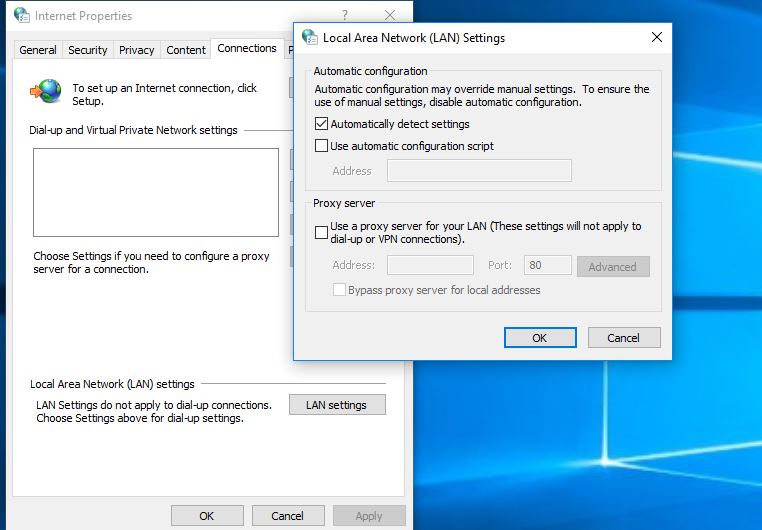
Disable Proxy Settings Via the Registry
If unchecking the option “Use a proxy server for your LAN” didn’t resolve the problem, try the registry tweak below.
- Press Windows + R, type “regedit” and ok to open the windows registry editor.
- Here first backup the registry database, and navigate the following key.
- HKEY_CURRENT_USER -> Software -> Microsoft -> Windows -> Current Version -> Internet settings.
- Here select internet settings and from the middle panel remove the below keys.
- Proxy Override
- Migrate Proxy
- Proxy Enable
- Proxy Server
- Restart your computer, then check the problem is resolved.
Reset Google Chrome to default
This is another effective way to fix “Can’t Connect to Proxy Server“, which restores chrome browser settings to default.
- Open Google Chrome browser, click the menu icon (three vertically aligned dots) in the top-right corner, and select Settings.
- Next click on Advanced, then Reset and Clean Up section.
- Here Under the Reset and Clean Up section, click ‘Restore settings to their original defaults.
- Click Reset Settings.
- Once you have done your Chrome browser to default settings, check this should resolve the problem for you.
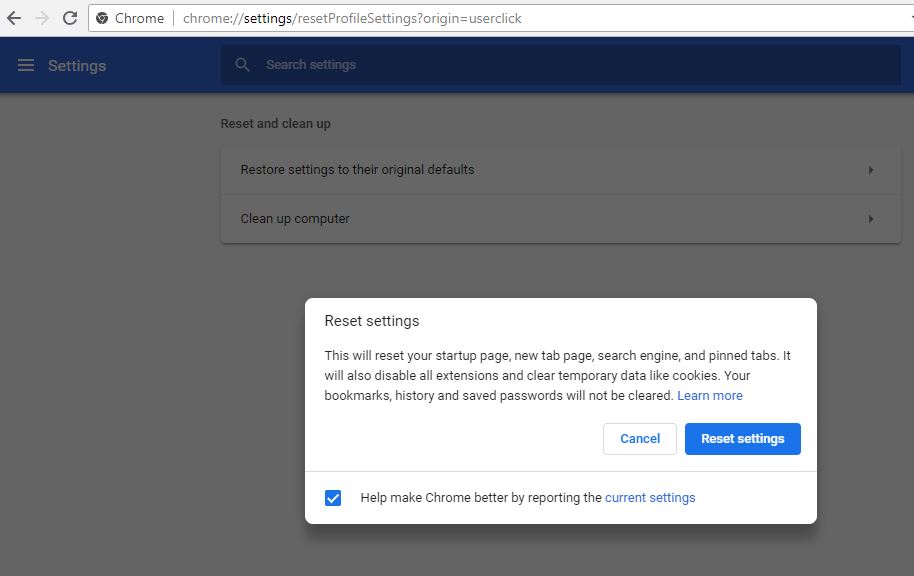
Internet and Network Adapter troubleshooter
Try Run the Internet and Network Adapter troubleshooter and let windows detect and fix the problem preventing internet communication.
- On the start menu search type “troubleshoot settings” and press enter key.
- Then select internet connections and run the troubleshooter.
- After that select “Network adapter” and rung the troubleshooter.
- Restart windows and check Internet connection started working.
Reset network configuration
Still the problem not resolved? let’s reset the Network configuration to default settings that fix almost every Windows Internet and WiFI connection problem. It’s simple and easy:
Open the command prompt with administrative privileges and perform commands below one by one.
netsh winsock reset netsh int ip reset ipconfig /release ipconfig /renew ipconfig /flushdns
Close command prompt, and restart windows. I am sure you are online now.
Did these solutions help to fix “Windows 10 No internet connection” unable to connect to proxy server etc? let us know on comments below.
