Quick tips to Speed up Shutdown time on Windows 10 computer/laptop

Speed is an important factor to measure your computer performance and Windows 10 PC should start or shut down quickly unless there is a problem causing a shutdown delay. If you found your windows 10 computer takes longer then usual time to shut down and want to speed up the whole computer start and shutdown process this article help you.
How to increase shutdown speed in windows 10
Pro tip: Make sure to close all running applications before shutdown windows 10. This will Speed up Shutdown time on Windows 10.
Using the keyboard shortcut Alt key + F4 is the quickest way to shut down windows 10.
Disable Fast startup
When Fast Startup is enabled, your computer doesn’t perform a regular shut down and that may delay the shutdown time. Let’s disable Fast startup following the steps below.
- Press Windows key + R, type powercfg.cpl and click ok,
- The Power Options window should appear, Click “Choose what the power buttons do” from the column on the left.
- Next click on“Change settings that are currently unavailable”
- Scroll down to “Shutdown settings” and uncheck the box for “Turn on fast startup”.
- Click Save changes.
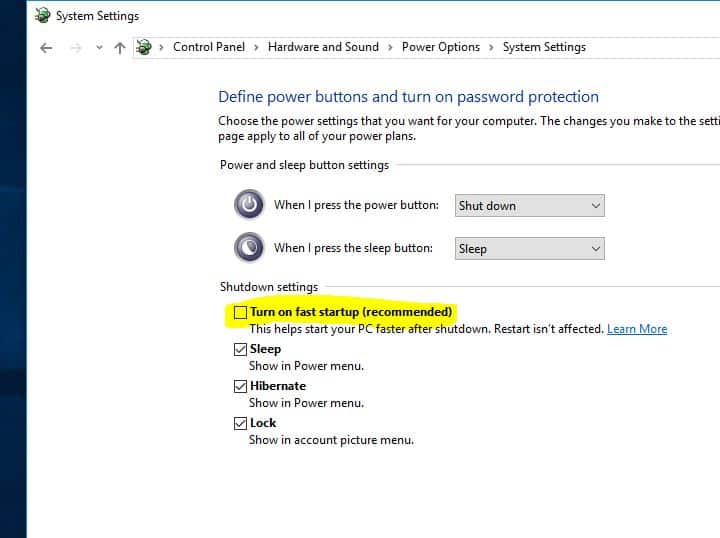
Run the Power Troubleshooter
Windows 10 computers may take longer to shut down because of incorrect or incompatible power settings. Let’s run the build-in power troubleshooter that automatically detects and quickly resolves this problem.
- Right-click on the Windows 10 start menu select settings,
- Click on update and security then troubleshoot, then additional troubleshooters link
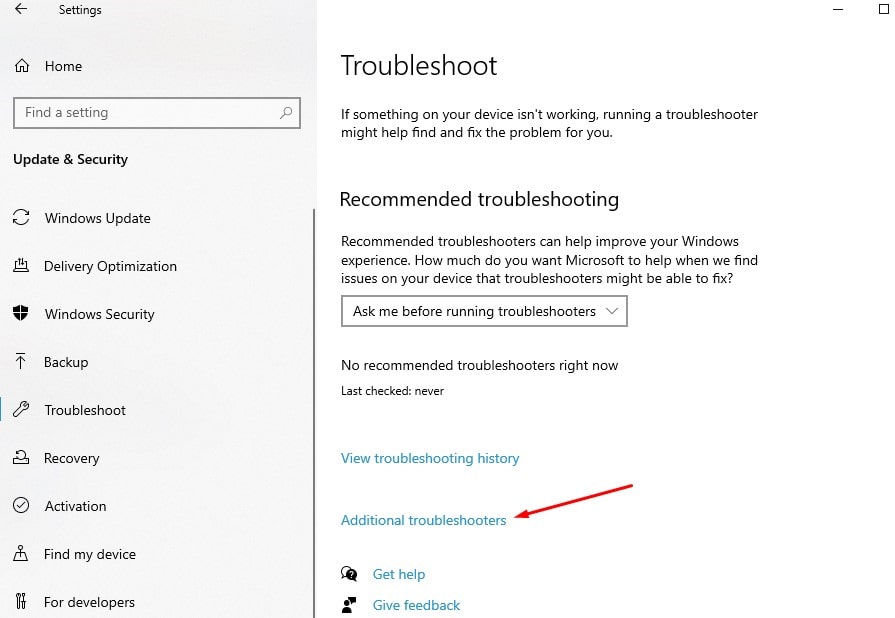
- Now scroll down to locate power, select it and click Run the troubleshooter
- Let the troubleshooter diagnose and follow on-screen instructions.
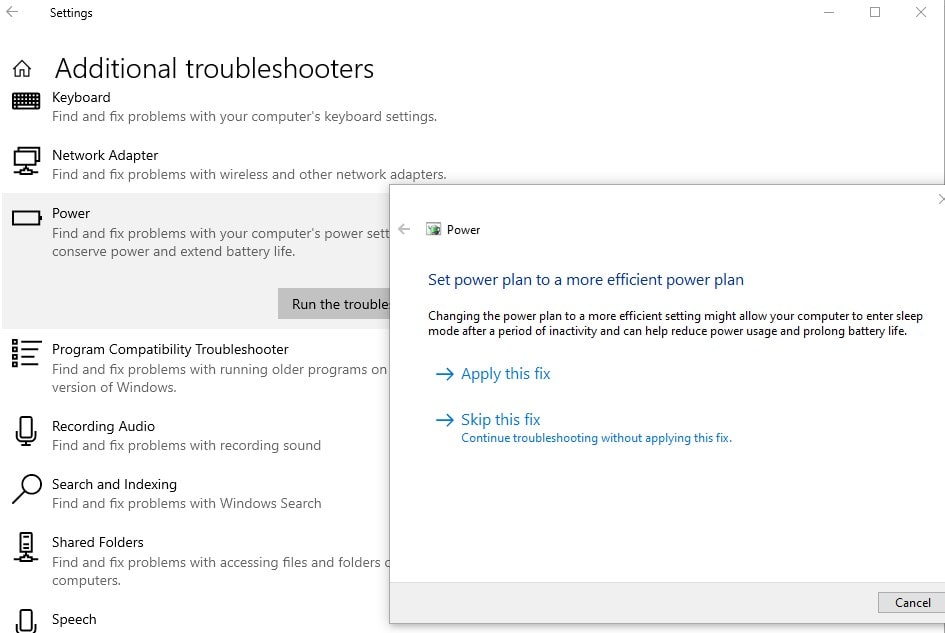
Change WaitToKillServiceTimeout Value
When you shut down windows 10 PC it will properly close all open applications and background services and wait for few seconds to finish closing the running process. Here a registry tweak that helps speed up windows 10 shutdown time.
- Press Windows key + R, type regedit and click ok,
- This will open the Windows registry editor, on left side navigate the following key HKEY_LOCAL_MACHINE\SYSTEM\CurrentControlSet\Control.
- In the right pane of the Control folder, double-click on WaitToKillServiceTimeout to modify its value.
- Here set the value data as 2000 and click OK.
- Reboot or shut down your PC check if this time windows 10 shutdown quickly compared to previous times.
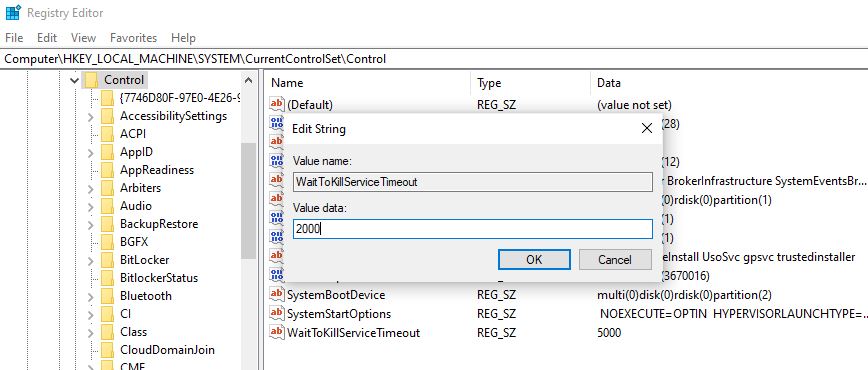
Disable Clear Page File at Shutdown
If on your computer is set Page file to be cleared on every shutdown it may take some time when shutdown or restart windows. To reduce your shutdown time disable the clear page file at shutdown following steps below.
- Again open the windows registry editor and navigate HKEY_LOCAL_MACHINE\SYSTEM\CurrentControlSet\Control\Session Manager\Memory Management.
- On right-hand side, double-click on ClearPageFileAtShutdown and change its data value to 0 (Disabled)
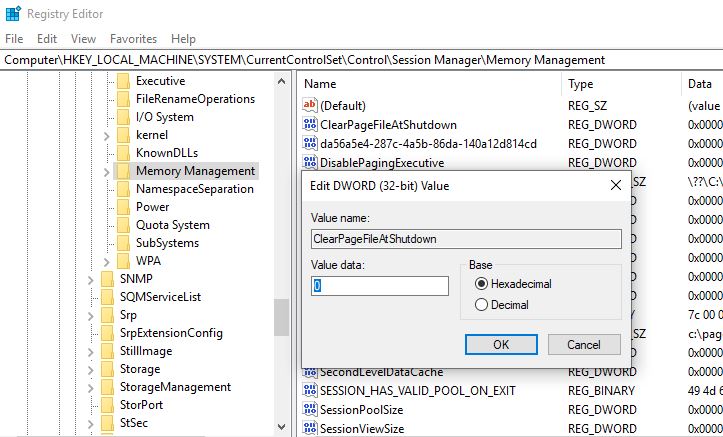
Disable Clear Virtual Memory PageFile
Applicable for Windows 10 Pro editions only:
- Press Windows key + R, type secpol.msc and click ok to open Local Security Policy
- Next, expand Local Policies then select Security Options
- In the right pane locate Shutdown: Clear virtual memory pagefile policy double click on it to access its properties.
- Here make sure to disable the policy (Refer the image below)
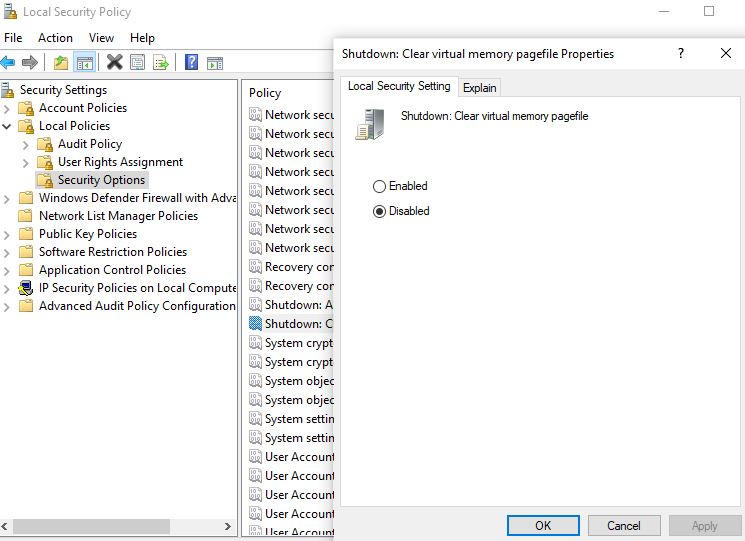
Create Fast Shutdown Shortcut
Here is another quick and easiest way to shut down windows 10 quickly.
- Move to the desktop screen, right-click on the empty area of the Desktop, and select New > Shortcut.
- Enter shutdown.exe -s -t 00 in the location field, and then click Next.
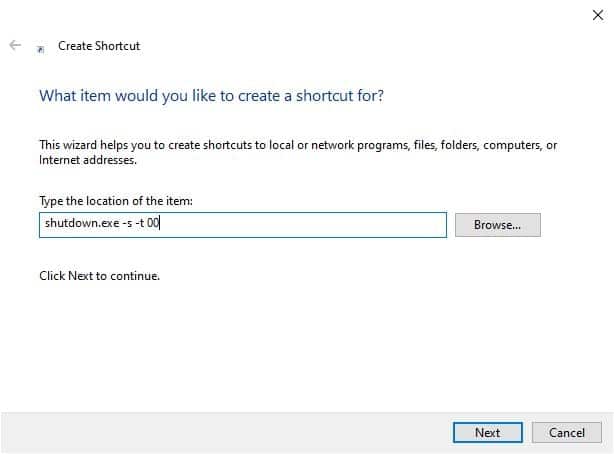
- Give the shortcut a descriptive name for example quick shutdown and click Finish.
- Now right-click on the newly created shortcut (Quick shutdown), select Properties
- Move to the Shortcut tab, and click the Change Icon button.
- Select one from the system icons or browse to the icon of your choice and click OK.
![]()
Now try shut down your PC and check windows 10 shutdown quickly or not.
