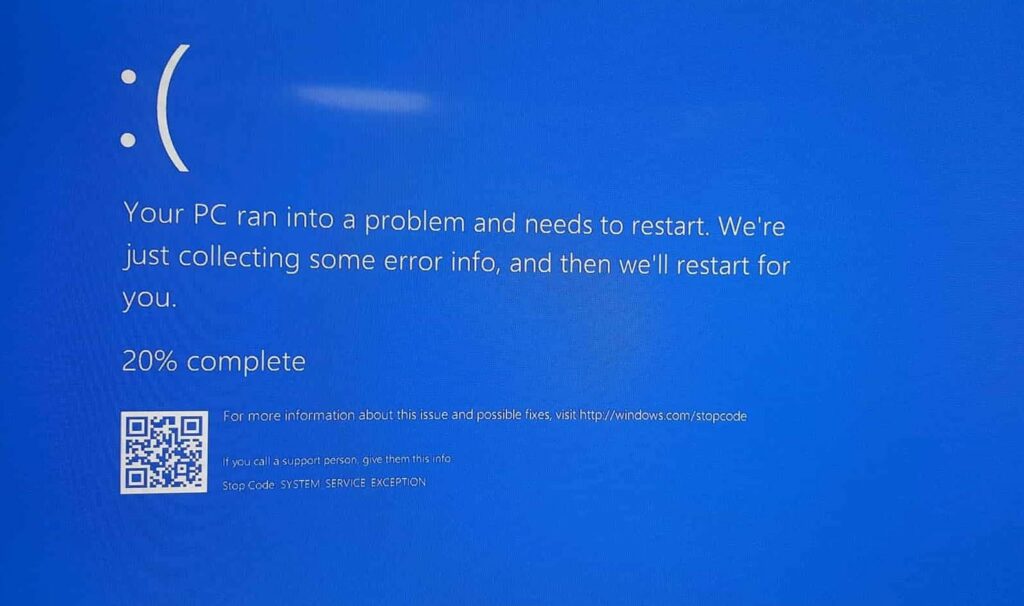Windows 10 blue screen error system service exception or stop code 0x0000003B usually caused by driver incompatibility. In simple words, your Windows 10 installation and your drivers are incompatible with each other. Again graphic user interface errors, corrupted system files or Outdated or misconfigured drivers also cause System_Service_Exception on windows 10.
Updating drivers with the latest version and checking your Windows 10 file system for errors probably helps fix this Windows 10 BSOD error. If you are also struggling with a similar problem, apply the solutions listed below to fix System_Service_Exception on windows 10.
System service exception windows 10
Whenever you get Blue screen error on Windows 10 PC, we recommend disconnect all external devices (printer, USB device or external HDD) and reboot your PC.
If you are getting frequent blue screen error at startup, we recommend boot into safe mode and apply the solutions listed below.
Update windows 10
Microsoft regularly releases windows updates with security improvements and various bug fixes. Installing the latest Windows updates patches Outdated system files can cause unexpected errors.
- Press the Windows key + I key to open settings,
- Click on Update & security then Windows update,
- Hit the check for updates button to allow the download and install windows update from the Microsoft server,
- Once done, reboot your PC to apply them.
Update System Drivers
As discussed before, Outdated or misconfigured drivers are a common reason behind windows 10 Blue screen error. Updating system drivers with the latest version is probably applicable solution to fix this system service exception stop code 0x0000003B on windows 10. Usually, windows update keeps your system drivers up to date but the automatic process means system drivers are less likely to fall behind their recommended version. The following steps help manually update or reinstall drivers on windows 10.
- Right-click on Windows 10 start menu select device manager,
- This will display all installed device driver list,
- Look if there is a yellow “alert” symbol, open the section using the dropdown arrow,
- Right-click the problem-driver and select Update driver.
- Click on Search automatically for updated driver software and follow on-screen instructions to let Windows automate the update process for you.
If windows didn’t find any driver update still, you see any driver with the yellow sign from the list, uninstall it and install it again with the latest driver software. Or visit your Device manufacturer’s website (if you are laptop user, visit HP, Dell, ASUS, or Lenovo for Desktop user, visit the motherboard manufacturer’s’s website).
We strongly recommend, update the Video Graphic drivers, Network adapter and sound driver.
Run system file checker utility
Corrupted Windows system Files are another common reason behind this BSOD error. Run the system file checker utility that checks for missing and corrupt Windows system files, restores them with the correct one. But before running the SFC command, run DISM restore health command to ensure that sfc utility will work properly.
- Type cmd on start menu search bar, right-click on Command Prompt and select Run as administrator to open an elevated Command Prompt.
- Type command DISM /online /cleanup-image /restorehealth and press the enter key, Wait for the command to complete.
- The process can take up to 20 minutes depending on your system’s health but wait for it to complete.
- When the process completes, type sfc /scannow and press Enter, Let the scanning process complete 100%
- Once done, reboot windows 10 and check if there is no more blue screen occurs.
Disable Fast startup
Several windows users report, that disable fast startup help them fix different blue screen errors on Windows 10. To disable fast startup windows 10 follow the below steps.
- Press Windows key + R, type powercfg.cpl and hit Enter
- The Power Options window should appear, Click “Choose what the power buttons do.”
- Next, click “Change settings that are currently unavailable.”
- Scroll down to “Shutdown settings” and uncheck the box for “Turn on fast startup.”
Check disk Drive errors
Still need help, Run the check disk utility that helps fix if disk drive errors causing this BSOD error system service exception.
- Open elevated Command Prompt
- Type command chkdsk C: /f /r and press enter key.
Pro Tips: CHKDSK is short of Check Disk, C: is the drive letter you want to check, /F means fix disk errors and /R stands for recover information from bad sectors.
- Type Y and press the enter key to schedule run check disk utility on the next start and reboot your PC.
- This will check the disk drive for errors, bad sectors if found any the utility will try to fix and recover them.
- Let 100% complete the scanning process once done, it will restart and start windows normally.
Run memory Diagnose tool
Again malfunctioning or incorrectly setup Memory module (RAM) can lead to anything from windows BSODs to systems being completely unable to boot. That’s why you must check the hardware, see if all sticks are functioning properly.
- Please turn off your computer and unplug it from the power source.
- Open the lid, and locate the RAM sticks, remove all of them, and try to power on the computer with every stick, one by one.
Also, you can use the windows inbuild memory diagnostic tool which helps to find out memory errors.
- Press Windows key + R, type mdsched.exe and click ok
- This will open the windows memory diagnosis tool,
- Select option Restart now and check for problems to allow start memory diagnostic process.
Did these solutions help fix Blue screen error System_Service_Exception on windows 10? Let us know on the comments below.