How do you fix the drive where windows is installed is locked?
Sometimes you may experience failure Reset windows 10, with error message The drive where Windows is installed is locked. Unlock the drive and try again. here how to fix the problem

Getting error the drive where windows installed is locked Unlock the drive and try again.’ while reset or refresh Windows 10? It is difficult to say what is the exact culprit for this error, It could be MBR(master boot record) is damaged, BCD (boot configuration data) is damaged, There are errors on the disk drive itself or Windows system files are corrupted or damaged. Whatever the reason, this article provides steps to resolve this issue and continue with the Windows 10 restore.
Windows drive is locked how to unlock windows 10
If you have more than one hard drive on your PC, you need to disconnect it and check if that solves the problem.
If the hard drive wasn’t properly connected that might cause the error. Check if your hard drive is properly connected
Fix Boot Information
The common cause for The drive where Windows is installed is locked error are corrupted boot records. However, you can easily fix this problem by doing the following:
If you are on normal windows login Select Start, Power, and then press and hold Shift key while clicking Restart to access Windows 10 Recovery Environment.
If your PC won’t start normally, you need access to Windows 10 Recovery Environment using Installation media, if you don’t have check how to create windows 10 installation media step by step.
- Boot from the Windows 10 installation media
- Set language, time, and keyboard method from the first Windows Setup screen that appears, Then, click Next.
- Click on Reapir your computer option from the next screen.
- Click on Troubleshoot then Advanced options
- From the Advanced options menu, click on the Command Prompt option.
In the Command Prompt window you will need to enter the following commands:
- bootrec /RebuildBcd
- bootrec /fixMbr
- bootrec /fixboot
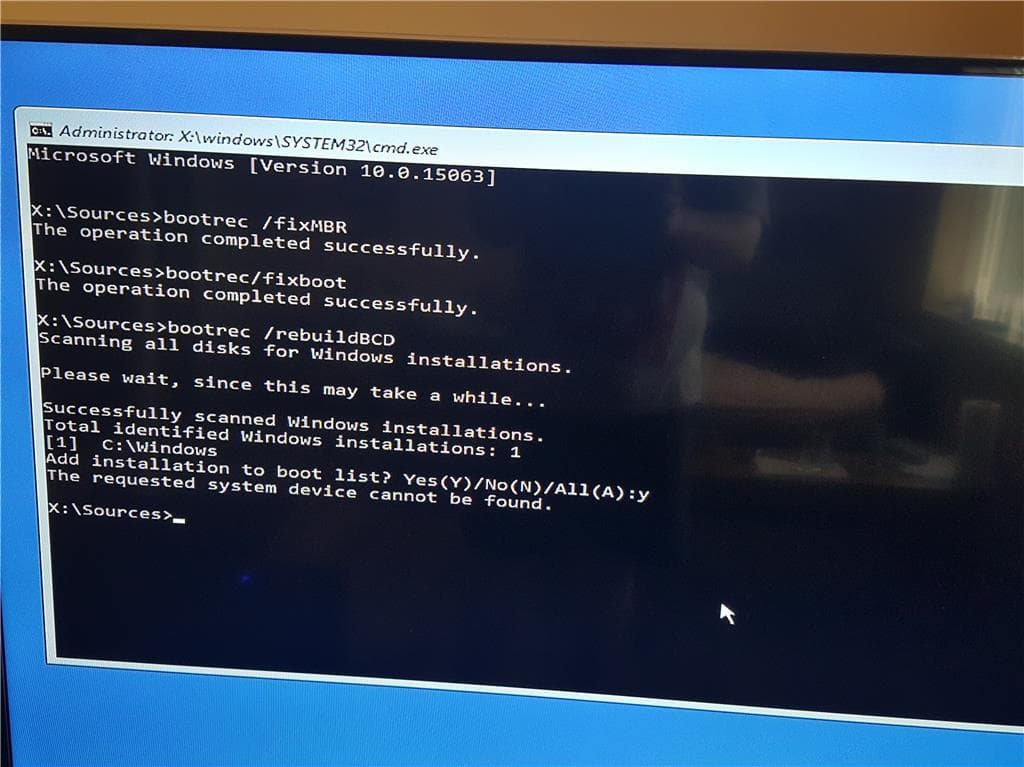
Bootrec.exe is a Windows snap-in tool to troubleshoot startup issues, and it can repair Master Boot Record, Boot Sector, and Boot Configuration Data.
After running these commands reboot your PC. See if you still get the same error message after doing this method.
Check disk for errors
As “The drive where Windows is installed is locked” error may be caused by hardware failure, you need to check disk for errors. The CHKDSK.exe utility will help you check disk for errors and fix it.
- Restart the computer from windows installation DVD/USB.
- In the Windows install window, click Repair your computer.
- Then, you should click Troubleshoot -> Advanced options -> Command Prompt.
- In the command prompt, type the command: chkdsk C: /f /x /f press enter key
- Wait for the scanning process to complete
- Once done close Command Prompt and Turn off your PC.
- Turn on your computer normally and check if this helps fix the problem.
Repair System Files via SFC
Besides, corrupted or missing system files can result in this error, too. Therefore, you also ought to examine and repair system files. This can be achieved with the System File Checker (SFC). You can access Command Prompt like the above way. Then, type “sfc /scannow” line and press “Enter” in Command Prompt.
Reinstall your Windows 10
You can also try reinstalling your Windows 10 to reset your operating system and fix issues in your system drive. This is helpful for fixing your error especially when the methods above can’t help you. To reinstall your operating system:
- Boot your computer from your installation media.
- Select your locale and click the Next button.
- Click install now and Follow the on-screen instructions to complete the system re-installation.
Did these solutions help fix the drive where windows is installed is locked? Let us know on comments below.
