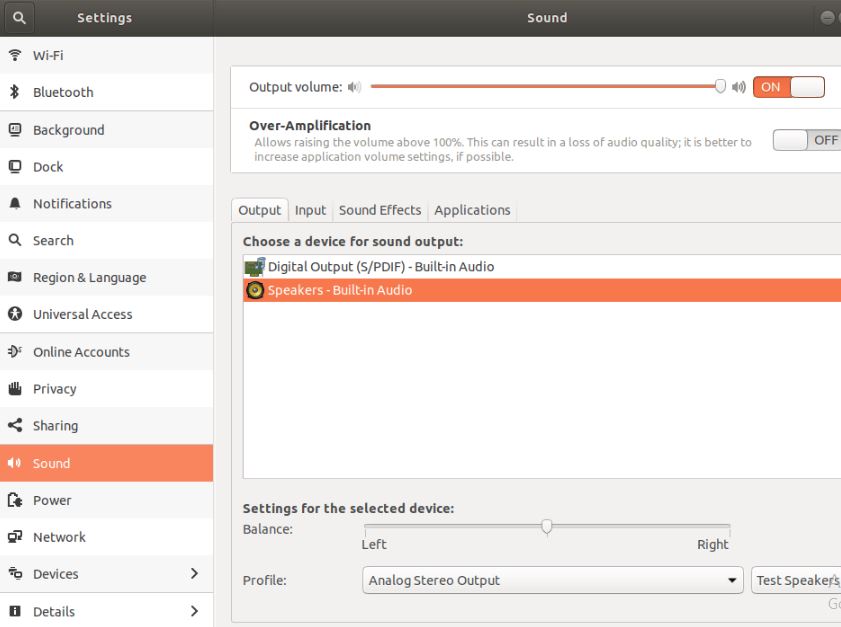How to Resolve no sound problem on Ubuntu 22.04

A number of users report an issue, no sound after installing Ubuntu 22.04, there is no sound from the computer, Not from music, neither movies nor youtube. For some others, Ubuntu 22.04 does not detect sound devices. There are many reasons for this issue, sometimes is related to a volume setting configuration, a misconfiguration in the speaker settings or can be that you have new hardware that is not supported. Whatever the reason, here we have 3 different solutions to fix the no sound problem in Ubuntu.
Ubuntu 22.04 sound not working
Before go ahead, check basic things first:
- Some laptops have mute switches or keys on their keyboards — try pressing that key to see if it unmutes the sound.
- Also check that you have not muted the application that you are using to play sound (for example, your music player or movie player).
- If your computer has external speakers, make sure that they are turned on and that the volume is turned up.
- Make sure that the speaker cable is securely plugged into the “output” audio socket on your computer.
- Don’t forget to take a look at the volume controls of your devices to make sure they’re at acceptable levels.
- Also, verify that the output volume is not muted on your computer and that the correct output device is selected.
Check the ALSA Mixer
- Open the terminal.
- Type alsamixer and press the Enter key. You will see the following output in your terminal.
- Select your correct sound card by pressing F6.
- Use the left and right arrow keys to select a volume control. and use up and down arrow keys to increase and decrease volume levels for each control.
- Note: the currently selected item is shown in red.
- If mixer control is muted, “MM” appears below the volume bar.
- You can unmute control by pressing the m key. This changes “MM” to “OO.”
- Now To exit alsamixer, press the Esc key.
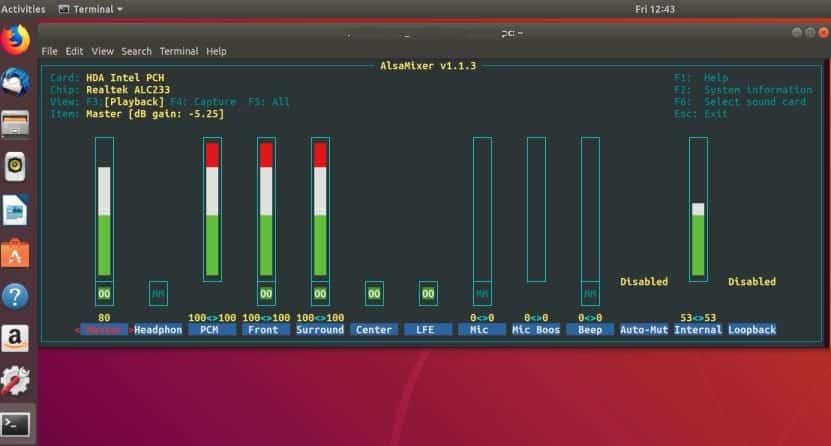
Force to reload Alsa
Here another shot solution, reload ALSA which fixes the sound problem for you.
Open the terminal using Ctrl+Alt+T
Now run the following command in the terminal:
alsaloop sudo alsa force-reload
Once it’s done, reboot your computer, and test your sound again to see if it is working.
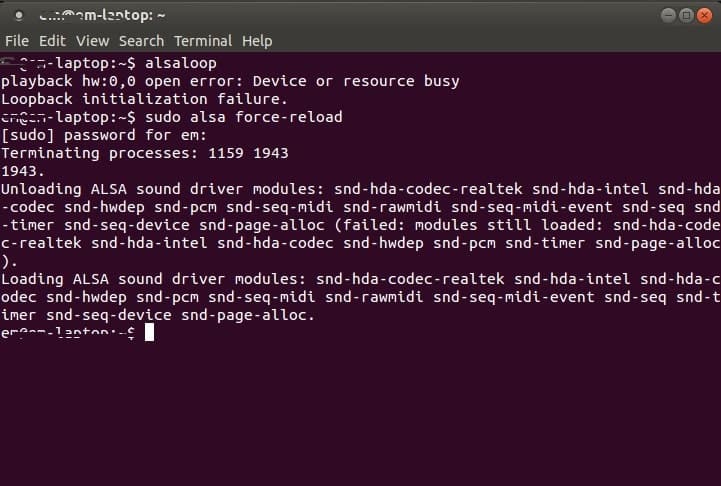
Reinstall ALSA and PulseAudio
If none of the above solutions work for you, try reinstalling ALSA and PulseAudio that must fix the problem for you.
Open your terminal, and enter the following commands:
sudo apt-get remove --purge alsa-base sudo apt-get remove --purge pulseaudio sudo apt-get install alsa-base sudo apt-get install pulseaudio sudo alsa force-reload
then reboot your system.
Let us know if this helps to Resolve no sound problem on Ubuntu 22.04.