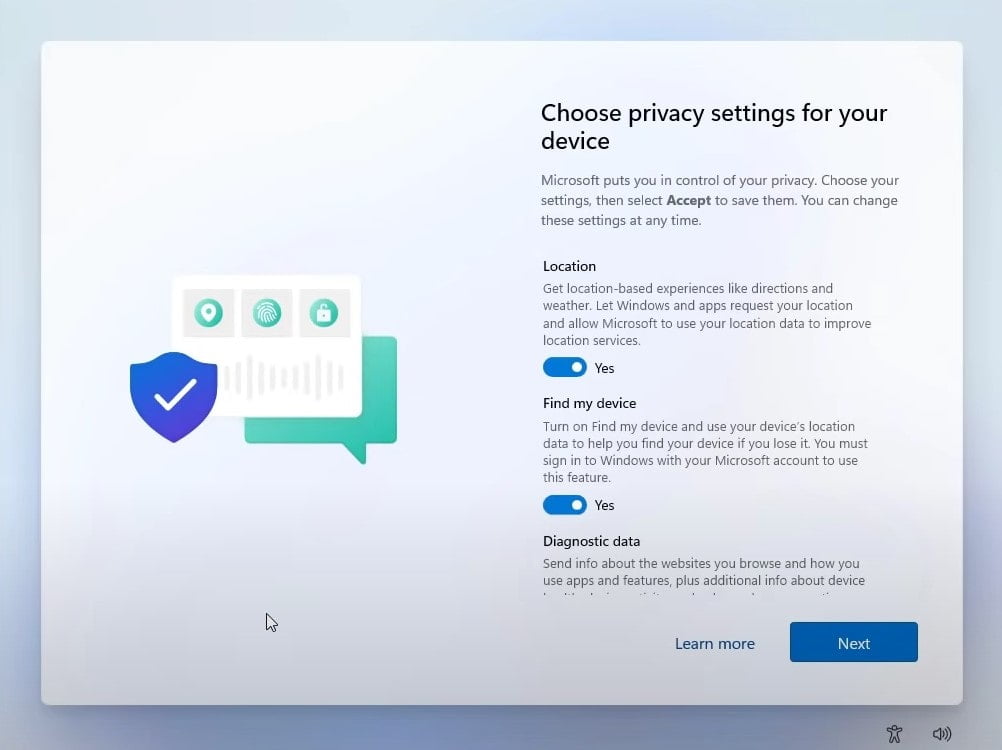Upgrade windows 7 to windows 11 for Free (without losing data)

Windows 11 was released as a free upgrade for eligible Windows 10 devices. But if you have a PC running Windows 7, you can still upgrade to Windows 11 without losing any data or files. Yes, you can upgrade Windows 7 to Windows 11 without losing data with help of a Windows 11 ISO image file but this is not an official option. However, before you upgrade to Windows 11 from Windows 7, make sure your device meets the minimum system requirement for Windows 11.
Windows 11 system requirement
- Processor: 1 gigahertz (GHz) or faster with 2; Intel: eight-generation or newer, AMD Ryzen 3 or better, Qualcomm Snapdragon 7c or higher (64-bit processors only supported)
- RAM: 4GB or higher
- Storage: 64GB or larger storage device
- System firmware: UEFI, Secure Boot capable
- TPM: Trusted Platform Module (TPM) version 2.0
- Graphics card: DirectX 12 or later with WDDM 2.0 driver or newer
- Display: HD (720p) display greater than 9 inches diagonally, 8 bits per color channel
How to upgrade Windows 7 to Windows 11
If your PC meets the above system requirements then follow the steps below to upgrade Windows 7 to Windows 11 without losing data.
You need a Windows 11 ISO image to perform the steps below. If you don’t have here how to get windows 11 ISO image direct from the Microsoft server.
- First, download the Windows 11 ISO file and save it to local drive,
- Locate the Windows 11 ISO image, right-click on it select mount,
- Double-click on the setup file to begin the Windows 11 upgrade process
- Now you can see an option to change how setup downloads updates and click on it.
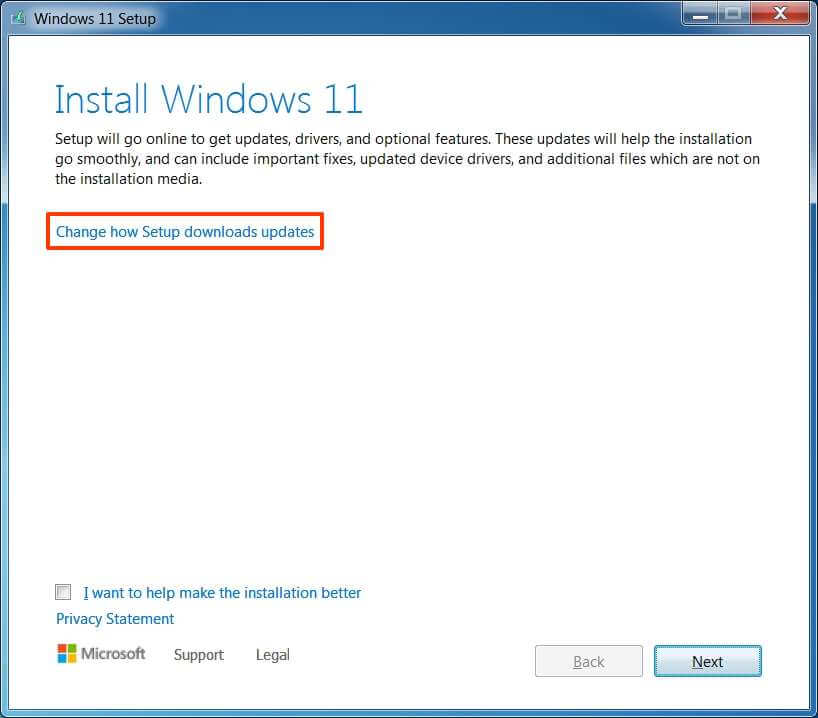
- Select the Not right now from the two options and click the next button.
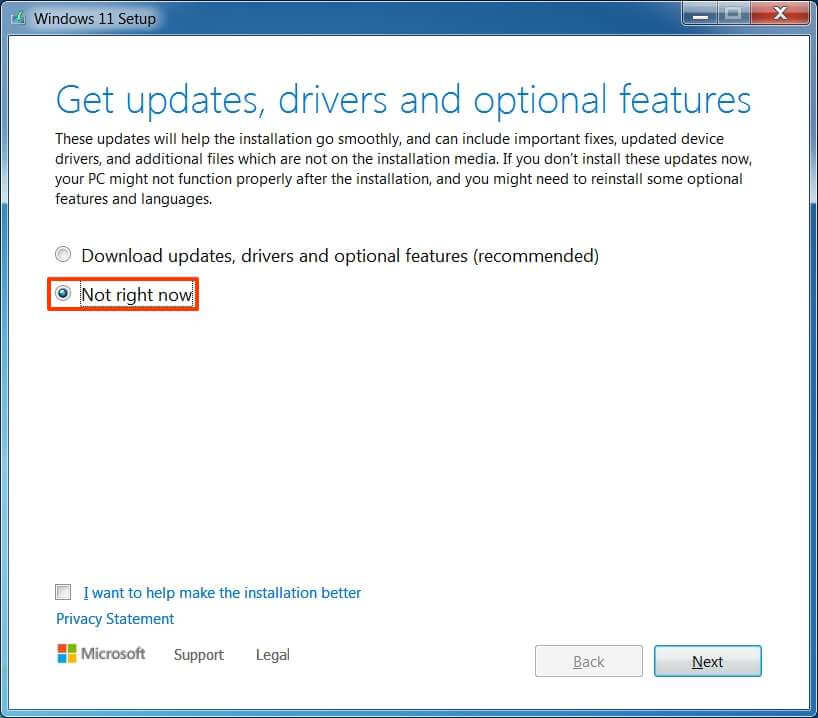
- The next screen will ask to choose what to keep, select the radio button keep personal file only and click next.
Now at the bottom, it mentions that your files, apps, and settings cant be kept because you are installing an edition of windows that is different than the one you are currently using.
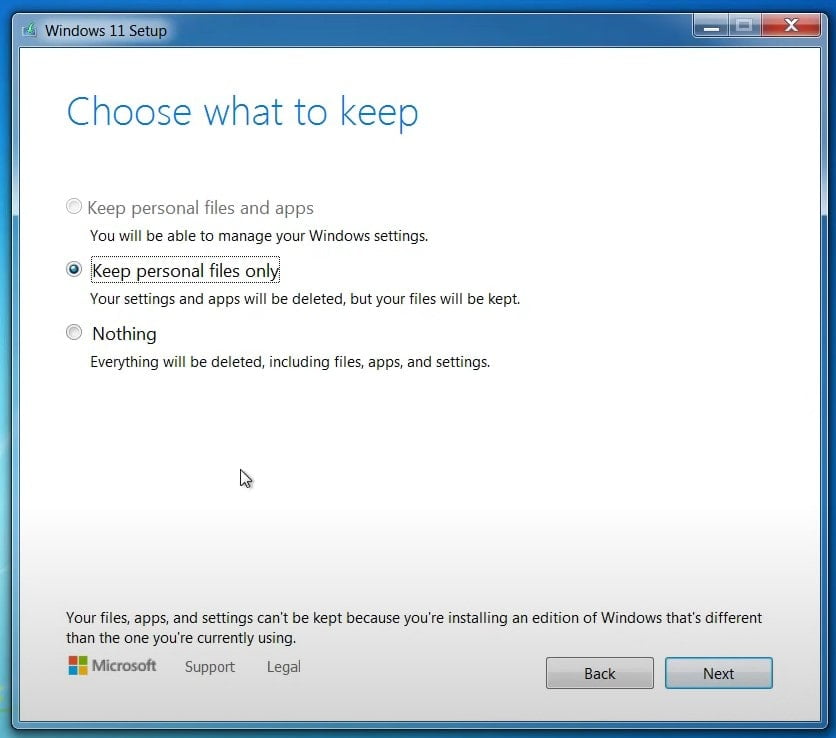
- For proceeding with the upgrade from Windows 7 to Windows 11 click the install button.
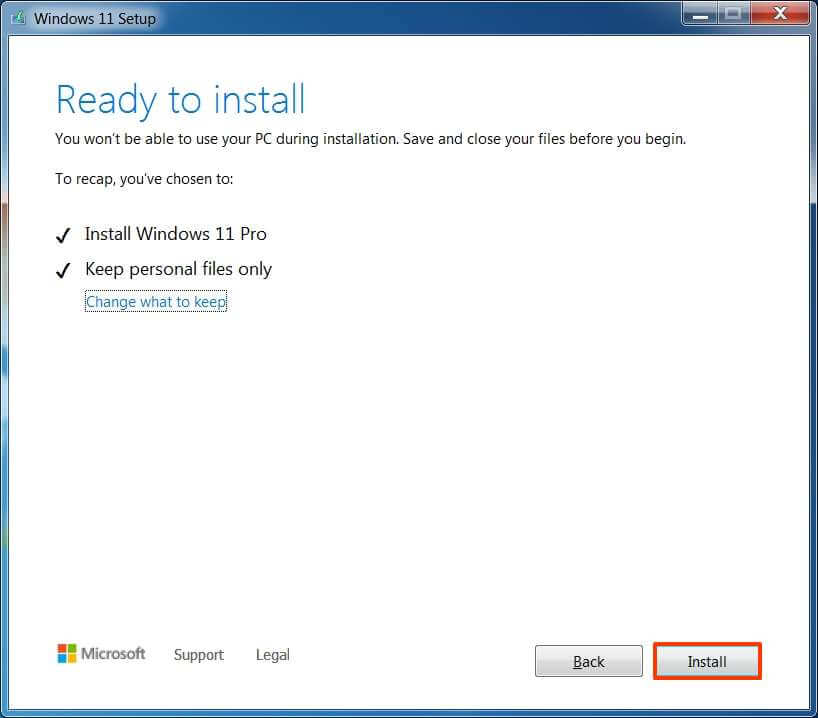
After you complete the steps the upgrade process will begin. It will take some time depending open your internet speed. Note your PC restarts several times during the upgrade process.
Before we are shown the desktop we get the screen that allows us to choose the privacy settings for our device to set our privacy next select the settings button to continue.