Use USB Flash Drive As RAM In Windows 10 ( ReadyBoost technology )

Did you know you can use USB Flash Drive As RAM on your Windows 10, 8.1, and win 7 systems to optimize and boost your computer’s speed? Yes, it’s a Very helpful Trick to use USB Flash Drive As RAM to speed up your system performance. You Can use The USB drive As Virtual memory or ReadyBoost technology To Increase RAM and optimize windows performance.
Tip: If you use a flash drive for Ready Boost and want to use more than 4GB, then you need to format the flash drive to NTFS instead of the original FAT32 format as this will allow up to 256GB for Ready Boost, FAT32 only allows up to 4GB.
Use USB As Virtual RAM
Virtual RAM or Virtual Memory is an inbuilt functionality of your Windows machine. To use a USB flash drive As RAM on your Windows 10 computer Fallow below the steps.
- First Insert your Pen drive into any working USB port.
- Then Right-click on my computer (This PC) selects properties.
- Now click on Advanced system settings from the left of the Properties window.
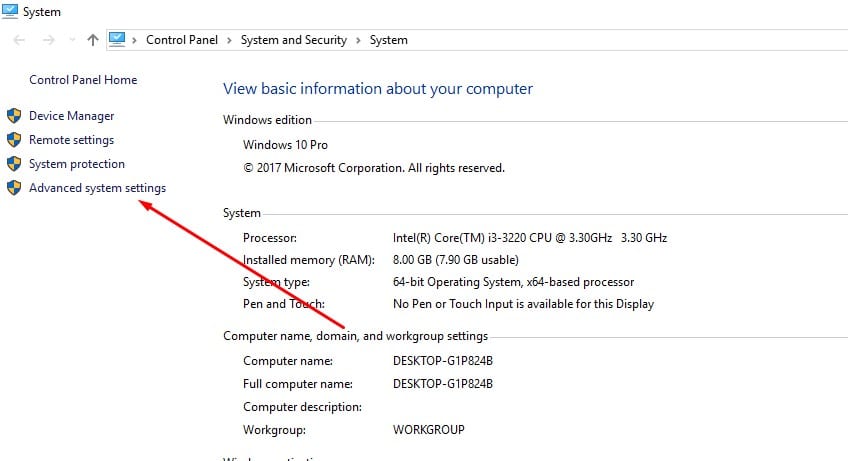
- Now move to the Advanced tab from the top of the System Properties window,
- And Click the Settings button under the performance section.
- Again move to the Advanced tab on the Performance Options window. Then click on the change button under Virtual memory.
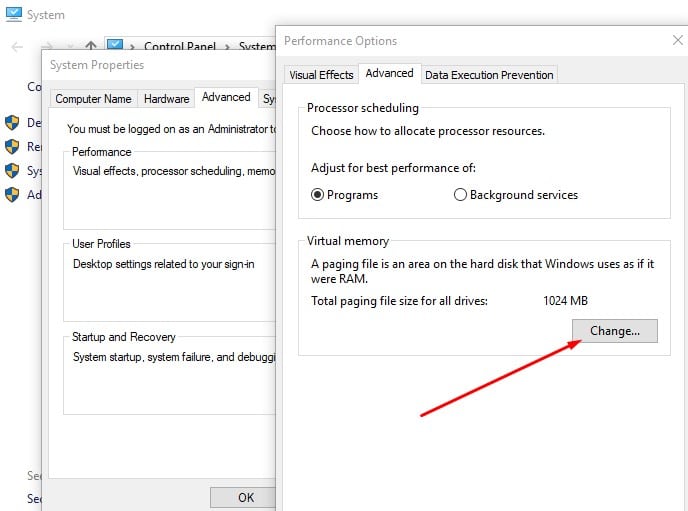
- Now uncheck the option Automatically manage paging file size for all drives and select your Pen drive from the list of drives shown.
- Then click on Customize and Set the Value As your USB drive space.
Note: the value should be lesser than the value shown against the space available.
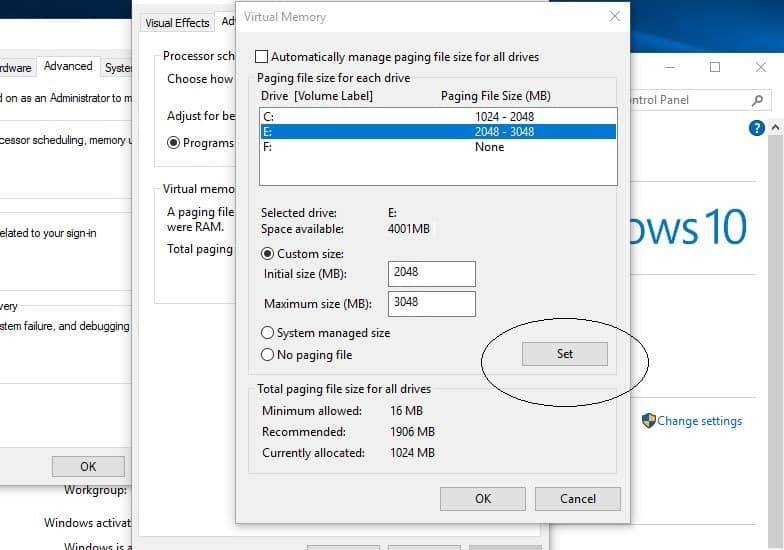
- Now click on Set and Click ok, Apply to save the changes.
- Then Restart windows to take effect the changes and enjoy faster system performance.
ReadyBoost Method Technology
Also, you can Use the ReadyBoost method to use USB Flash Drive As RAM on your windows computer. To do this Again insert your USB drive Into your system (PC / Laptop).
- First, open My Computer (This PC) Then locate your USB Drive and Right-click on it, and select properties.
- Now Move to ReadyBoost Tab and Select the radio button against Use this device.
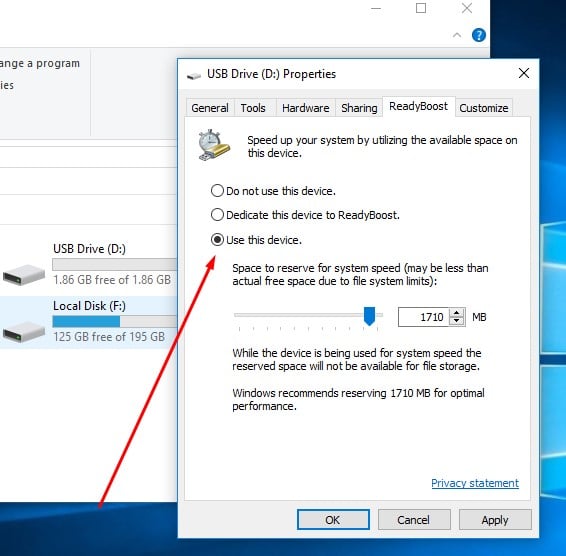
Now select the Value of how much space you use As ReadyBoost memory (RAM). Then click apply, Ok To save changes, and restart windows to take effect the changes.
Disconnect the USB flash drive that is used for ReadyBoost?
In case you decided to stop using a USB flash drive as an additional RAM or you just want to disconnect it for some reason, you need to follow these steps:
- Go to File Explorer.
- Find the needed drive in the list. Right-click on it and choose its Properties.
- Go to the ReadyBoost tab.
- Check on Do not use this device.
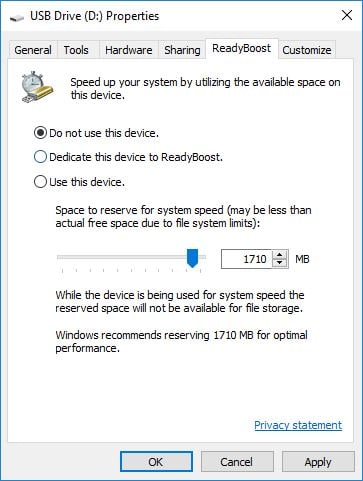
- Click on Apply.
- Disconnect the USB drive from the PC safely by clicking Safely Remove Hardware in the System Tray.
Overall, use USB Flash Drive As RAM on Windows is a piece of cake. However, it is important that you unplug your flash drive safely or it may damage the device.
