Solved: VPN Error 691 on Windows 10, 8.1 and 7

Okay, so if you are using a VPN connection, then you are ready to browse the web securely. But, what will you do when you get an error while using a VPN. Well, normally VPN errors are related to connection settings. However, specifically, if you are facing VPN Error 691 on Windows 10 which is a dial-up error, then this is related to the way the network layer of the OSI model works. The network layer is probably broken in this case.
Getting error: Error 691: The remote connection was denied because the user name and password combination you provided is not recognized, or the selected authentication protocol is not permitted on the remote access server.
Most of the time error 691 occurs when the settings are incorrect for one of the devices and the authenticity of the connection can not be immediately determined. The common reasons behind this are incorrect username or password or if you are using a public VPN, then your access might have been revoked. Sometimes due to mismatched security protocols, this problem can occur. Now, if you are facing this error, then you can fix this error by using a few easy methods.
How to Fix VPN Error 691
If you are struggling with VPN error 691 and don’t know how to fix it on Windows 10 computer, then you need to follow these methods –
This error 6591 may be caused by your PC or modem issue, and there may be something wrong when connecting. So you can restart your modem and PC/laptop to regain the connection.
Allow Microsoft CHAP Version 2
This is the error where you need to change some of the VPN properties to gain access once again. When you are changing the authentication level and encryption settings of your VPN server, then this might help you with the receiving end of the VPN connection. The problem here might with the sending of the connection that’s why you might need to change the protocol for VPN to connect with the VPN differently.
- Press Windows + R keyboard short cut key to open Run,
- Type ncpa.cpl and click ok to open network connections window,
- Now, you have to right-click on your VPN connection and select the Properties.
- Then, go to the security tab and check two settings – Allow these Protocols and Microsoft CHAP Version 2.
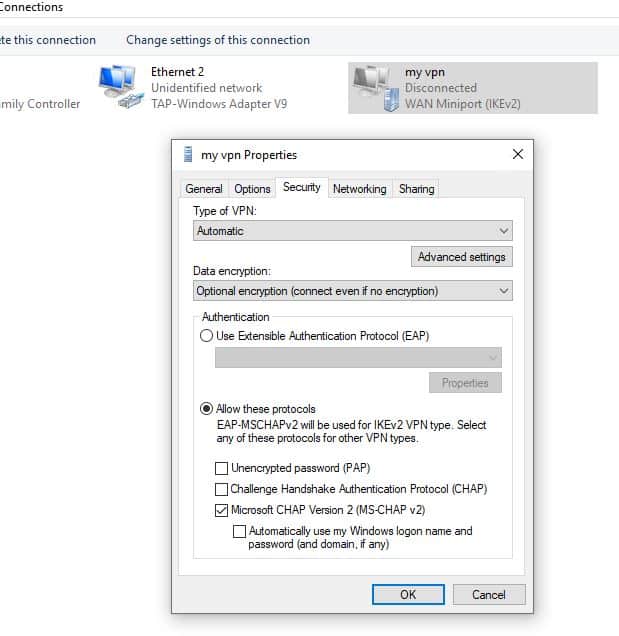
Uncheck Windows logon domain
If you want to login to VPN Client using the domain where every domain on the server is different or the server is set up to authenticate via a username and password, then you are bound to see this error. But, you can easily fix it by using the following steps –
- You need to press the Windows key and R key together on your keyboard and type ncpa.cpl and press Ok.
- Next, you need to right-click on your VPN connection and select the Properties.
- Now, you have to go to the Options tab and uncheck the Include Windows Logon Domain. And, this might fix the error for you.
Change LANMAN Parameters
When the user has a newer operating system and trying to connect VPN into an older server, then the system encryption won’t match up and this could trigger our error of the discussion. You can patch up this error by using these steps –
Note: As Home Editions for Windows don’t have group policy features, the following steps are applicable for pro and enterprise editors of Windows 10, 8.1, and 7 only.
- Press Windows + R type ‘gpedit.msc’ and click ‘OK’; to open Local Group Policy Editor
- In the left pane Expand follow this path – Computer Configuration > Windows Settings > Security Settings > Local Policies > Security Options
- Here In the right pane locate and double click ‘Network security: LAN Manager authentication level’
- Click ‘Local Security Settings’ tab and select ‘Send LM & NTLM responses’ from the drop-down menu then ‘OK’ and ‘Apply’
- Now, double-click ‘Network Security: Minimum Session Security for NTLM SSP’
- Here Disable ‘Require 128-bit encryption’ and enable ‘Require NTLMv2 session security’ option.
- Then click ‘Apply’ and ‘OK’ and save these changes
- Now, restart your PC to apply these changes and check if the issue is fixed.
Recheck Your Password and Username
In the common scenario, the problem of error 691 occurs when there’s some problem with the password and username of your VPN server. You need to ensure that your password and username are corrected entered on your Windows 10 computer. For this, check whether the CAPS LOCK option is turned on your computer or you haven’t pressed the wrong keys by mistake. Moreover, make sure to use your email address as your username so that you won’t ever forget it.
Update Network drivers
The next thing we’re going to try is updating your network drivers. Here’s how to do that:
- Go to Search, type devicemngr, and open the Device Manager.
- Expand Network adapters, and find your router.
- Right-click your router and go to Update driver.
- Follow further on-screen instructions and finish installing drivers.
- Restart your computer.
Delete and add your VPN connection
Here is another simple solution that probebly helps to fix this error.
- Press Windows Key + I keyboard shortcut to open the Settings app.
- Click on Network & Internet section then navigate to the VPN.
- In the VPN section, you should see all your available VPN connections.
- Select the connection you want to remove and click the Remove button.
- Now you need to add a new VPN connection. To do that, click Add a VPN connection button
- After doing that, enter the necessary information to setup your VPN connection.
- After creating a new VPN connection, try to connect to it and check if the issue still persists.
If you want to avoid VPN Error 691 on Windows 10 or any other kind of error and want to securely and safely access your VPN server, then you need to get the services from a highly reliable VPN server. There are plenty of different trusted and highly reputable VPN servers are available in the market like CyberGhost VPN, Nordvpn, ExpressVPN, and many more. With the big names comes good customer support and plenty of other features that can protect you from any kind of VPN error.
